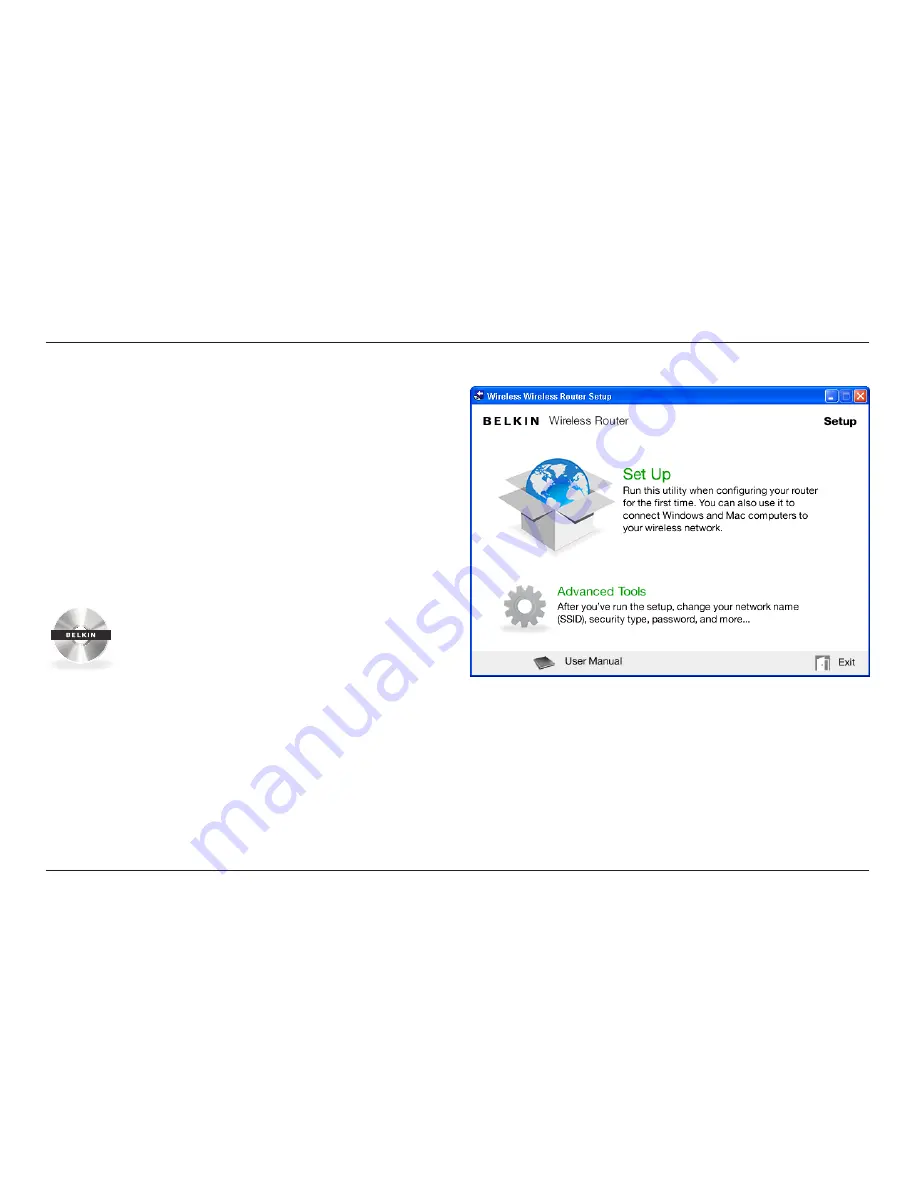
3
GeTTInG sTaRTeD
1 .
Connect your Router’s ADSL cable to your ADSL connection .
If you are replacing an existing Router or gateway, this
may require unplugging the existing gateway .
note:
If a telephone is connected to the same telephone
jack then an ADSL Splitter/Filter is required . This
can be purchased from your local retailer .
2 .
Plug the Router’s power supply into a wall outlet .
3 .
Put the CD into your computer . If the CD doesn’t
open automatically, please browse to your CD drive
and double-click on the Belkin Setup CD icon .
4 .
Click the Setup icon on the CD menu .
Setup





































