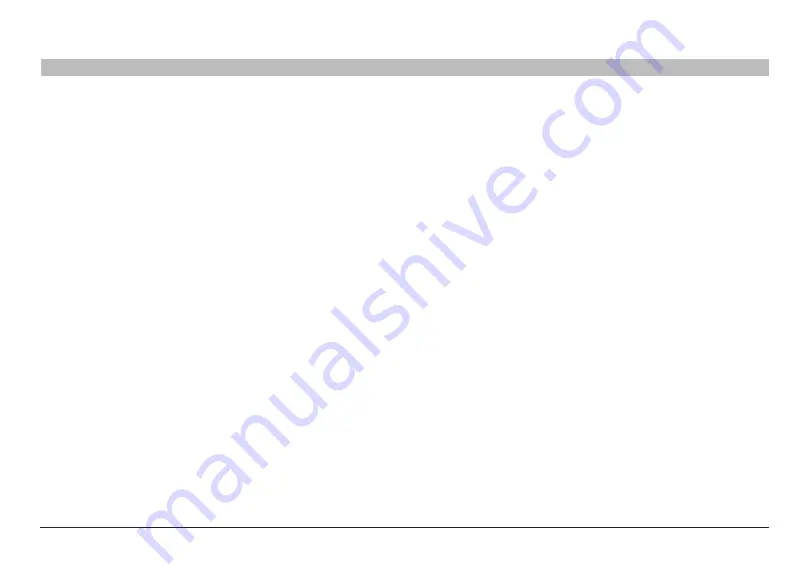
24
Double N+ Wireless Router
sections
table of contents
1
2
3
4
6
7
8
9
10
5
alTeRNaTe seTUP MeTHoD
1�
Quick-Navigation links
You can go directly to any of the Router’s advanced UI pages by clicking
directly on these links . The links are divided into logical categories
and grouped by tabs to make finding a particular setting easier to
find . Clicking on the purple header of each tab will show you a short
description of the tab’s function .
2�
Home button
The home button is available in every page of the UI . Pressing this
button will take you back to the home page .
3�
Help button
The “Help” button gives you access to the Router’s help pages . Help
is also available on many pages by clicking “more info” next to certain
sections of each page .
4�
login/logout button
This button enables you to log in and out of the Router with the press of
one button . When you are logged into the Router, this button will change
to read “Logout” . Logging into the Router will take you to a separate
login page where you will need to enter a password . When you are
logged into the Router, you can make changes to the settings . When you
are finished making changes, you can log out of the Router by clicking
the “Logout” button . For more information about logging into the Router,
see the section called “Logging into the Router” .
5�
Internet-status Indicator
This indicator is visible in all pages of the Router, indicating the
connection status of the Router . When the indicator says “Connected”
in blue, the Router is connected to the Internet . When the Router is not
connected to the Internet, the indicator will read “Not Connected” in
RED . The indicator is automatically updated when you make changes to
the settings of the Router .
6�
language
Shows the active language for the Advanced User Interface . Select a
desirable language by clicking one of the available languages .
















































