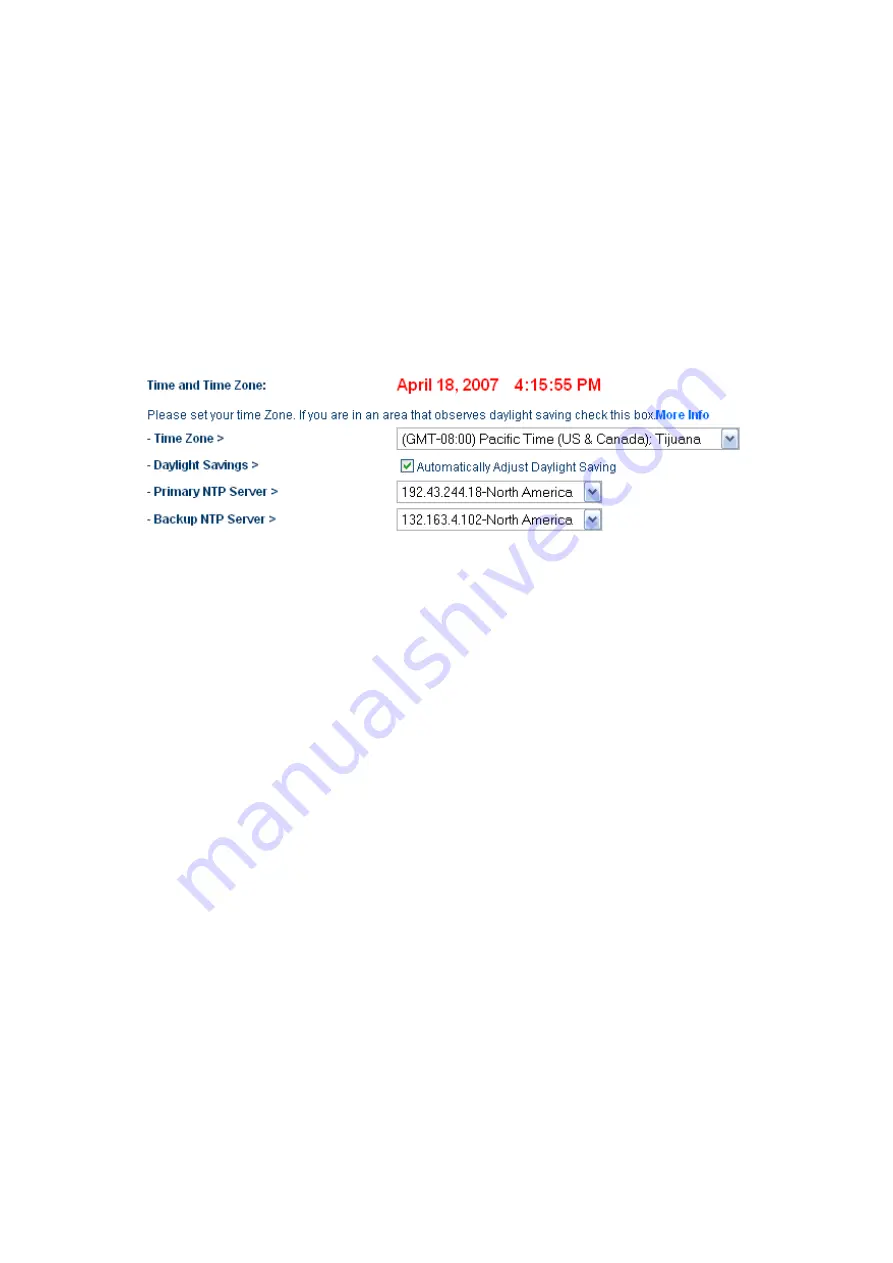
and control client filtering. Select the time zone that you reside in. You have the
option to select a primary and a backup NTP server to keep your Router’s clock
synchronized. Select your desired NPT server from the drop-down box, or simply
keep it as is.
If you reside in an area that observes daylight saving, then place a check mark in
the box next to “Enable Daylight Saving”. The system clock may not update
immediately. Allow at least 15 minutes for the Router to contact the time servers
on the Internet and get a response. You cannot set the clock yourself.
[insert Time Zone.tif]
Enabling Remote Management
Before you enable this advanced feature of your Belkin Router,
MAKE SURE
YOU HAVE SET THE ADMINISTRATOR PASSWORD
. Remote management
allows you to make changes to your Router’s settings from anywhere on the
Internet. There are two methods of remotely managing the Router. The first is to
allow access to the Router from anywhere on the Internet by selecting “Any IP
address can remotely manage the Router”. By typing in your WAN IP address
from any computer on the Internet, you will be presented with a login screen
where you need to type in the password of your Router.
The second method is to allow a specific IP address only to remotely manage the
Router. This is more secure, but less convenient. To use this method, enter the
IP address you know you will be accessing the Router from in the space provided
and select “Only this IP address can remotely manage the Router”. Before you
enable this function, it is STRONGLY RECOMMENDED that you set your
administrator password. Leaving the password empty will potentially open your
Router to intrusion.
Advanced Feature: The “Remote Access Port” option allows you to configure the
desired “Remote Access Port for Remote Management” feature. The default
access port is set to port 80.
Summary of Contents for F6D6230-4 v1
Page 30: ......
Page 34: ...A B C...
Page 77: ......
Page 81: ...use Firmware Available2 tif 1 To download the new version of firmware click Download...






























