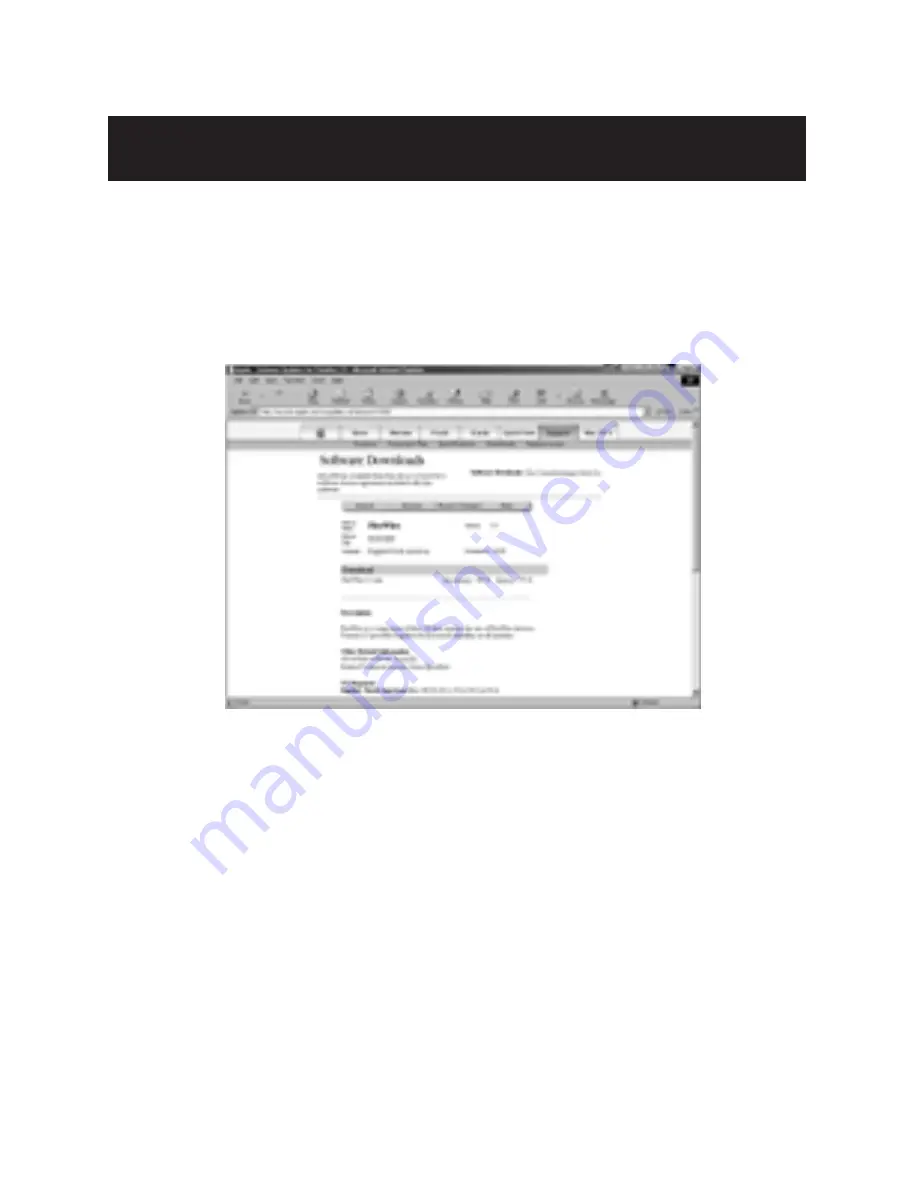
Software Installation
(continued)
9
4.
Choose to download either the "Mac Binary", or "Binhex"
version of the file. If you are unsure about which version
to choose, scroll down to the bottom of the Software
Download page and click the link under the Installation
Instructions section.
5.
When the downloading is complete, look for the
“FireWire 2.X.smi” icon on the desktop and double-click it.
6.
The OS will decompress the disk image and the “FireWire”
icom will be placed on the desktop. Double-click this icon.
7.
There are four files in the disk image. Read “About FireWire”
for more information, and then double-click the “Installer” icon
to start the installation.
P73448-A-F5U501-US-man.qxd 10/2/01 5:12 PM Page 9
















