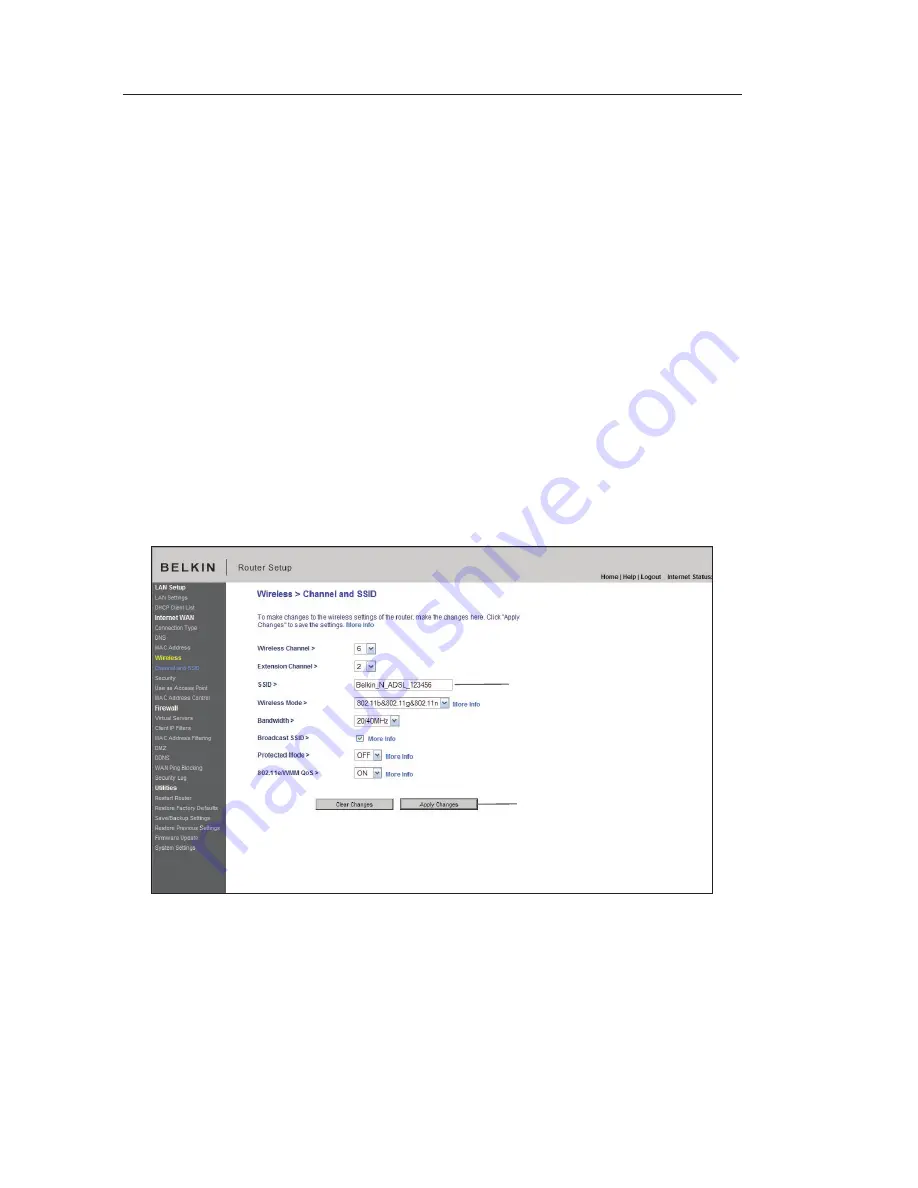
47
46
Using the Web-Based Advanced User Interface
47
46
Changing the Wireless Network Name (SSID)
To identify your wireless network, a name called the SSID is used.
The SSID is your network name. The default network name of the
Router is “Belkin N1 Wireless” followed by six digits that are unique
to your Router. Your network name will look something like
“Belkin_N1_Wireless_123456”. You can change this to anything you
choose, or you can leave it unchanged. Keep in mind, if you decide
to change your wireless network name, and there are other wireless
networks operating in your area, your network name needs to be
different from other wireless networks that may be operating in your
area. To change the SSID, type in the SSID that you want to use
in the SSID field
(1)
and click “Apply Changes”
(2)
. The change is
immediate. If you make a change to the SSID, your wireless-equipped
computers may also need to be reconfigured to connect to your new
network name. Refer to the documentation of your wireless network
adapter for information on making this change.
(1)
(2)
Note:
Please periodically check for new Router firmware updates
from the “Utilities > Firmware update” page. Newer firmware can fix
problems, add wireless features, and/or improve wireless performance
(see page 69).






























