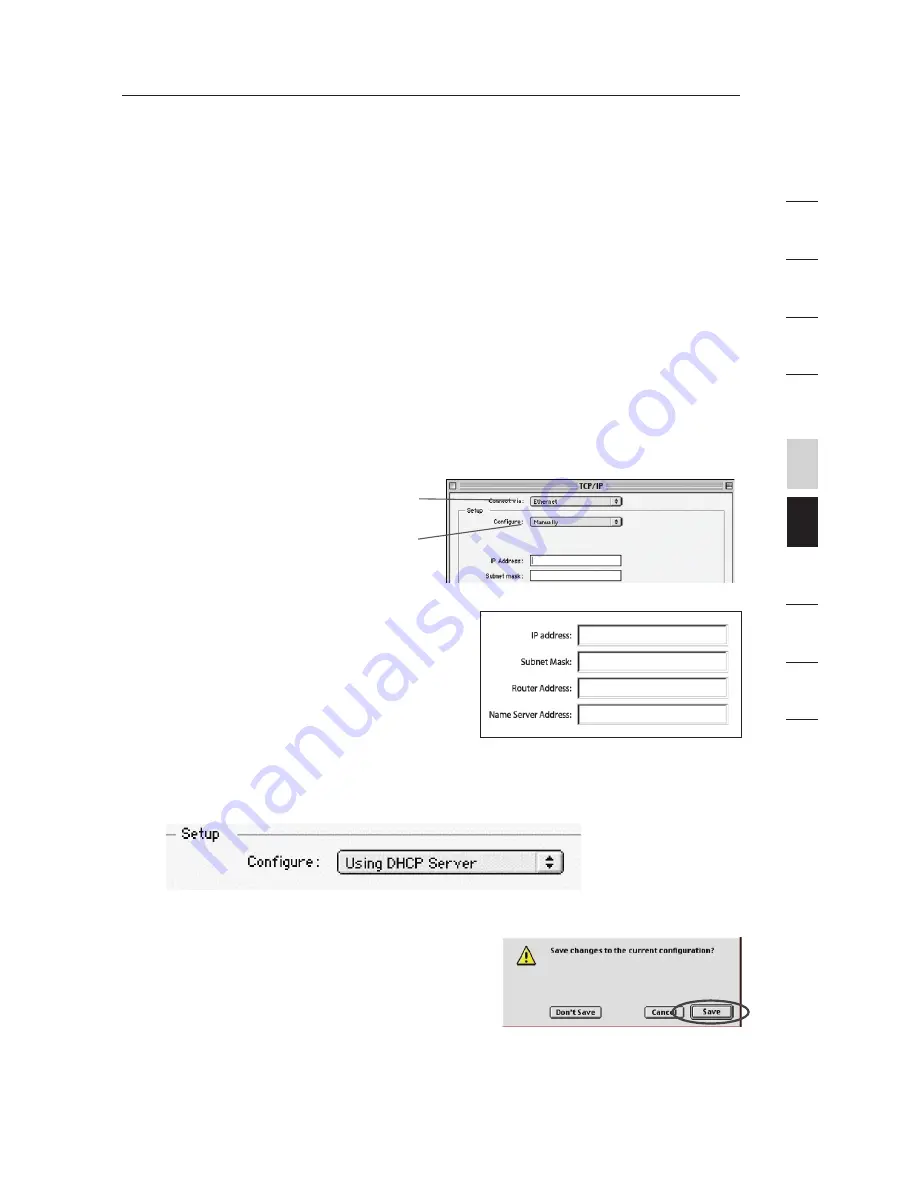
Set up the computer that is connected to the cable or DSL modem
FIRST using these steps. You can also use these steps to add
computers to your Router after the Router has been set up to connect
to the Internet.
Manually Configuring Network Settings in Mac OS up to 9.x
1.
Pull down the Apple menu. Select “Control Panels” and select
“TCP/IP”.
2.
You will see the TCP/IP control panel. Select “Ethernet Built-In”
or “Ethernet” in the “Connect via:” drop-down menu
(1)
.
3.
Next to “Configure”
(2)
,
if “Manually” is selected,
your Router will need to
be set up for a static IP
connection type. Write
the address information
in the table below.You
will need to enter this
information into the
Router.
4.
If not already set, at “Configure:”, choose “Using DHCP Server”.
This will tell the computer to obtain an IP address from the Router.
5.
Close the window. If you made any changes, the following
window will appear. Click “Save”.
Restart the computer. When the computer restarts, your
network settings are now configured for use with the Router.
(1)
(2)
73
Manually Configuring Network Settings
se
ct
io
n
2
1
3
4
5
6
7
8
9
10
Summary of Contents for F5D8233-4
Page 1: ...User Manual F5D8233ea4 N Wireless Router EN FR DE NL ES IT...
Page 104: ...Manuel de l utilisateur F5D8233ea4 Routeur Sans Fil N EN FR DE NL ES IT...
Page 207: ...Benutzerhandbuch F5D8233ea4 Kabelloser N Router EN FR DE NL ES IT...
Page 311: ...Handleiding F5D8233ea4 Draadloze N router EN FR DE NL ES IT...
Page 414: ...Manual del usuario F5D8233ea4 Router inal mbrico N EN FR DE NL ES IT...
Page 517: ...Manuale d uso F5D8233ea4 Router Wireless N EN FR DE NL ES IT...






























