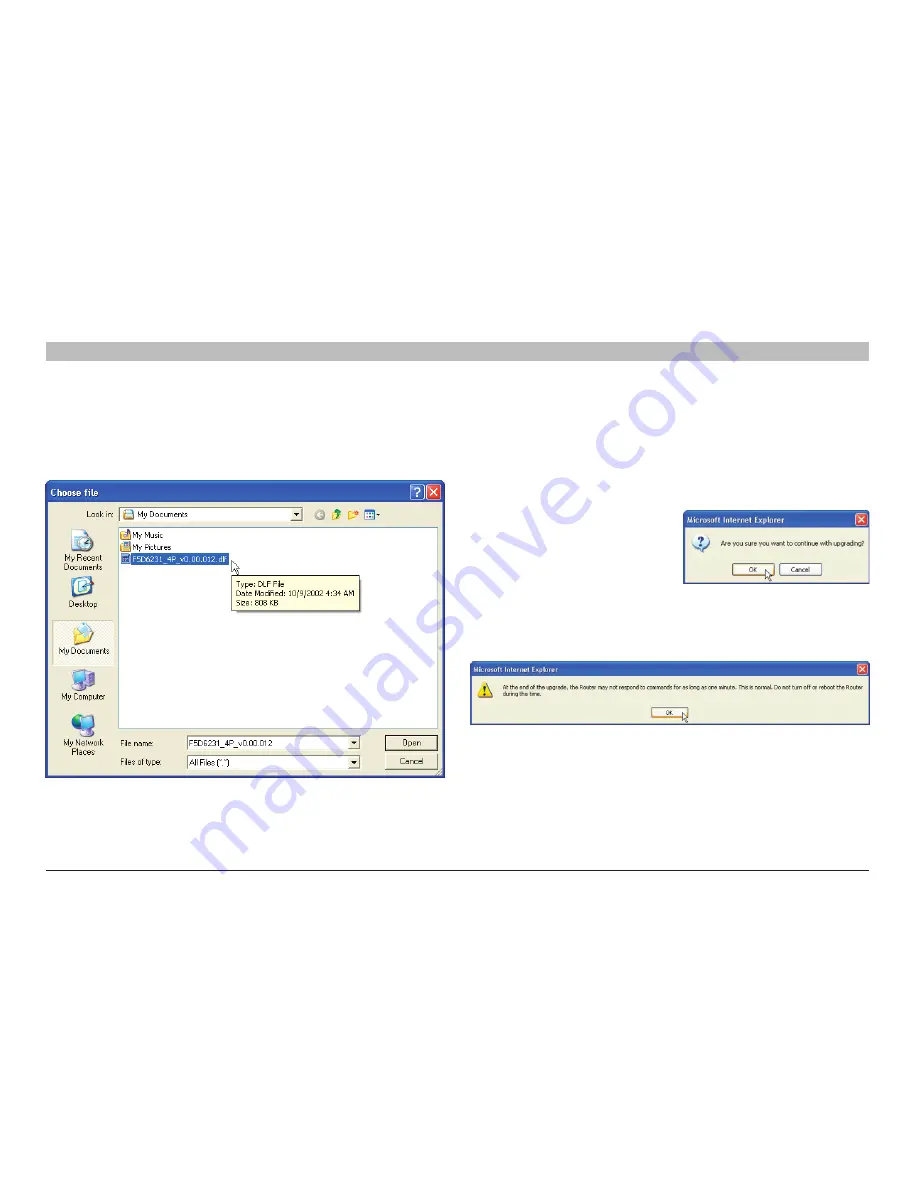
52
G Wireless Modem Router
sections
table of contents
1
2
3
4
6
7
8
9
10
5
ManUallY ConfIGURInG YoUR RoUTeR
Updating the Router’s firmware
1
In the “Firmware Update” page, click “Browse”
(2)
A window
will open that allows you to select the location of the firmware
update file
2
Browse to the firmware file you downloaded Select the file by
double-clicking on the file name
3
The “Update Firmware” box will now display the location and name
of the firmware file you just selected Click “Update”
4
You will be asked if you are
sure you want to continue
Click “OK”
5
You will see one more message This message tells you that the
Router may not respond for as long as one minute as the firmware
is loaded into the Router and the Router is rebooted Click “OK”
A 60-second countdown will appear on the screen When the
countdown reaches zero, the Router firmware update will be complete
The Router home page should appear automatically If not, type in
the Router’s address (default = 19216821) into the navigation bar of
your browser






























