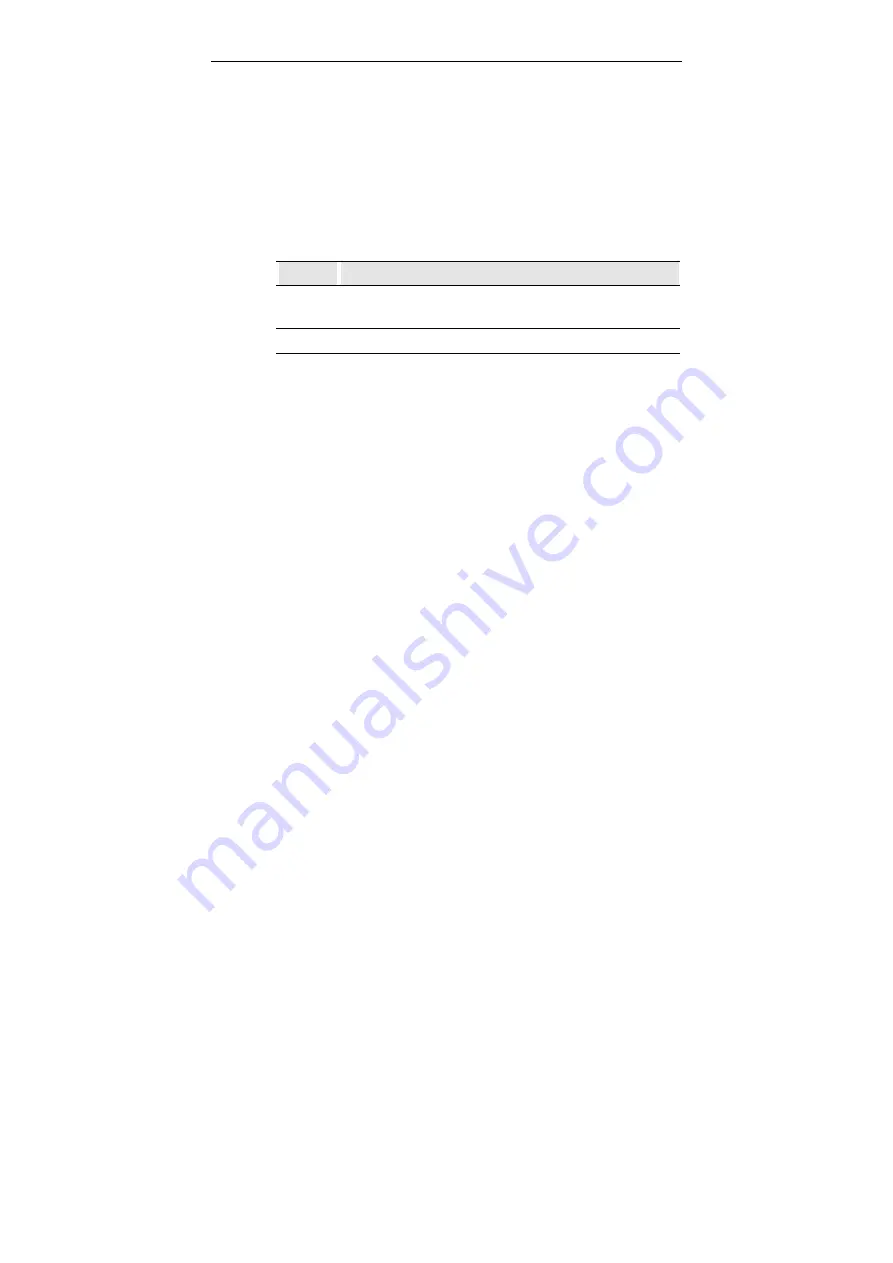
Wireless Broadband Router User Manual
40
Viewing Filter Log
When filter feature is enabled, the router will keep a record of the
packets discarded. To view the firewall activity log, go to
System
Overview
>
Firewall
>
Activity Log
and click the
Show Log
button. Filter activity log is displayed in a separate window with a
maximum of 32 entries. Clicking the
Update
button allows to
refresh the log with newly reported data. The log types are defined
as below:
Type
Description
1
Blocked packets, from WAN side, by DoS (Deny of Service)
protection mechanism.
2
Blocked packets, from LAN side, by MAC/IP/TCP/UDP filter.
Other Firewall Settings
WAN Management:
Available only when Firewall is enabled. If
available, this item is disabled by default that rejects any external
access from the WAN port. If this option is enabled, a
WAN Port
filed is displayed with the default value 80. If required, you may
enter another port number used by the external WAN access.
If WAN Management is enabled using a non-80 port, the router’s
HTTP service (Web Configuration Utility) will be accessible via the
router’s WAN port IP address following by a colon and the non-80
port:
http://<WAN IP address>:<non-80 port>
For example, if
1234
is entered, the router will be accessible at
http://203.1.2.3:1234
where 203.1.2.3 indicates the WAN port’s IP
address.
If WAN Management is enabled using standard port 80, no suffix is
required.
If WAN Management is enabled using port 80, your publicly
accessible Web server (if any) on LAN side should use a non-80
Summary of Contents for F5D7230-4
Page 8: ......
Page 12: ......
Page 17: ...2 Hardware Description Installation The figure below illustrates a connection diagram example ...
Page 18: ......
Page 39: ...4 Web Configuration Figure 4 12 Bridge Mode Manual Config ...
Page 44: ...Wireless Broadband Router User Manual 36 Figure 4 13 Wireless LAN Configuration ...
Page 55: ...4 Web Configuration Figure 4 16 Administration ...
Page 56: ......


























