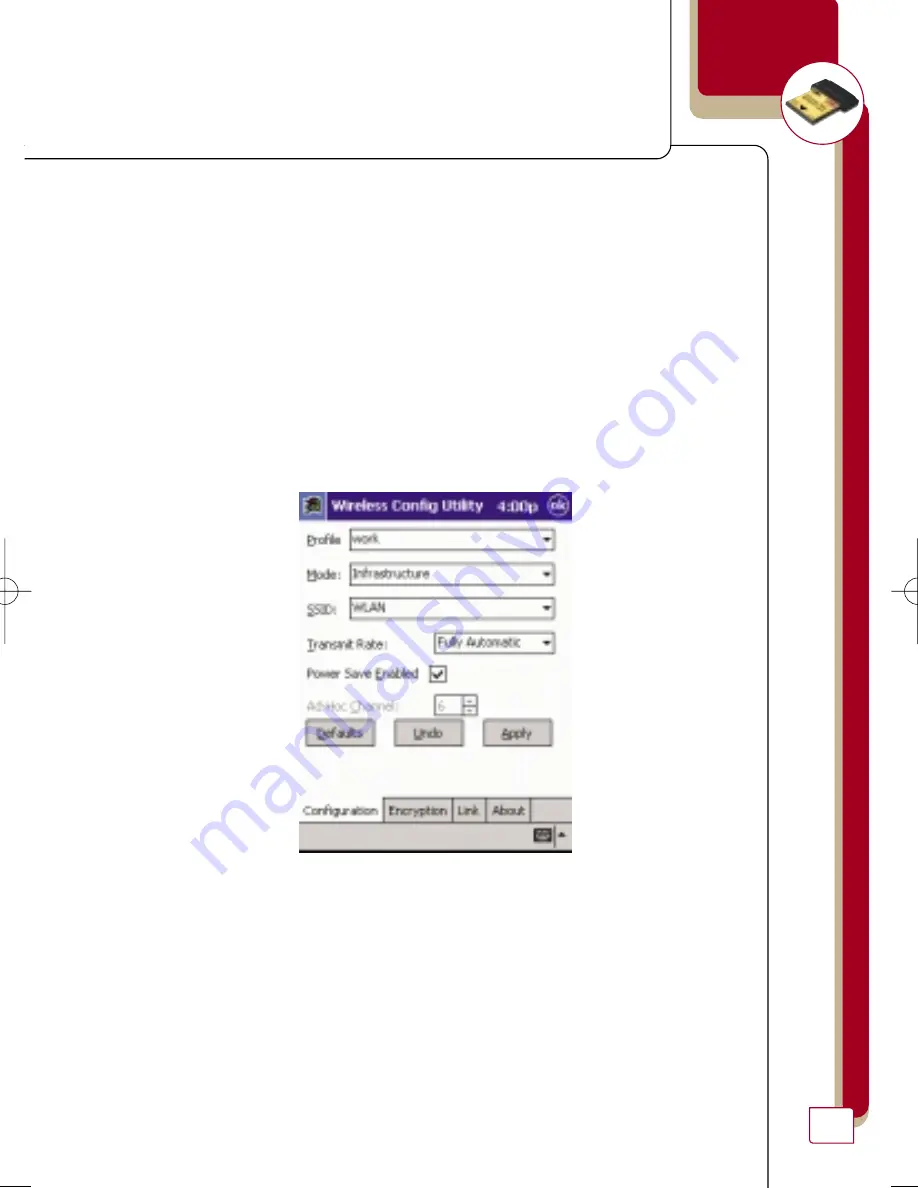
19
Power Save Enabled
Power Save mode is only available when using Infrastructure mode. When
enabled, Power Save mode will let the Card go to “sleep” (ultralow power
mode) when it is not transmitting or receiving data. To conserve battery
life, you can select to enable the Power Save mode. Power Save mode will
cause a short delay while the Card “wakes up”. This will not slow down
your connection speed.
To enable Power Save mode:
1.
Place a checkmark next to “Power Save Enabled”.
2.
Click “Apply” to save the change.
wireless networking
P74036_A_F5D6060_man.qxd 5/24/02 1:46 PM Page 19
Summary of Contents for F5D6060
Page 1: ......






























