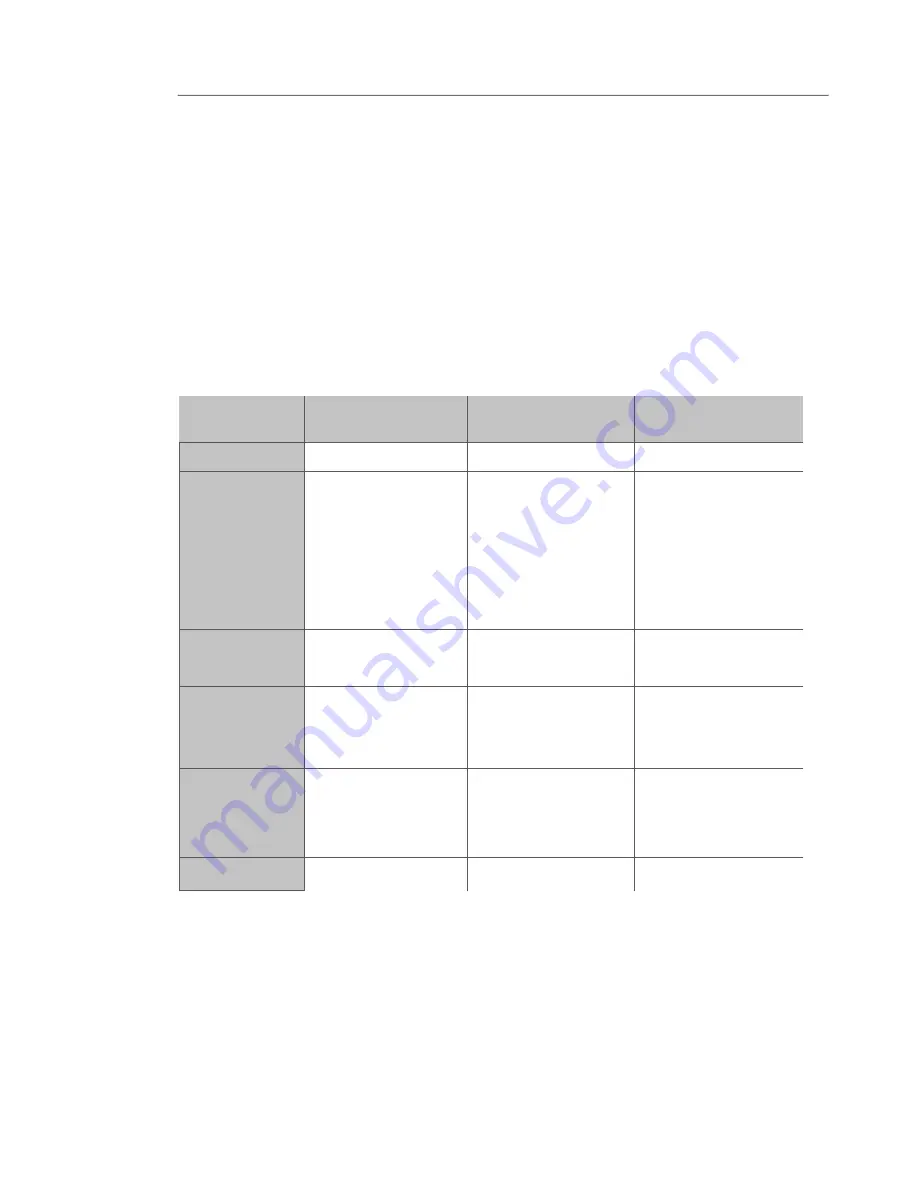
36
1
2
3
4
5
6
7
8
37
Troubleshooting
What’s the difference between 802.11b, 802.11g and 802.11a?
Currently there are three levels of wireless networking standards,
which transmit data at very different maximum speeds. Each is based
on the designation 802.11(x), so named by the IEEE, the board that
is responsible for certifying networking standards. 802.11b transmits
information at 11Mbps; 802.11a and 802.11g work at 54Mbps. See
the following chart for more detailed information.
Wireless Comparison
Wireless
Technology
802.11b
802.11g
802.11a
Speed
11Mbps
54Mbps
54Mbps
Frequency
2.4GHz —
unlicensed band,
may interfere
with common
household devices:
cordless phones
and microwave
ovens
2.4GHz -
unlicensed band,
may interfere with
common household
devices: cordless
phones and
microwave ovens
5GHz - uncrowded
band
Compatibility
Compatible with
802.11g
Compatible with
802.11b
Incompatible with
802.11b or
802.11g
Range
Depends on
interference —
typically 100–200
ft. indoors
Depends on
interference —
typically 100–200
ft. indoors
Less interference
— range is
typically 50–100 ft.
Adoption
Mature — widely
adopted
Expected to
continue to grow in
popularity
Slow adoption for
consumers — more
popular in business
environments
Price
Inexpensive
More expensive
Most expensive
You can find technical support information at
www.belkin.com
or
www.belkin.com/networking
. If you want to contact technical
support by phone, please call:
US: 877-736-5771
310-898-1100 x2263
Europe: 00 800 223 55 460
Australia: 1800 666 040



















