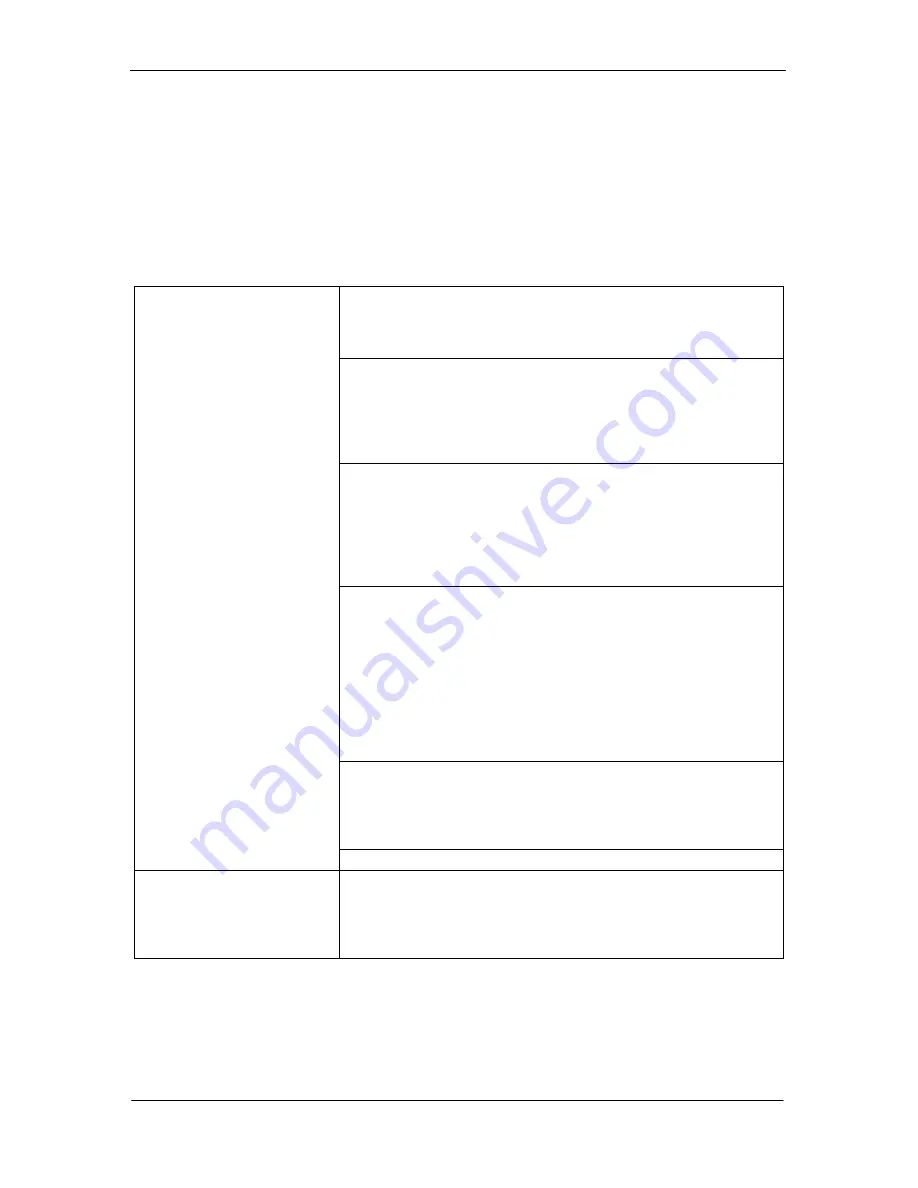
Belkin F5D5530-W User Manual
Belkin High-Speed Cable Modem
with USB and Ethernet
Page 10
Troubleshooting
In many cases, if your Internet service stops working after it has been working for a long period
of time, simply resetting the modem then restarting your computer can fix the problem. To
reset your Modem, disconnect power from the Modem for 90 seconds. Re-connect the power to
the modem. Restart your computer after this. When your computer restarts, check your
Internet connection. If connection problems persist, see the below troubleshooting tips, or
contact your ISP.
Problem
Possible Cause/Solution
I cannot access the Internet
or my e-mail service
Check the Standby button in the rear of the Modem. This switch
is labeled "Network". It should be in the "Connected" (OUT)
position. If the button is pushed IN, the network and your
computer is disconnected from the Internet.
Make sure the coaxial cable is connected to the rear of the
Modem and the connector is screwed on tightly. If your coaxial
cable is connected properly and your Modem has been activated
by your ISP, the "Cable" LED should be on solid. If is not on solid,
then check with your ISP to see if your Modem has been
activated.
If your Modem is connected to your computer via the Ethernet
(LAN) port, make sure that the cable is inserted into the
connectors properly. If the cable is correctly connected, the LED
labeled "LAN" on the front of the Modem will be solid. If the LED
is not ON, check the connections again. Check your networking
card in your computer for proper operation. Try replacing the
cable with a known good cable.
If your Modem is connected to your computer via the USB port,
make sure the cable is inserted into the connectors properly. If
the cable is correctly connected, the LED labeled "USB" should
be on solid. If it is not ON, check to see if the USB drivers are
installed properly. Right-click on "My Computer" then choose
"Device Manager" or "Hardware" then Device Manager. Next to
"Network Adapters", click the "+" sign. This will expand the menu
to see all of the network adapters installed on your computer.
You should see "Belkin High-Speed USB Cable Modem" in the list.
If not, re-install the USB drivers.
If all of the above things look OK, then disconnect the power to
your Modem for 90 seconds or more. Reconnect power to the
Modem. This will cause the Modem to re-establish a connection
to your ISP. Once the "Cable" LED has stopped blinking and
becomes solid, try your connection again.
If none of the above works, please contact your ISP.
The "Cable" LED does not
stop blinking
The "Cable" LED blinks when it is looking for a signal. If a good
signal cannot be found, then it will continue to blink. Your ISP
needs to activate the service to your cable Modem. If the service
has not yet been activated, it will continue to blink. Check with
your ISP.












