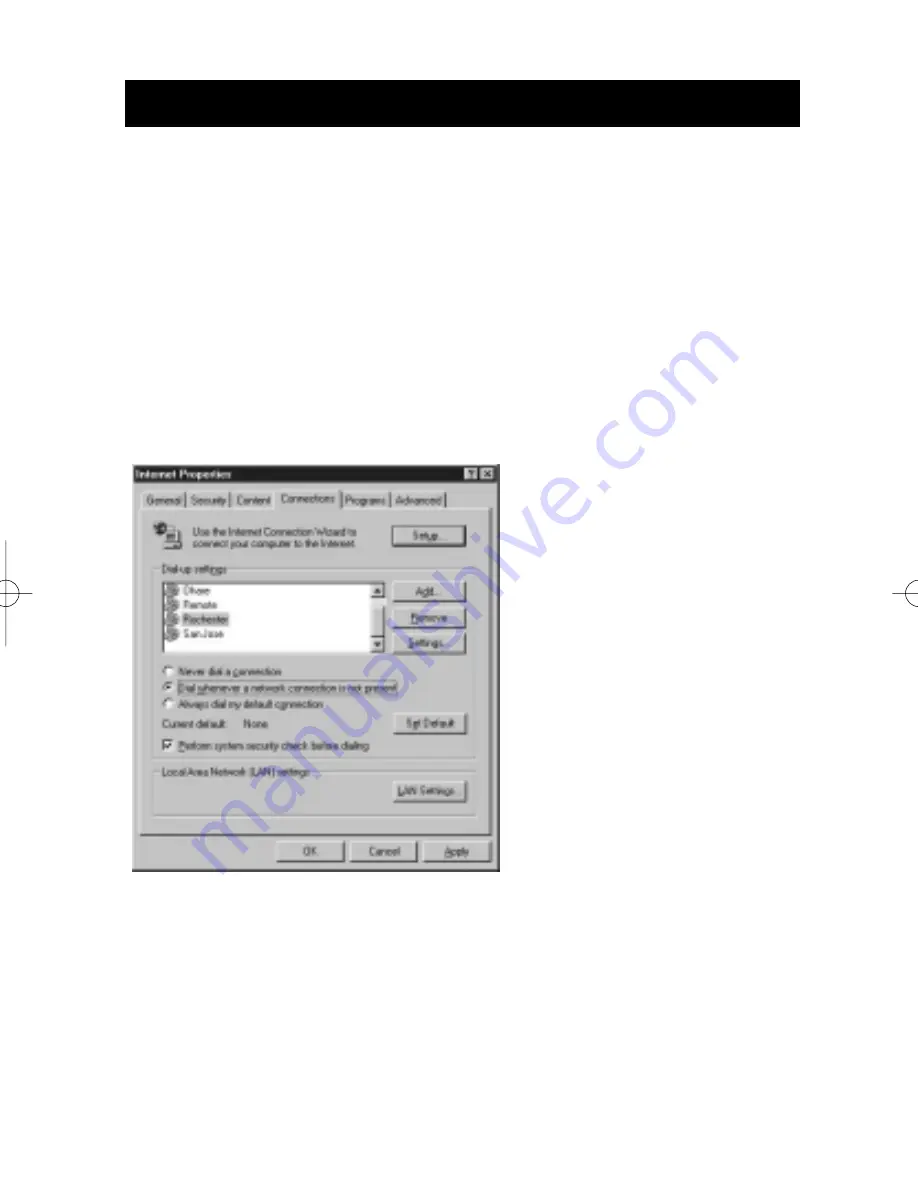
14
Connecting to a DSL or Cable Modem
9. Click OK to close the Network window.
10. Windows will ask you to restart your computer. Please do so.
Once you have restarted your computer, do the following:
1. Right-click on the "Internet Explorer" icon on your desktop to bring up
its context menu, and select Properties.
2. Select the Connections tab.
3. Under "Dial-up settings", choose "Dial whenever a network connection
is not present".
4. Click OK to close
the window.
You should now be able to
open Internet Explorer and
access the Internet at high-
speed through your DSL or
cable connection. If your
browser is unable to connect
to the Internet, please
contact your service provider
for further information.
P73682-F5D5050-man-new.qxd 4/13/01 11:08 AM Page 14
















































