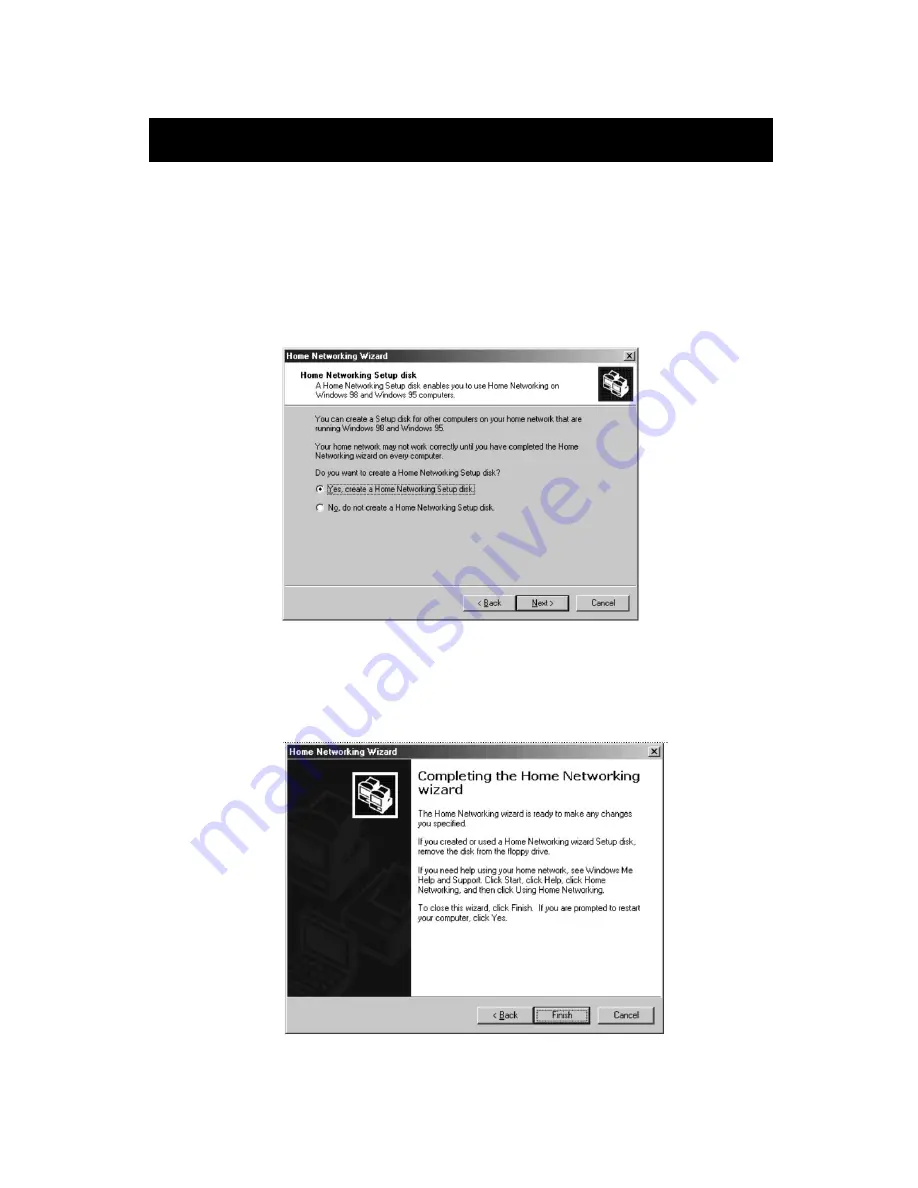
Sharing an Internet Connection
45
7. You will now be prompted to create a setup disk to enable the
use of Home Networking in Windows 98 and Windows 95
operating systems. To create a setup disk, select the first option
and click Next.
8. Insert a disk in the floppy drive and click Next.
9. This completed the Home Networking Wizard, click Finish to have
the Wizard make any of the changes.





















