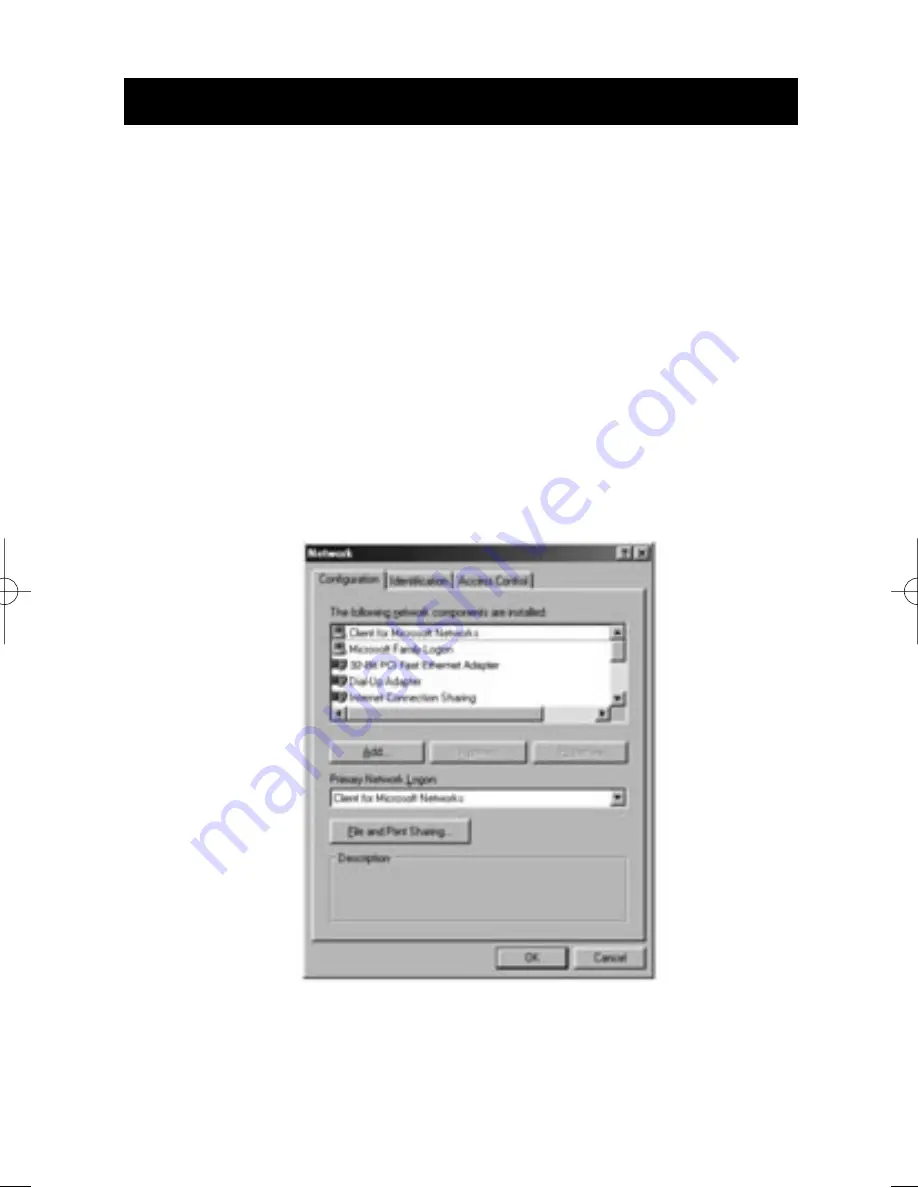
Creating a Simple Network
17
Configuring your computers
For each computer you connect to the network, you must set the
network address to be used by other computers to communicate with
this one. Follow these steps on each computer on the network to
properly configure these settings:
1. Open the Control Panel: click on the Start button, click on
Settings, and choose Control Panel from the menu that pops out.
2. Double-click on the Network icon in control panel to open the
Network window.
P73635-F5D5010-man.qxd 6/4/01 4:54 PM Page 17






























