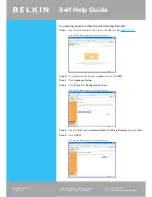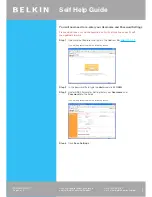You will now need to restore the unit to Factory Defaults
Step 1
Open Internet Explorer and type in the Address Bar
http://10.1.1.1
(You will be presented with the following screen)
Step 2
In the password field type in
admin
and click
LOGIN
Step 3
Click
Advanced Setup
Step 4
Click
Tools
then
Configuration Tools
(You will be presented with the following screen)
Step 5
Place the
Dot
next to
Restore Router to Factory Defaults
and click
Next
Step 6
Click
APPLY
(You will be presented with the following screen)
If you still require further assistance
Call: 1300 554 780
contact Belkin Technical Support
Visit: www.belkin.com/au/support
TSG-ANZ-VHD-12
Page 3 of 4
GD2417
Self Help Guide