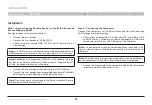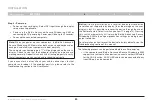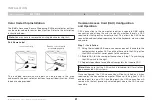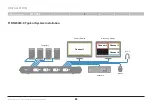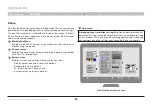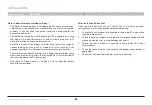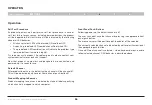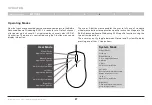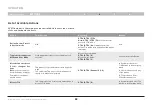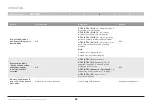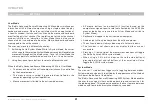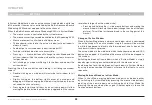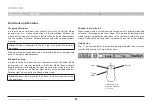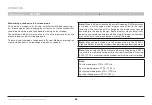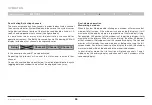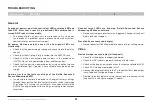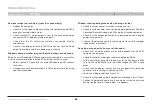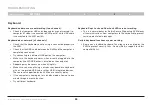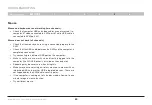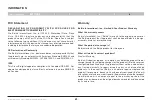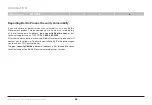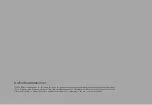33
Belkin
®
Advanced Secure Windowing KVM User Manual
SECTIONS
oPeraTIon
4
functions and features
dragging a Window
In order to move a window, user should first switch to System Mode
by pr or – mouse side buttons. In System Mode, hold the left
mouse button when the system cursor located on the desired window
and the window will move. Release left mouse button to drop window
in place.
notes:
Window movement to the left side is limited by the display
boundary.
Window movement to the right side is unlimited (window may be pushed
out of the display viewable area).
Window resizing
In order to resize a window, the user should first switch to System Mode
by pr or – mouse side buttons. In System Mode, the user should
drag the mouse while holding the right mouse button when the system
cursor is located on the bottom right corner of the desired window.
Release right mouse button to freeze window size.
note:
Window size is limited by the size set for the window under the
channel menu.
Window Internal scroll
When window size is smaller than input image size, it might be required
to “move” the image inside the window. This is done by pointing at the
window, pressing both mouse buttons at the same time and moving the
mouse. Release the mouse buttons to freeze the position of the window.
Help button
The “?” button located at the task-bar (see figure below) show mouse
functionality bitmap with mouse functions.
Channel 1
Setup
Channel 2 Channel 3 Channel 4
1 2 3
?
Scale
Tile
Move
Toggle
Mode
L: Move Window
R: Resize Window
L + R: Pan
Resize