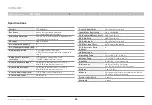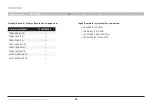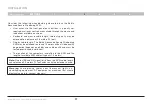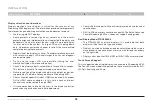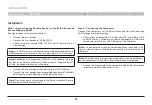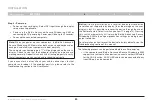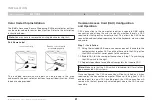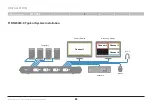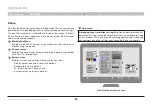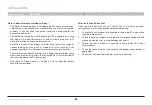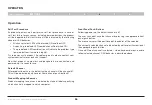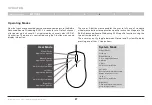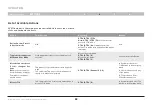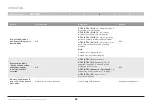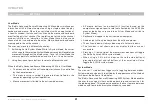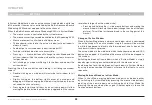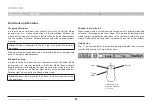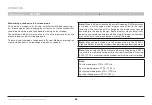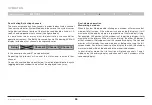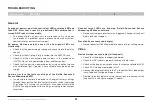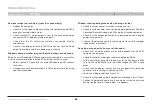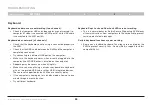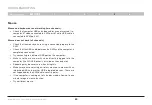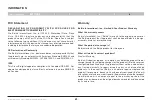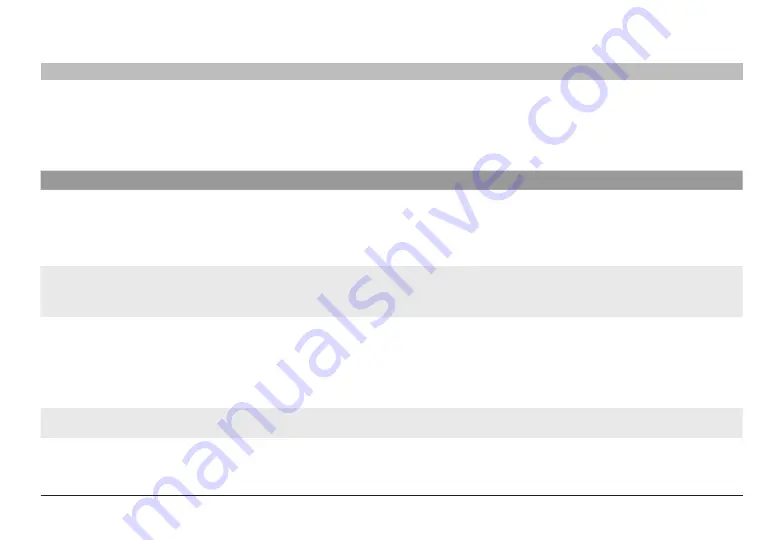
28
Belkin
®
Advanced Secure Windowing KVM User Manual
SECTIONS
oPeraTIon
4
list of available actions
KVM Combiner in User mode can be controlled via touch screen, mouse
clicks and keyboard shortcuts.
action
Touch
screen
Keyboard
Mouse
define Custom Presets
in system mode
N/A
CTrl | CTrl | f1-f4
note
:
CTrl | CTrl | f4
sets the custom
preset for Tile mode.
CTrl | CTrl | Q
will always show the
default Tile mode with 4 equally sized panes
in display
N/A
Toggle between system
Mode and user Mode
Hold uppermost right corner of display for 4
seconds
Move to System mode:
CTrl | CTrl | o ,
Move to User mode:
CTrl | CTrl | u
Press Side Mouse Button
Move between sources
(1 to 4) – change active
pane
note:
sources can also
be switched by using the
Combiner front panel
push buttons
Tap pane to select and interact with a specific
pane
In Scale mode Tap any of the small panes on
the right to make them primary
CTrl | CTrl | Channel # (1-4)
In System mode select
1-4 buttons in bottom grey
menu
In User mode press on any
of the panes
In Tile mode use Scroll
Wheel Mouse button
Move to Tile
In Scale mode click 4 times on primary pane to
move to Tile mode
CTrl | CTrl | Q
In System mode Select Tile
button in bottom grey menu