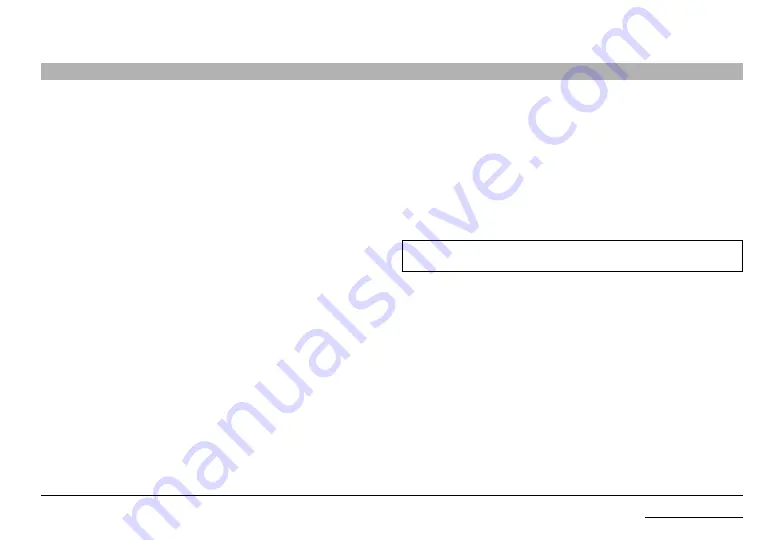
22
CoMMon aCCess Card (CaC) ConfIGuraTIon and oPeraTIon
belkin
®
universal 2nd Gen secure dP/HdMI to dP/HdMI KVM switch
seCTIons
Table of Contents
CAC/DPP connection to the computer requires a separate USB cable connection
and allows the user to specify whether there is a connected device required for
that computer or not. This allows the CAC/DPP port to be connected and controlled
separately to the keyboard, mouse, video, and audio.
In addition the CAC/DPP port can be programmed to allow a specific series or
specific USB device(s). Contact your system administrator for details on how to
program the CAC/DPP port.
step 1 – Installation
1.1 Using the appropriate USB cable, connect one end of the cable to the computer
that requires CAC, and the other end to the CAC port on the KVM Switch that
corresponds to the computer. Important Note: Do not connect the USB cable if
CAC functionality is not needed for that computer.
1.2 If only some of the computers use CAC functionality, make sure that computer
#1 is connected to the CAC device. If needed, switch channels/computer
mapping to create this configuration.
1.3 If CAC is connected it is automatically enabled.
note:
Make sure that the CAC switch is disabled (left) for all other non-connected
CAC systems.
1.4 Once configured, the CAC connection will be switched only when required by
the connected computer. When switching from a CAC enabled port to a non-
CAC enabled port, the CAC connection can be frozen to the CAC enabled port
by pressing the CAC enabled channel button 3 times in rapid succession. The
CAC freeze light will illuminate. To disable CAC freeze, press the channel button
three times in rapid succession to remove the freeze.









































