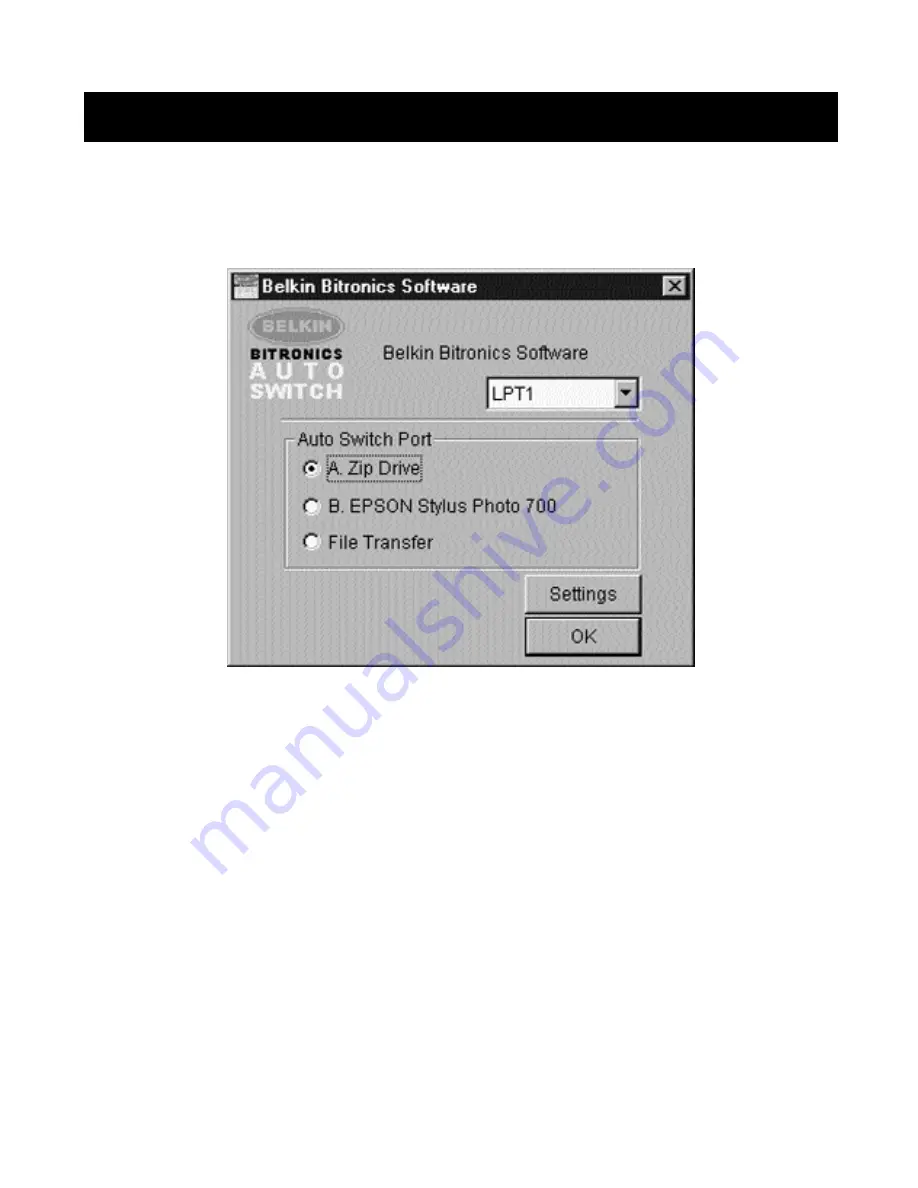
22
Windows
®
95 / 98 and NT
®
(continued)
2. Click on the port that has the mass storage device connected. In this
case, it is a Zip
®
drive on Port A. As you can see, the Display Name
entered above appears below as you had entered it. Click OK.
Now, the Bitronics switch will always keep your computer connected to the Zip
®
drive. That way, anytime you access it, you will not get any strange errors.
Then, when you print to the Ink Jet Printer on Port B (as shown above), the
Bitronics switch will switch to Port B temporarily to send the print job, then
switch back to Port A to keep communication with the Zip
®
drive.
P73046_F1U128uKIT univ_man.qxd 4/28/00 2:12 PM Page 22
Summary of Contents for Bitronics F1U128-KIT
Page 1: ......
Page 3: ......
Page 4: ...Table of Contents En Fr De Ne English 1 Fran ais 35 Deutsche 71 Nederlands 107 It Italiano 143...
Page 5: ......
















































