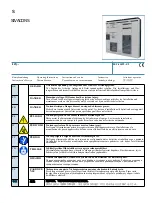17
B
elkin
P
ow
er
C
ons
ole
Troubleshooting
Power Console is not providing power
• Check to ensure that the Power Console is plugged into a properly
grounded AC wall outlet. Some outlets require a wall switch to be turned
on in order to deliver power to the outlet.
• Too many devices may be plugged into the Power Console, which are
overloading the unit and tripping the overload circuit breaker. The Power
Console is not designed to handle current loads larger than 15 Amps
or 1800 watts. Try unplugging some devices and resetting the circuit
breaker located on the end of the Power Console.
To reset the circuit breaker: Wait at least 10 minutes after
the circuit breaker was tripped before attempting to reset the
breaker. Press in the button located next to the power cord on the
end of the unit to reset. Power should be restored to the outlets
on the Power Console.
• Your components may be plugged into a “Switched” outlet and the outlet
is not switched on. Check to ensure that the “Switched ON” indicator
on the Control Panel is illuminated. If the light is not illuminated, press
the “Switched” button on the front of the Power Console unit until the
“Switched ON” indicator is illuminated. You should now have power to all
of the switched outlets.
• Your components may not be turned on. Power may be flowing from the
Power Console, but if the power switch on your component is not turned
on then your component cannot receive power. Turn on the power switch
on your component.
• The Power Console is designed to stop delivering power to all outlets
when the surge-protection circuitry is not functioning properly or is
expired. Call Belkin Customer Service for assistance.
• The Power Console may be defective. Call Belkin Customer Service for
assistance.
Summary of Contents for AP41300fc12-BLK
Page 46: ...Notes 23...