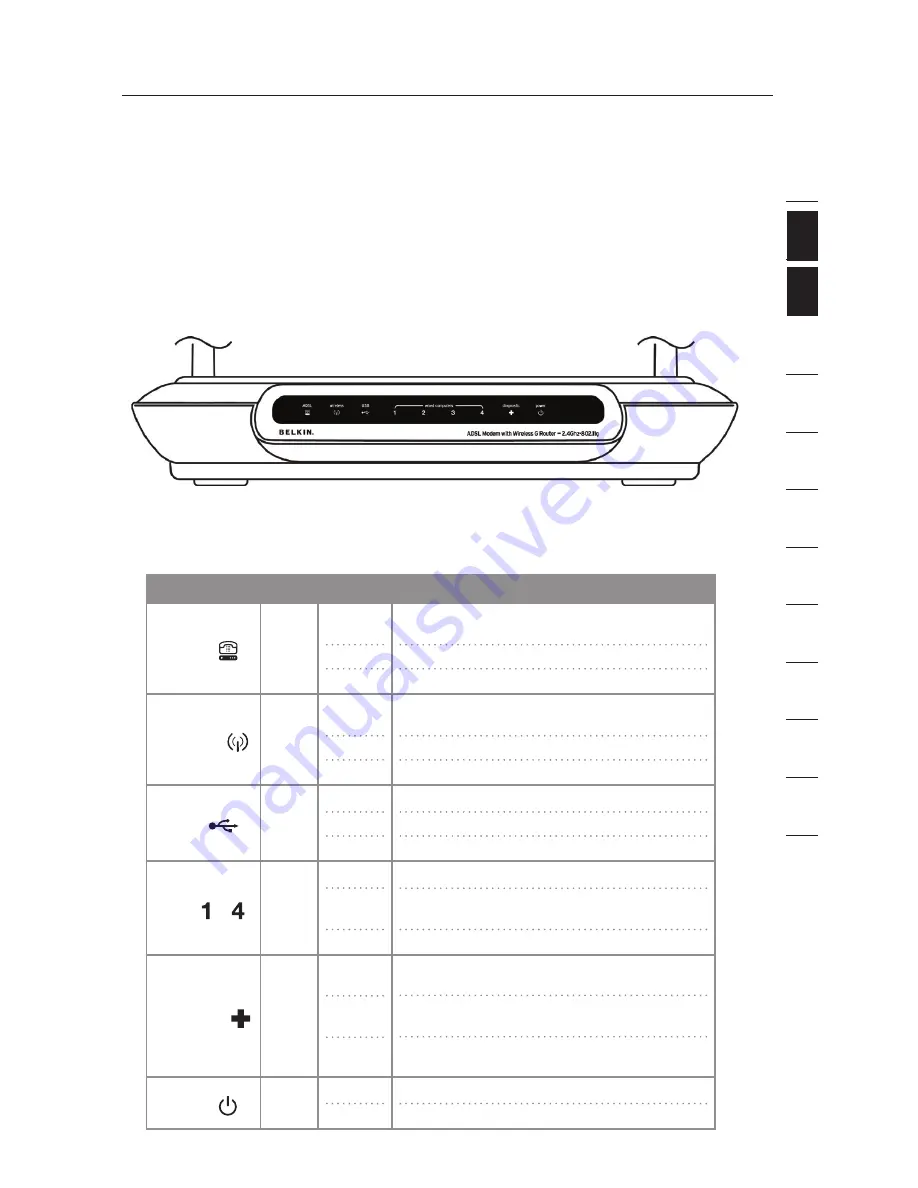
5
Knowing your Router
5
The Router has been designed to be placed on a desktop. All of the cables
exit from the rear of the Router for better organization and utility. The LED
indicators are easily visible on the front of the Router to provide you with
information about network activity and status.
Front Panel
The following illustration shows the front panel of the Router:
LED Indicators
The Router is equipped with nine LEDs on the front panel as described in the
table below (from left to right):
se
ct
io
n
2
1
3
4
5
6
7
8
9
10
11
12
LED
Color
Status
Description
ADSL
���������������
����������
�����
��������
��������
����
���
Green
Off
Blinking
Solid
Power off or ADSL line connection is
physically disconnected
Handshaking or training is in progress
ADSL line connection is OK
Wireless
���������������
����������
�����
��������
��������
����
���
Green
Off
Blinking
Solid
Power off or no radio signal (WLAN card is not
present or fails to function)
Traffic is going through wireless LAN interface
Wireless LAN interface ready to work
USB
���������������
����������
�����
��������
��������
����
���
Green
Off
Blinking
Solid
Power off or wait for USB connection going up
User data is going through USB port
USB connection is OK
LAN
���������������
����������
�����
��������
��������
����
���
—
���������������
����������
�����
��������
��������
����
���
Green
Off
Blinking
Solid
Power off or no Ethernet carrier is present
Ethernet carrier is present and user data is
going through Ethernet port
Ethernet carrier is present
Diagnostic
���������������
����������
�����
��������
��������
����
���
Green
Off
Blinking
Solid
Power off or initial self-test of the unit is OK
Software downloading or updating operation
parameters located in flash memory is in progress
Initial self-test failure or programming
flash memory failure
Power
���������������
����������
�����
��������
��������
����
���
Green
Off
Solid
Power off
Power on








































