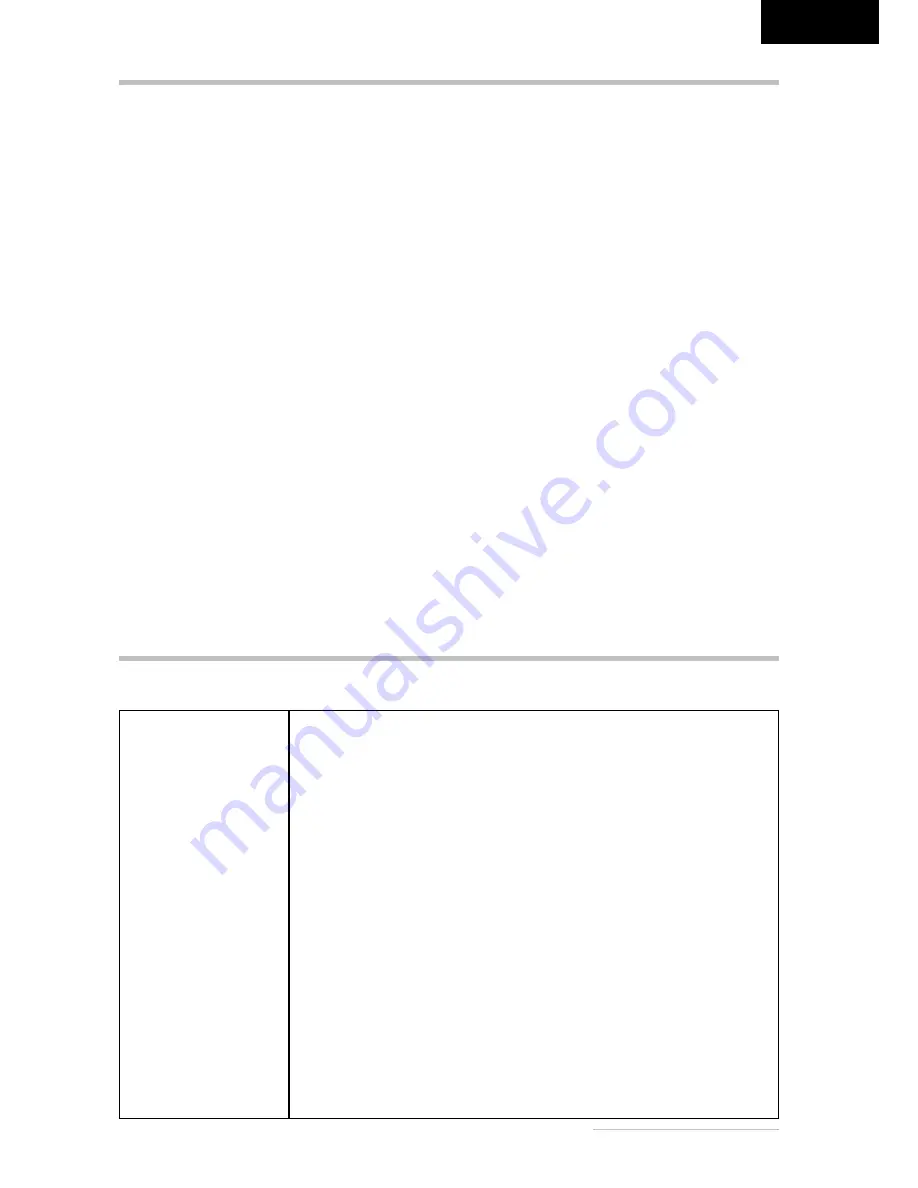
Belinea 10 17 25 - Operating Instructions
-
7
ENGLISH
Blank Screen
Power indicator is off
- Make sure the power cable and the power adapter are connected properly (see section “Connecting”).
- Make sure that the monitor was turned on using the power switch (see section “Startup”).
Power indicator lights green
- A screen saver may have activated automatically after a certain period of inactivity. Press any key on your keyboard
or move the mouse.
Power indicator lights orange
- Could a power saving mode be active? Press any key on your keyboard, or move the mouse.
“No Signal” message
- Is the signal cable connected to the monitor and the PC’s graphics port (see section “Connecting”)?
- Is the PC turned on (see your PC’s documentation)?
TROUBLESHOOTING
TECHNICAL SPECIFICATIONS
LCD panel
17 inch diagonal size (43,18 cm visible), low radiation according to TCO ’99, certi-
fied to ISO 13406-2, pixel fault class II, TN panel technology
Contrast ratio
500:1 (typical)
Viewing angle
(contrast ratio ≥ 10:1)
horizontal 140
°
, vertical 130
°
(typical)
(contrast ratio ≥ 5:1)
horizontal 160
°
, vertical 160
°
(typical)
Response time
Rise time: 9 ms, Fall time: 3 ms (typical)
Brightness
300 cd/m
2
(typical)
Input signal
15-pin mini D-Sub
Display colors
16.2 mill. colors
Synchronization
31–80 kHz horizontal, 56–75 Hz vertical
Video band width
135 MHz (pixel rate)
Ergonomic resolution
1280
×
1024 (60 Hz)
Audio
Amplifier: 2 Watt at 8 Ohms
Loudspeaker: 1 Watt continuous load, 2.5 Watts peak power
Power connection
Input: 100–240 V, 50–60 Hz
Power consumption
ON status: max. 45 W; color of the power LED: green
SLEEP status: < 4 W; color of the power LED: orange
Power saving functions EPA certified
Dimensions / weight
Width: 380 mm, height: 396 mm, depth: 190 mm; 4,4 kg (net)
Operating environment
Operation: 5 to 40
°
C, humidity: 20–80% (without condensation)
Storage: -20 to +60
°
C, humidity: 10–85% (without condensation)
Display Problems
Image is displaced to the left/right or to the top/bottom
- If the image appears normal but off-center, you can adjust it using the OSD functions. For further information, see
chapter “Basic Setup”, section “Automatic Image Adjustment”.
Image flickers or is shaky
- Perhaps setup file chosen for the monitor is incorrect. For information on monitor setup under Windows
®
9x/
ME/2000/NT/XP consult the “Configuration” chapter.
Image is blurred
- Check brightness and contrast settings (see chapter “OSD Menu Functions”, sections “Brightness” and “Cont-
rast”).
Color problems
- If the colors are off (e.g. white is not really displayed as white, etc.), you should adjust the color temperature (see
“Color” function in chapter “OSD Menu Functions”).
Summary of Contents for 101725
Page 1: ... USER MANUAL LCD Monitor Belinea 10 17 25 ...
Page 11: ... ...












