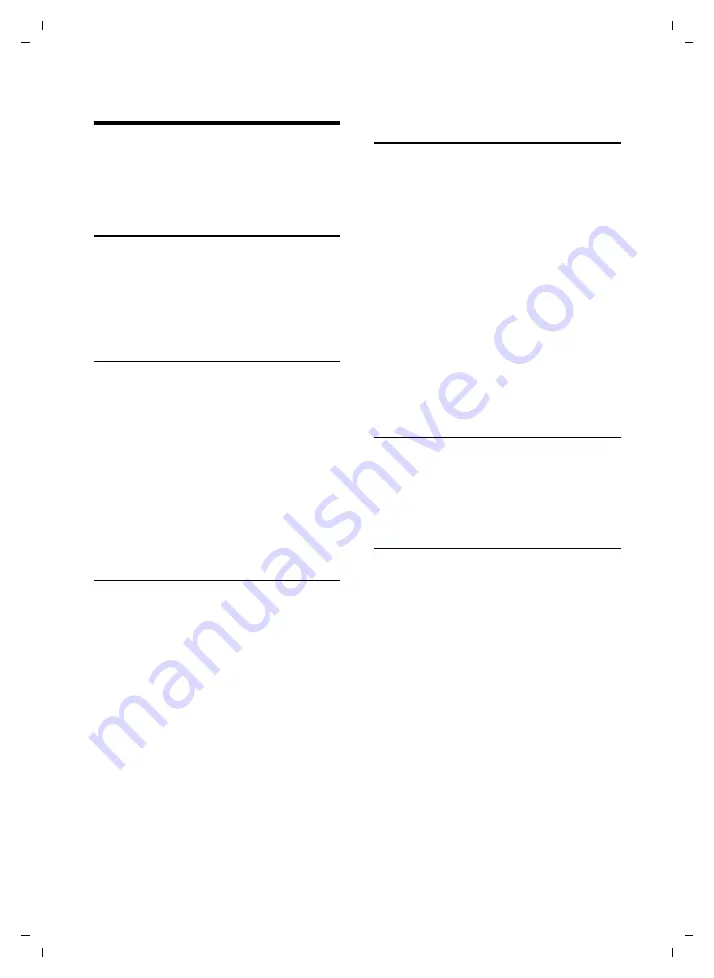
36
Base station settings
Twist 359 / Belgacom EN / A31008-M2007-XXXX1-1-XXXX / registr_sett.fm / 13.10.2008
Ve
rs
ion 4,
29
.10.
2007
Base station settings
The base station settings are carried out
using a registered handset.
Protecting against unauthorised
access
Protect the system settings of the base sta-
tion with a PIN known only to yourself.
You may have to enter the system PIN into
the base station when manually register-
ing a handset.
Changing the system PIN
You can change the base station's 4-digit
default system PIN ("0000") to a 4-digit
PIN known only to yourself.
§Menu§
¢
Settings
¢
Base
¢
System PIN
~
Enter the
old
system PIN and
press
§OK§
. For security, the PIN
is shown as four stars (****).
~
Enter your
new
system PIN
and press
§OK§
.
a
Press
and
hold
(idle status).
Resetting the system PIN
If you have forgotten the system PIN, you
can reset it to the original code
0000
by
resetting the base station to its default set-
tings.
This will also reset every other
setting
, see "Restoring the base station to
Restoring the base station to the
factory settings
When restoring factory settings:
u
Handsets are de-registered
–
When resetting via the menu:
all handsets
–
When resetting using the key on
the base station:
also all handsets
of other GAP capable devices
u
Individual settings are reset
u
All lists are deleted
u
The system PIN is reset to the original
code
0000
u
Eco Mode+ is deactivated
Only the date and time are retained
Resetting the base station via the
menu
§Menu§
¢
Settings
¢
Base
¢
Base Reset
§OK§
Press the display key to
confirm.
Resetting the base station using a key
on the base station
¤
Disconnect the power cord from the
base station.
Hold down the registration/paging key
page 1) on the base station while
reconnecting the power cable to the
base station. Release the key after
approximately 5 seconds.
The base station has now been reset.


























