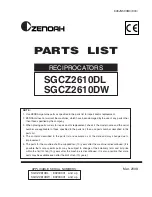9
3
GETTING TO KNOW YOUR PHONE
3.1 Twist 212 Handset Overview
1.
M
In idle mode: Press to access the main menu
In sub-menu mode: Press to confirm the selection
During a call: Press to access Intercom/Phonebook/Redial list/Call list
2.
C
In main menu mode: Press to go back to idle screen
In sub-menu mode: Press to go back to previous level
In sub-menu mode: Press and hold to go back to idle screen
In editing/predialing mode: Press to clear a character/digit
In editing/predialing mode: Press and hold to delete all the characters/
digits
During a call: Press to mute/unmute the microphone
In idle mode: Press to intercom another handset
In ringing: Press to suppress handset ringer
Summary of Contents for Twist 212
Page 1: ......