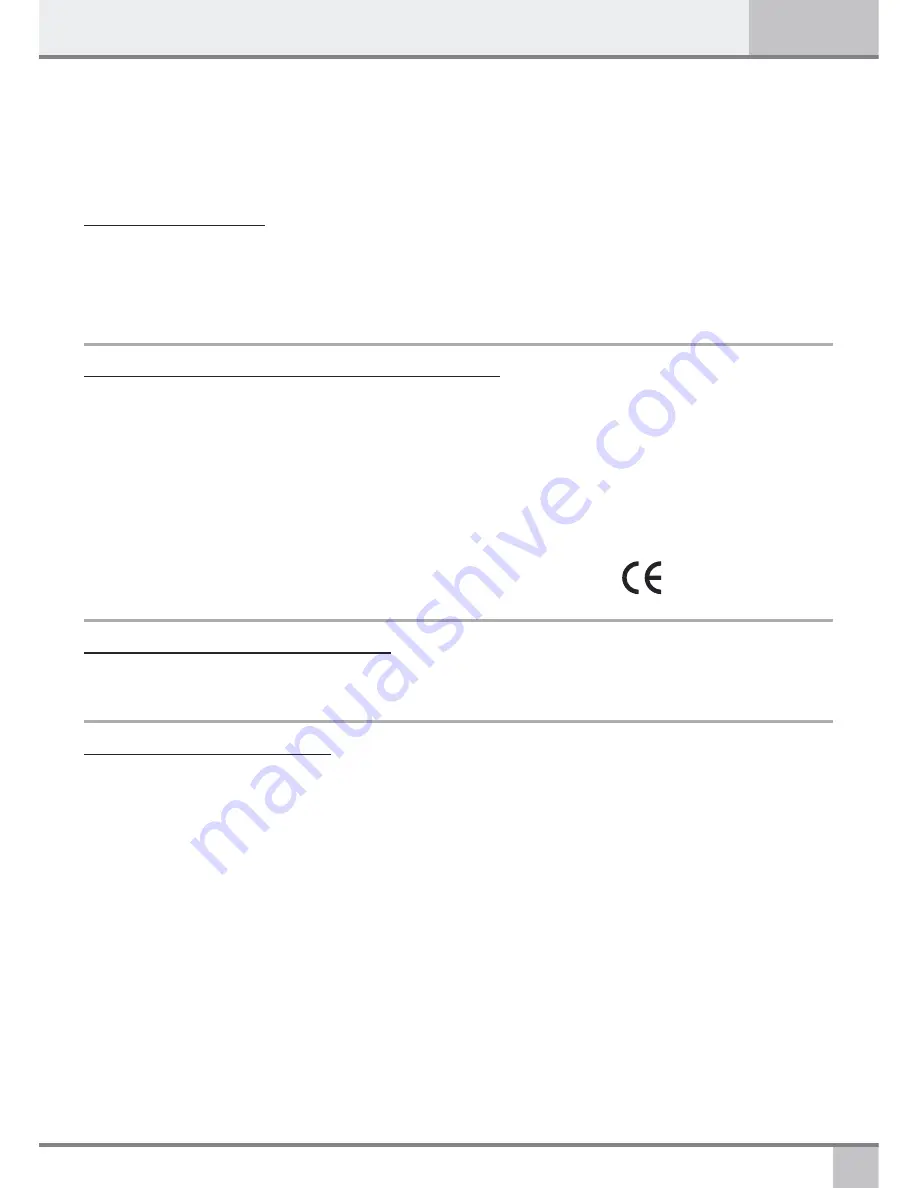
1
I
NTRODUCTION
User manual MAESTRO 2055
English
MAESTRO 2055
Introduction
Belgacom thanks you for choosing the Maestro 2055, a telephone for both the home and
the office, which offers many advanced services such as :
- Incoming call numbers display and the storage of these numbers, times and dates of calls.
- SMS sending, receiving and storing
EU Statement of Compliance
Industrie Dial Face S.p.A., based at 4 Via Canzo 20068 - Peschiera Borromeo (MI) Italy, declares under
its own responsibility that the Maestro 2035 telephone equipment complies with the following stan-dards:
EN 55024, EN 55022 – Electro-magnetic compatibility
EN 60950 – Electrical Safety
and meets the requirements of Directive 1999/5/CE of the European Parliament and Council dated 9
March 1999 in relation to radio equipment and telecommunication terminals and the recognition of
reciprocal compliance.
Compliance with these provisions is demonstrated by the mark
Use of the telephone
The telephone has been designed for connection to Belgacom analogue telephone network.
Important advice
Do not use the telephone in an environment which is excessively humid, dusty, gas saturated or with
risk of water contact. In addition, do not expose it to direct sunlight or other sources of heat. It is advised
not to place the device on slippery or delicate surfaces but to install it at a distance of at least one meter
from other devices that are the source of parasites such as cordless equipment, beepers, televisions and
industrial machinery, etc. Clean it by using a damp cloth or antistatic wipe. Do not use dry cloths or
corrosive cleaners.
Where the device remains unplugged from the network in order to preserve it, it is advisable
to remove the batteries from their housing to avoid any damage by contacts due to the leakage of
the liquid they contain.
Each of these conditions can affect the operating and appearance of the product over time.
For safety reasons, always unplug the network cable before removing the batteries,
when replacing them and also during telephone maintenance.
Keep this user manual safe and observe environmental standards when discarding the equipment.
















