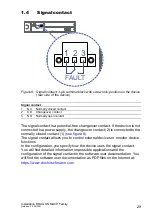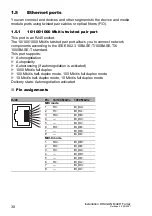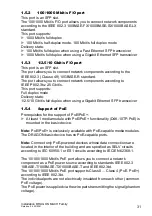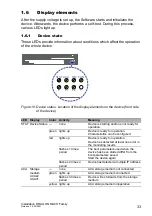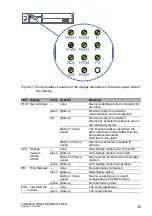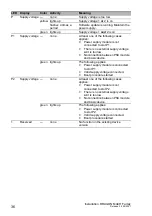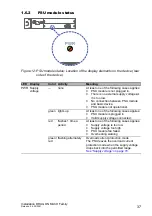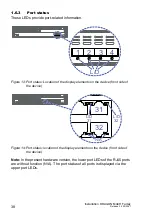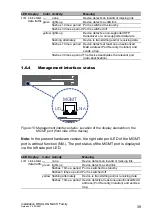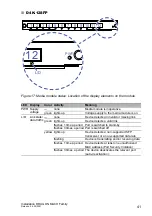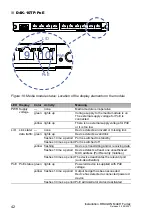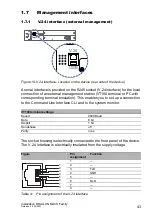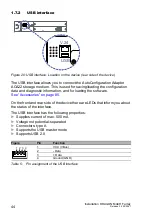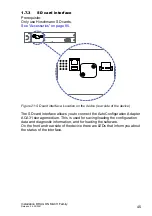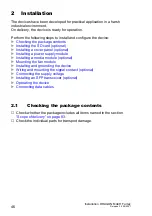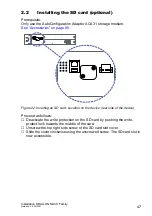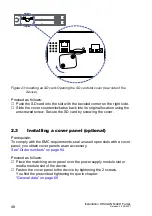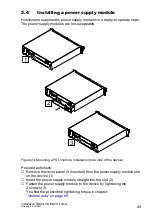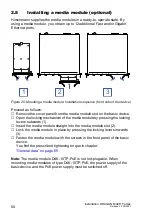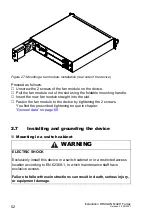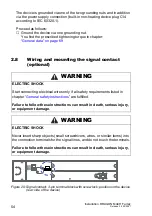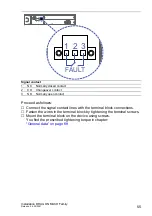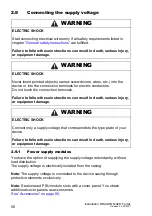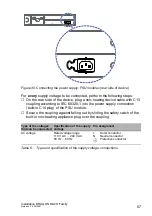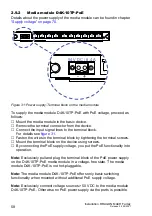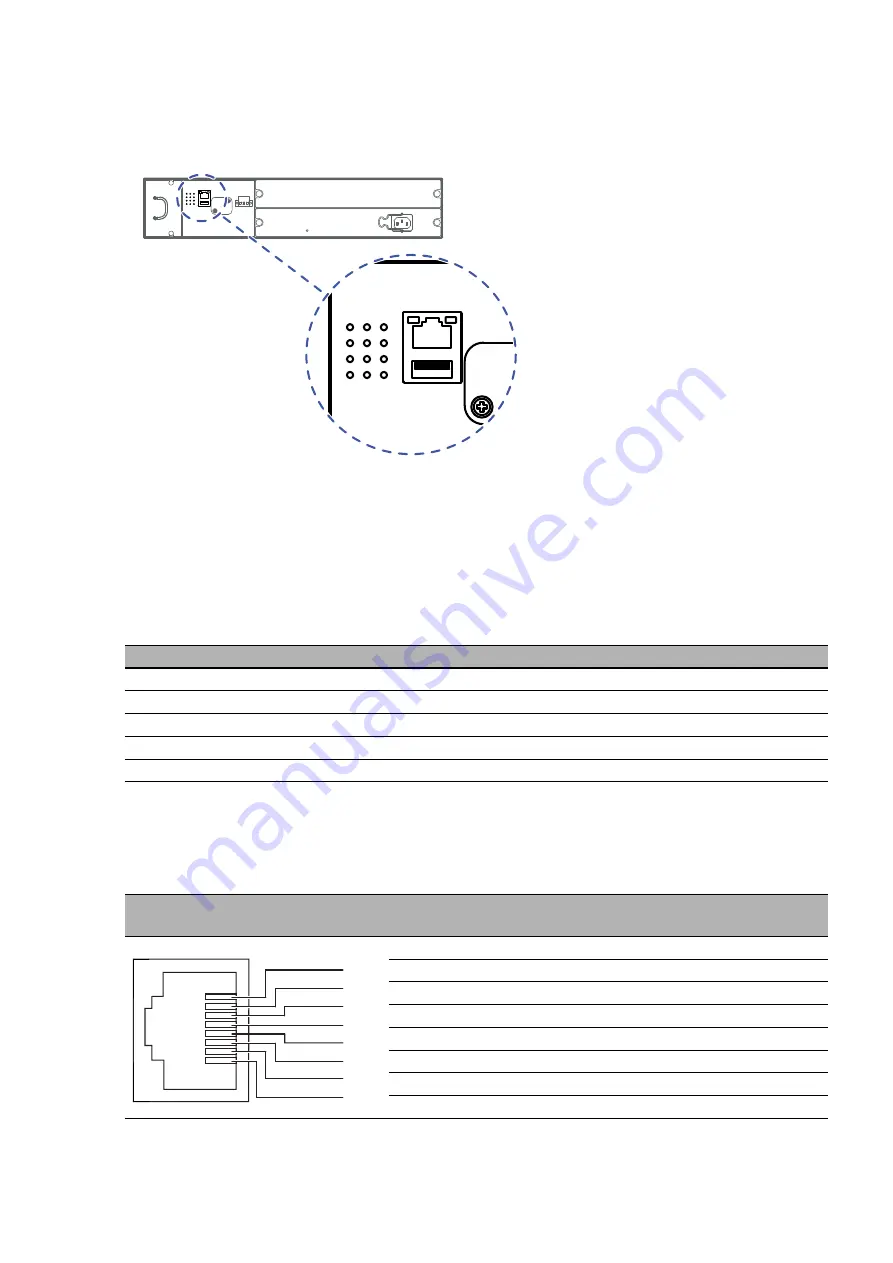
Installation DRAGON MACH Family
Release 04 02/2021
43
1.7
Management interfaces
1.7.1
V.24 interface (external management)
Figure 19: V.24 interface: Location on the device (rear side of the device)
A serial interface is provided on the RJ45 socket (V.24 interface) for the local
connection of an external management station (VT100 terminal or PC with
corresponding terminal emulation). This enables you to set up a connection
to the Command Line Interface CLI and to the system monitor.
The socket housing is electrically connected to the front panel of the device.
The V.24 interface is electrically insulated from the supply voltage.
VT100 terminal settings
Speed
9600 Baud
Data
8 bit
Stopbit
1 bit
Handshake
off
Parity
none
Figure
Pin
assignment
Function
1
—
2
—
3
TxD
4
GND
5
—
6
RxD
7
—
8
—
Table 4:
Pin assignment of the V.24 interface
V.24
USB
1
2
3
4
5
6
7
8
Summary of Contents for Hirschmann DRAGON MACH Series
Page 90: ......