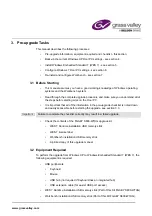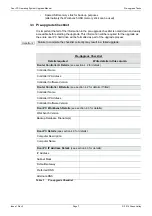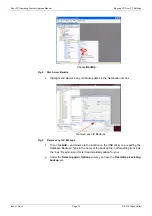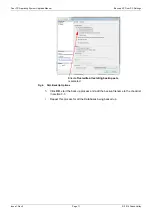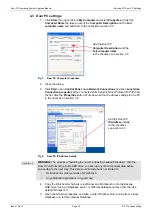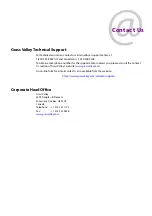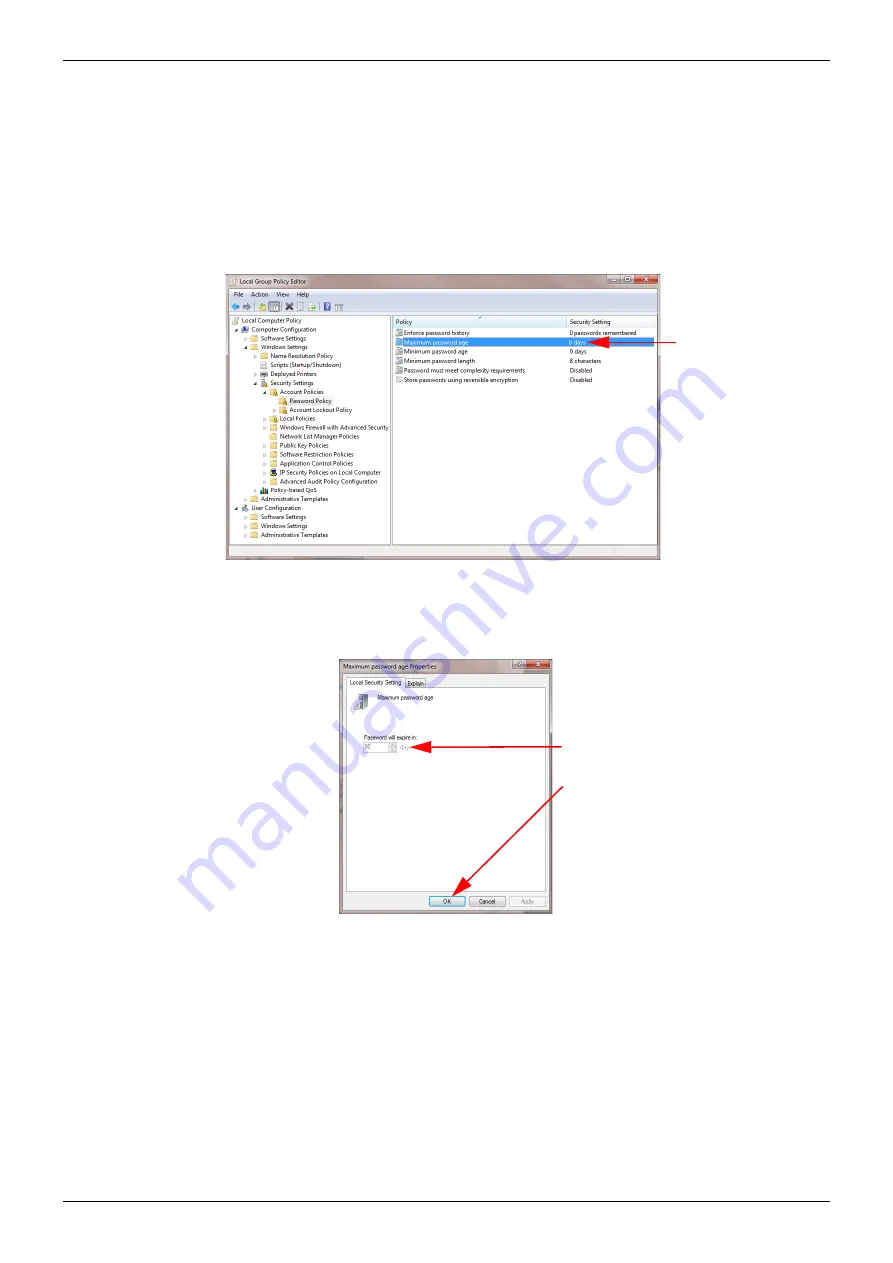
Door PC Operating System Upgrade Manual
Configure the Windows 7 Door PC
Issue 1 Rev 3
Page 20
© 2019 Grass Valley
6.9 Set Password to Never Expire
1.
Click the
Start
button.
2.
In the search box type
Group Policy
and double click on
Edit Group Policy
in the
search results.
3.
In the Local Group Policy Editor expand
Computer Configuratio
n,
Windows
Settings
,
Security Settings
,
Account Policies
and then click on
Password Policy
,
see Fig 17.
4.
Double click on the
Maximum password age
option and set the value in the
Maximum password age properties dialog to 0, see Fig 18.
5.
Click the
OK
button to set the value and then close down the local group policy editor.
Fig 17. Local Group Policy Editor, set Maximum Password Age
Fig 18. Set Maximum Password Age to 0
Double click
Maximum
password age
and
set to
0
Set to
0
and then
click on the
OK
button