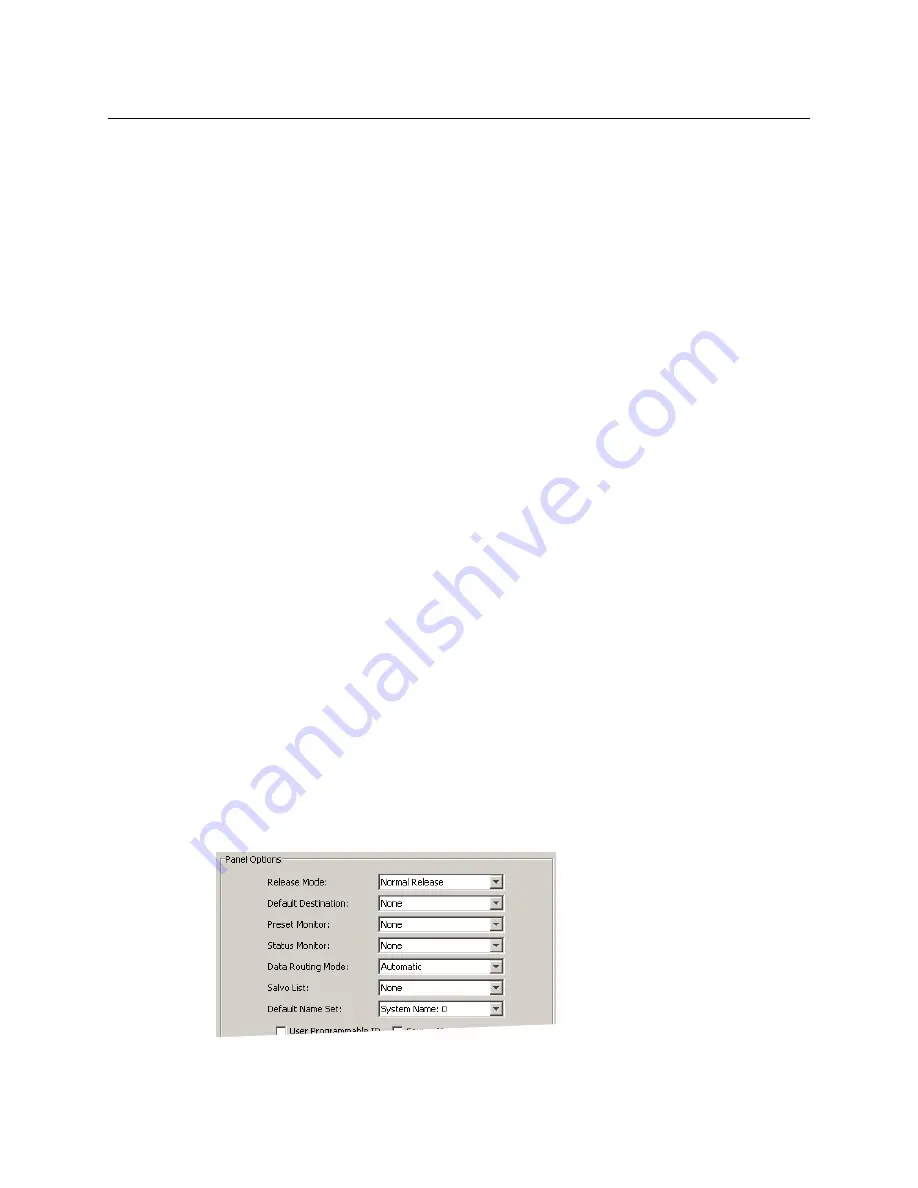
15
NV9603
User’s Guide
Configuration Tasks
The person configuring an NV9603 panel will want to consider how best to use the buttons
to support the devices and routers in the router control system at hand. Trade-offs must be
made.
In support of that effort, the configurer will do the following:
•
Select panel options.
•
Assign functions to buttons.
We have no strong recommendations for button types on your panel, but it is likely that a
‘Take’ button will be needed. It is also probable that you will need 10 category buttons for
selection of sources and destinations by category.
Source Shift and Destination Shift
The NV9603 provides 2 sets of sources and 2 sets of destinations. Operators use a ‘Source
Shift’ button to switch between the 2 pages of sources and use a ‘Destination Shift’ button
to switch between the 2 pages of destinations.
When you are configuring a source button, the button definition region includes fields for
‘Source 1’ and ‘Source 2’. When you are configuring a destination button, the button
definition region includes fields for ‘Destination 1’ and ‘Destination 2’.
Commitment Buttons
Two buttons at the bottom of the configuration page are self-explanatory and appear on
most configuration pages:
•
Revert to Saved. Press this button if you want to discard any recent changes you have
made.
•
Save. Press this button to commit all your recent changes.
Neither of these actions is reversible.
Panel Options
The panel options section, at the right of the configuration page, has two parts: drop-down
menus and checkbox options. These are the drop-down menus:
Summary of Contents for Grass Valley NV9603
Page 1: ...www grassvalley com User s Guide VERSION 1 2 UG0041 02 2015 07 02 NV9603 NV9000 CONTROL PANEL...
Page 6: ...vi Notices...
Page 10: ...x Table of Contents...
Page 16: ...6 Introduction Other NV9603 Functions...
Page 20: ...10 Installation Testing...
Page 57: ...47 NV9603 User s Guide Fig 6 1 Front View of the NV9603 1 72 43 7 19 0 482 6...
















































