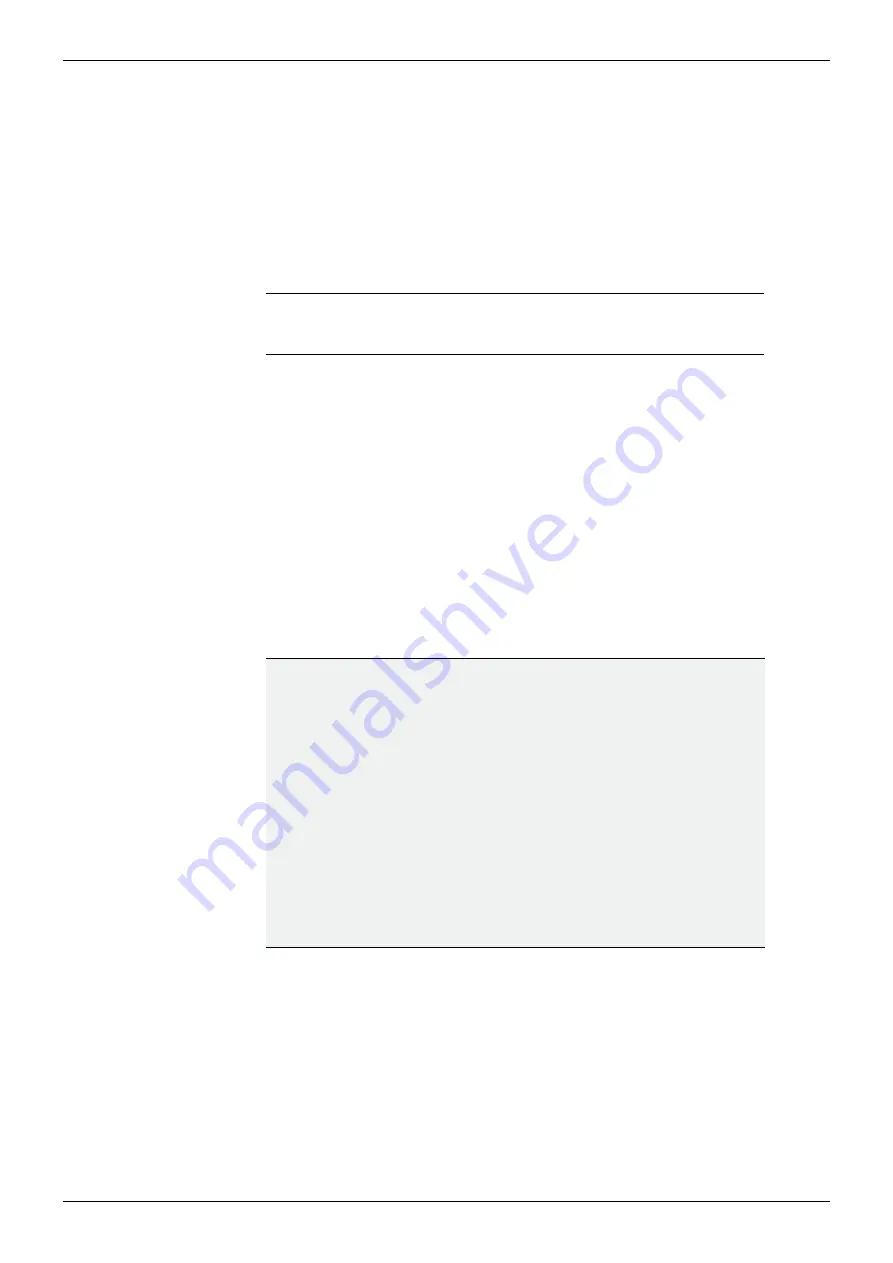
MV-841/851 User Manual
Connecting Cables
Hardware Installation
Issue 1 Revision 1
Page 50
© 2020 Grass Valley, a Belden Brand
9.
Close and secure the front fan door assembly, making sure not to trap any wires.
10. Close and lock the router front door.
The MV-841/851 Multiviewer hardware is now fitted in the router frame.
Connecting Cables
Now that the MV-841/851 Multiviewer hardware is fitted, some cable connections need to be
made. Figure 27 shows the connections that need to be made.
1.
Connect the MV-841/851 directly to a computer network port via 1G Ethernet port 1
(see Figure 27) using a standard CAT 5e Ethernet cable.
2.
Connect up to 4 display monitor screens to Multiviewer
Head Display Outputs
1 to 4.
If more Multiviewer Display Outputs have been licensed, then connect these.
3.
Connect
SDI Video Outputs
to downstream video equipment inputs.
4.
If the host router is part of a S850 Expansion configuration,
connect the
Expansion Video Inputs
.
5.
Connect any GPIO and LTC connections.
For a full list of MV-841/851 input and output connectors and pinouts, see Section
“MV-841/851 Multiviewer Rear Panel (MV-840-RP/MV-850-RP)”
See the ‘
MV-8 Series Multiviewer
’ user manual for details on configuring the MV-841/851.
Note:
The MV-841/851 must initially be configured from a computer before
being attached to the router’s ultimate IT network.
IMPORTANT
Ethernet connection:
Check the
logical
and
physical
connection of all Ethernet ports to the
MV-841/851 rear panel.
This is required for optimum MV-841/851 performance.
Explanation:
The MV-841/851 has more than one Ethernet port with one IP address
per Ethernet port.
However, even if a port is disconnected, its IP address can still be “seen”
through other the Ethernet ports.
This means the MV-841/851 can still
appear
to be operating normally,
i.e. with all Ethernet ports connected, even with one or more uncon-
nected network ports.
There is a MV-841/851 performance penalty for operating in this way.
























