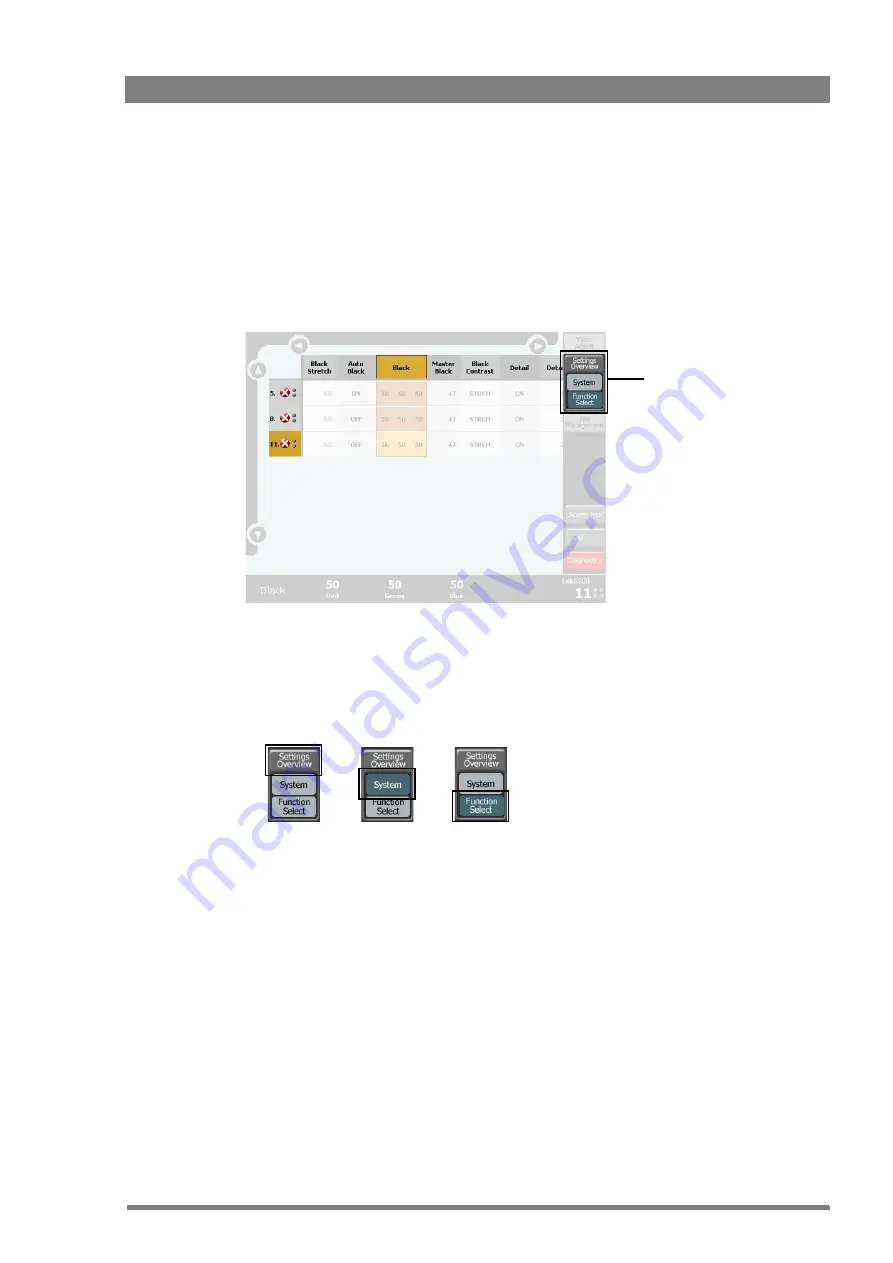
MCP 450 Master Control PC User’s Guide (v1.1)
23
Chapter 3 - Operation
3.2 Operating multiple cameras
3.2.1 Multiple camera mode
To switch to the multiple camera mode click or tap the
Settings Overview
button in the main
menu. The menu opens and three buttons are shown, one of which is the
Settings Overview
button, the other two are
System
and
Function Select
.
3.2.2 Function sets
Each of the three buttons selects a set of functions that are displayed at top centre of the
screen. If the selected set contains more functions than will fit on the screen use the round
scroll buttons on the top and bottom to scroll through the functions.
Settings Overview set
Contains all main video functions. Note that the available functions depend on your camera
type and version.
System set
Contains all system function groups including setup functions for the MCP 400 and camera,
diagnostics and scene files.
Function Select set
A user programmable set of functions. When you click or tap this button a function select
dialog box is shown. For more information about defining your own set of function groups refer
to
“Selecting functions” on page 26
Multiple camera
menu
Function
Select set
System
set
Settings
Overview set
Summary of Contents for Grass Valley MCP 450
Page 1: ...3922 496 32291 February 2018 v1 1 Software v1 3 0 0 MCP 450 User s Guide Master Control PC...
Page 6: ...6 MCP 450 Master Control PC User s Guide v1 1...
Page 12: ...12 MCP 450 Master Control PC User s Guide v1 1 Chapter 1 Introduction...
Page 18: ...18 MCP 450 Master Control PC User s Guide v1 1 Chapter 2 Installation...
Page 40: ...40 MCP 450 Master Control PC User s Guide v1 1 Chapter 3 Operation...
Page 43: ...MCP 450 Master Control PC User s Guide v1 1 43...
Page 44: ......
















































