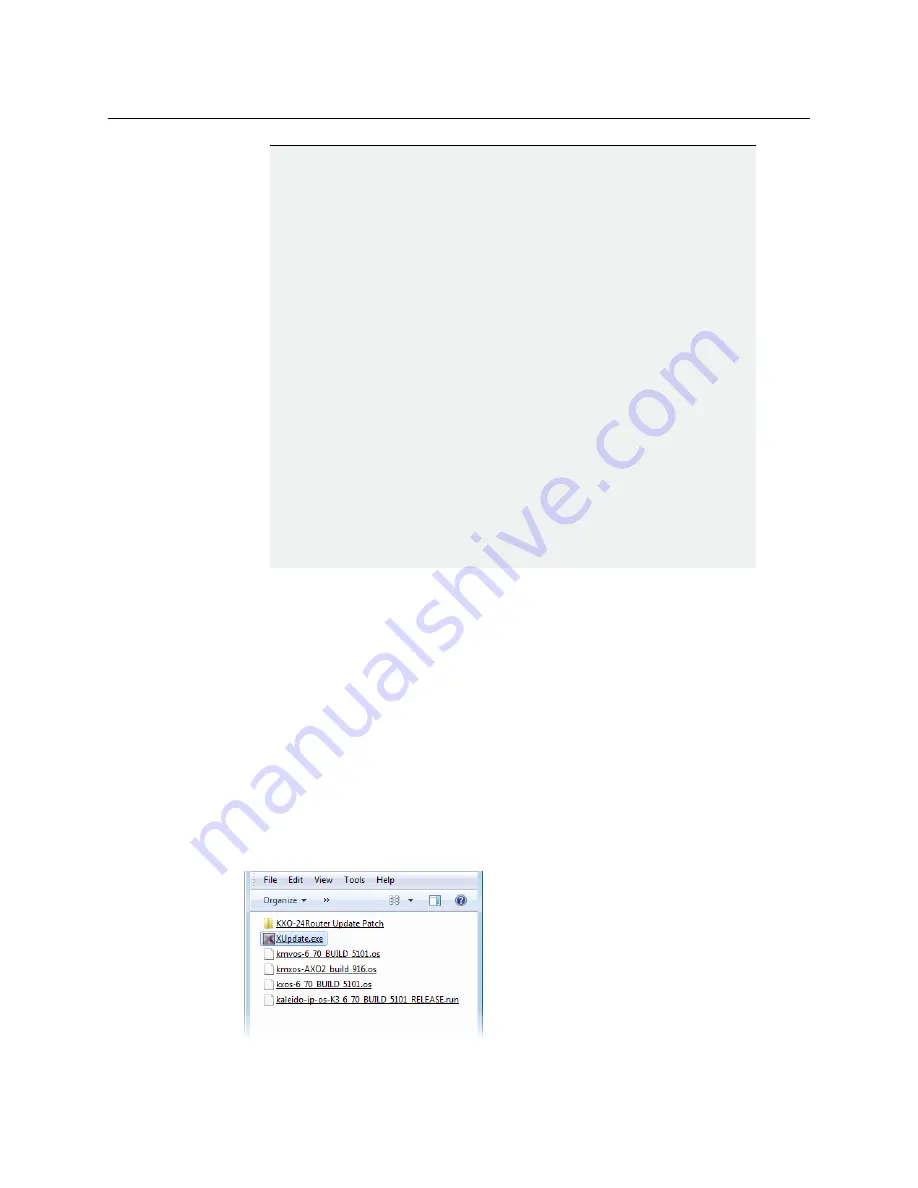
105
KMV-3901/KMV-3911
Installation & Service Manual
To upgrade your multiviewer
1 Copy the upgrade package files to a USB key (see
2 Upgrade your multiviewer’s Kaleido Software and firmware from the USB key (see
Upgrading the Kaleido Software and Firmware
3 Verify the version number to confirm that the upgrade was successful (see
Preparing a USB Key
To copy all files required for the upgrade to a USB key
1 Download the update files onto your PC’s hard drive.
See
.
2 Insert a USB key into one of your PC’s USB ports.
3 Locate and open the Kaleido Software Upgrade Manager application (XUpdate).
Upgrading a KMV-3901/3911 from 6.50 (or earlier)
Upgrading to version 6.60 or later, from an earlier version of the Kaleido
Software requires additional steps involving the CPU-ETH2 automatic restore
feature:
1 Make sure the Densité controller’s
default action
is set to
keep card settings
(see the multiviewer’s
Installation & Service Manual
, “Disabling the CPU-
ETH2 Automatic Restore Feature”).
2 Upgrade the multiviewer to version 6.60 (or later) as described in this
section.
3 Save a
restore point
to the controller’s non-volatile memory (see the
multiviewer’s
Installation & Service Manual
, “Saving a Restore Point to the
CPU-ETH2 for a Single Card”).
4 If you wish to use the controller’s automatic restore feature, then set the
Densité controller’s
default action
to
update card settings
(see the
multiviewer’s
Installation & Service Manual
, “Enabling the CPU-ETH2
Automatic Restore Feature”).
KMV-3901/3911 multiviewers may require an additional restart after a
system upgrade
After upgrading a KMV-3901/3911 to the current version of the Kaleido
Software, it may be necessary to restart the multiviewer
twice,
for the
monitor wall to be fully functional.
IMPORTANT
(continued)






























