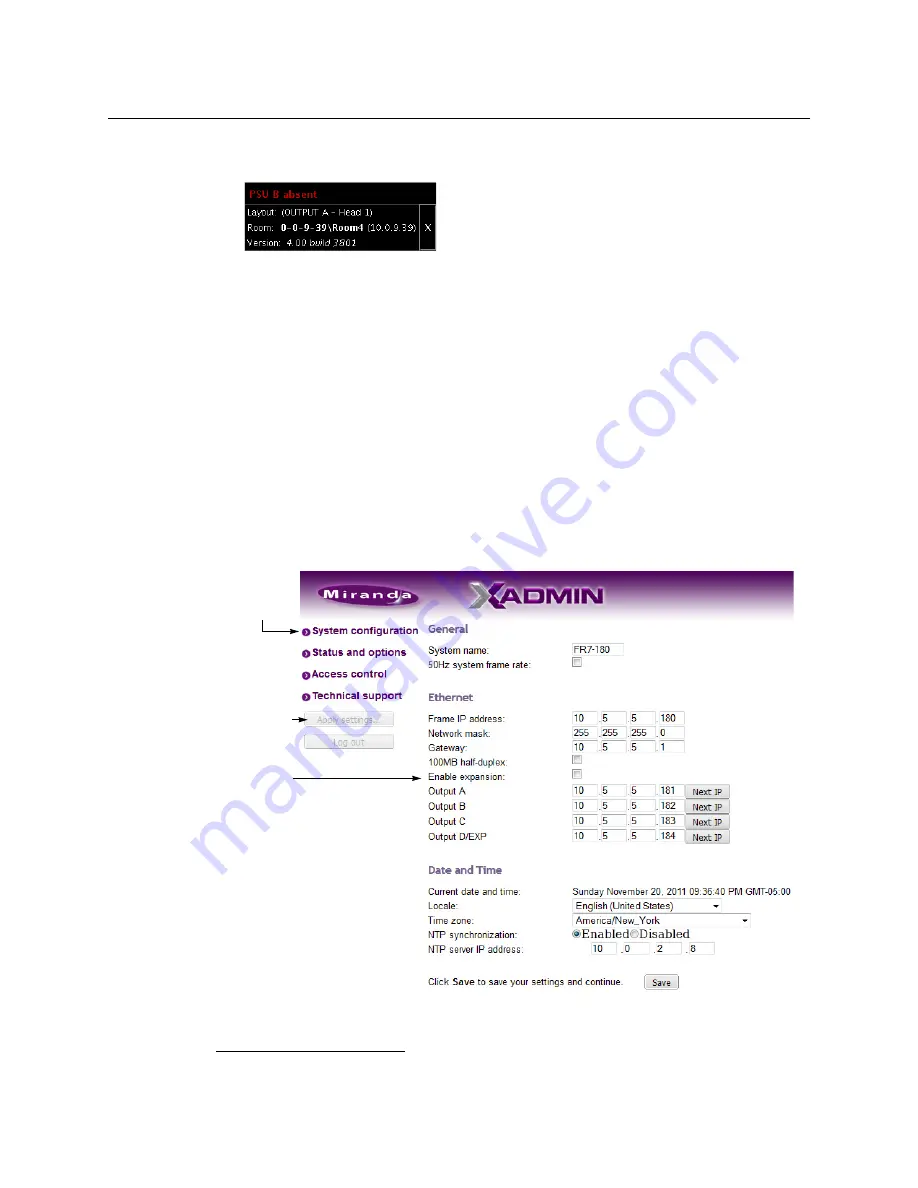
52
Kaleido-X (14RU) Expansion
Expanding New Kaleido-X Frames
Alarms may appear in the dashboard (see below), and, in some cases, you may see
flashing LEDs on the KXO cards in
Frame B
. This is normal.
11 Wait 5 minutes (this allows some important internal processing to take place), and then
continue with the procedure
1
as described in
Frame B
will not boot completely at this stage. This is normal.
Part B — XAdmin Settings
At this point,
Frame A
should be up and running, with all input, output, network and serial
cables in position, and
Frame B
should not be rebooted.
Prior to expansion, each frame and all KXO cards normally have unique IP addresses. You
will use XAdmin to:
• specify one IP address for the expanded system;
• verify that there are no conflicts among the IP addresses of the KXO cards;
• make sure that all IP addresses are on the same subnet.
1 Open XAdmin for
Frame A
).
2 On the System Configuration page, select
Enable expansion
.
1.Even if, as in some cases, Frame B does not completely reboot.
Select the check
box to enable
expansion mode
Click here to
view this page
This button
becomes
available after
you click Save.
Summary of Contents for Grass Valley Kaleido-X
Page 22: ...22 Overview Functional Block Diagrams Simplified Signal Flow Diagram KX0 24Router...
Page 40: ...40 Installation Ventilation...
Page 100: ...100 IP Network Setup Network Considerations for a Multiviewer Cluster...
Page 123: ...123 Kaleido X 7RU Installation Service Manual 9 Click Finish A security warning appears...
Page 152: ...152 System Configuration Enabling Options...
Page 190: ...190 Maintenance Troubleshooting Disposal and Recycling Information...
Page 215: ...215 Kaleido X 7RU Installation Service Manual...






























