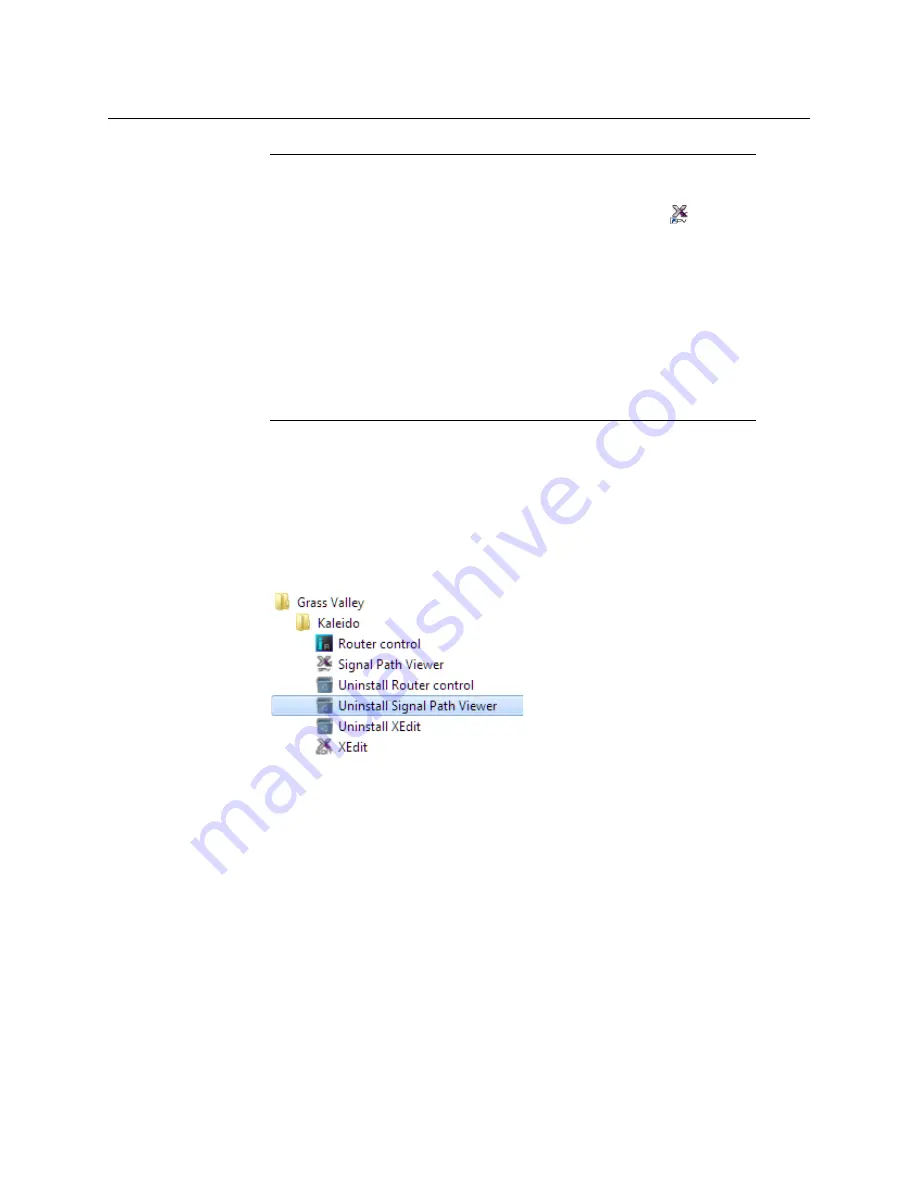
112
System Configuration
Uninstalling Signal Path Viewer
Uninstalling Signal Path Viewer
To uninstall Signal Path Viewer
1 Close all Signal Path Viewer windows you may have open.
2 Locate the
Uninstall Signal Path Viewer
shortcut.
• If you have Windows 7, or Windows 10: Open the Start menu, click All Programs,
scroll to the Grass Valley folder, and then expand the Kaleido folder.
• If you have Windows 8.1, or Windows 8: Switch to the App view or your Start
screen.
3 Click
Uninstall Signal Path Viewer
.
An uninstall screen appears.
Notes
• Once it has been installed from the multiviewer, Signal Path Viewer
remains on your PC or laptop, and can be launched from the
shortcut
that was added to your desktop, Apps view, Start screen (see
), or
from the Start menu. Whenever you install a new version of the Kaleido
Software on the multiviewer, the next time you open Signal Path Viewer,
your installed copy of the application will be automatically updated from
the multiviewer.
• Should you need Signal Path Viewer to connect to a different multiviewer,
then you must install it again, from the other multiviewer’s home page.
• If you remove or re-install output cards, Signal Path Viewer may stop
displaying real-time updates, in which case close the application and then
open it again (see
Summary of Contents for Grass Valley Kaleido-X
Page 22: ...22 Overview Functional Block Diagrams Simplified Signal Flow Diagram KX0 24Router...
Page 40: ...40 Installation Ventilation...
Page 100: ...100 IP Network Setup Network Considerations for a Multiviewer Cluster...
Page 123: ...123 Kaleido X 7RU Installation Service Manual 9 Click Finish A security warning appears...
Page 152: ...152 System Configuration Enabling Options...
Page 190: ...190 Maintenance Troubleshooting Disposal and Recycling Information...
Page 215: ...215 Kaleido X 7RU Installation Service Manual...






























