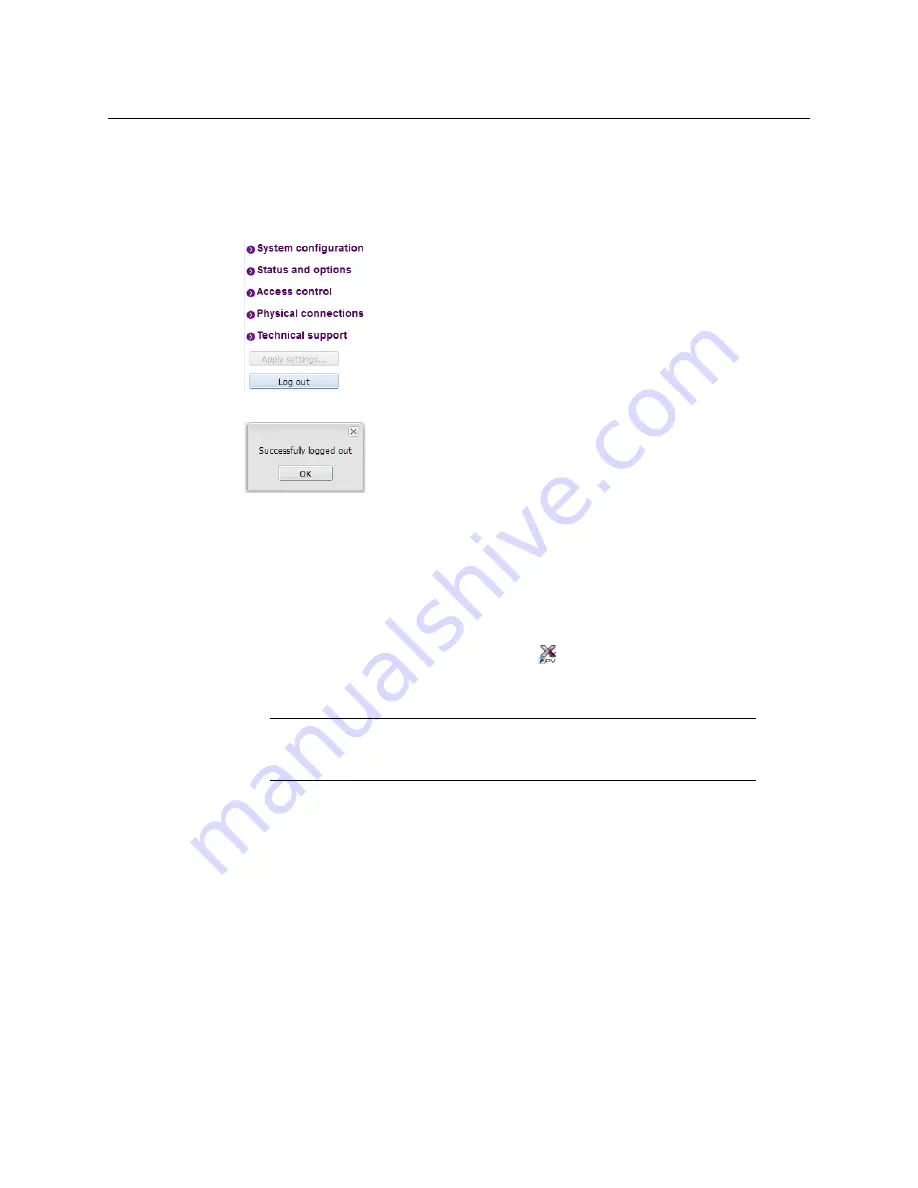
131
Kaleido-X (7RU)
Installation & Service Manual
Closing a Password-Protected XAdmin Session
To close your XAdmin session
1 Click
Log out
, in the navigation area on the left side of the current page, when you are
ready to close your session.
A confirmation message appears.
2 Click
OK
.
The login page appears. Only authorized users have access to XAdmin for this
multiviewer.
Opening Signal Path Viewer
To open Signal Path Viewer
• Double-click the Signal Path Viewer shortcut
on your desktop.
The application automatically connects to your multiviewer, and the Signal Path Viewer
panel appears.
Viewing a Multiviewer’s Status Information
To view the status information for a multiviewer
1 Open XAdmin. See
XAdmin’s Status and Options page appears, showing the multiviewer model, and a list
of all modules and their statuses.
Note:
Should you need Signal Path Viewer to connect to a different
multiviewer, then you must install it again, from the other multiviewer’s
home page. See
Summary of Contents for Grass Valley Kaleido-X
Page 22: ...22 Overview Functional Block Diagrams Simplified Signal Flow Diagram KX0 24Router...
Page 40: ...40 Installation Ventilation...
Page 100: ...100 IP Network Setup Network Considerations for a Multiviewer Cluster...
Page 123: ...123 Kaleido X 7RU Installation Service Manual 9 Click Finish A security warning appears...
Page 152: ...152 System Configuration Enabling Options...
Page 190: ...190 Maintenance Troubleshooting Disposal and Recycling Information...
Page 215: ...215 Kaleido X 7RU Installation Service Manual...






























