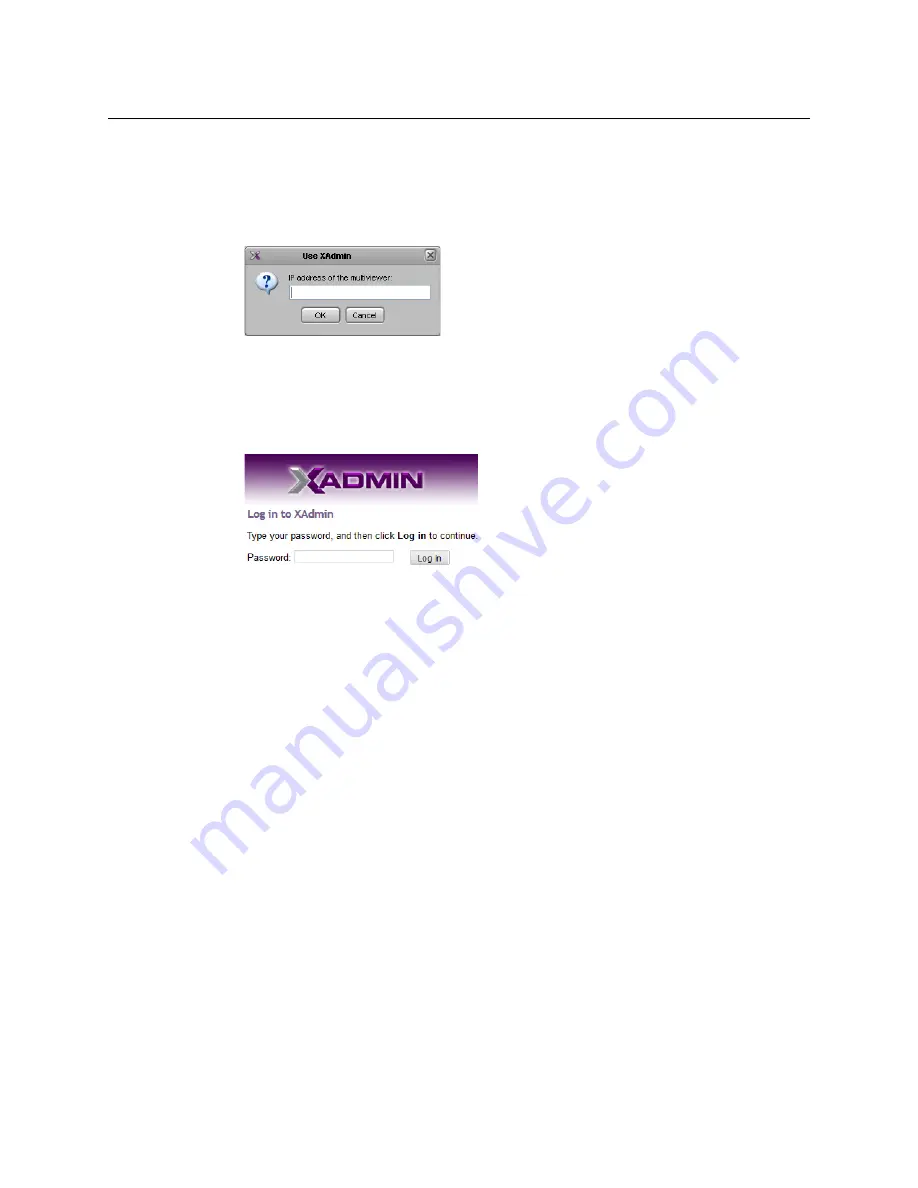
81
Kaleido-MX (1RU)
Installation & Service Manual
Opening XAdmin from XEdit
To open XAdmin from XEdit
1 On the
Configure
menu, click
Use XAdmin
.
XEdit prompts you for the IP address of the multiviewer you want to access.
2 Type the IP address, and then click
OK
.
Your default Web browser opens.
3 If you see a security warning, or a certificate error message, then see
Multiviewer's Security Credentials with your Browser
4 If the “Log in to XAdmin” page appears, type the password, and then click
Log in
.
5
Internet Explorer users:
If a blank page appears, then see
The XAdmin Status and Options page appears. You can access all XAdmin features, by
clicking the links, in the navigation area on the left side of the page.
Registering your Multiviewer's Security Credentials with your Browser
When you open your multiviewer’s home page, or try to access XAdmin, your browser may
report a certificate error (Internet Explorer), warn you about the site’s security certificate
(Chrome), or report an untrusted connection (Firefox). Follow the appropriate procedure
below to register your multiviewer’s security credentials with your browser:
•
Suppressing untrusted connection warning in Firefox
•
Suppressing certificate error in Internet Explorer or Chrome
You will be then able to access your multiviewer’s client applications without seeing the
error message again, as long as the multiviewer’s IP address does not change.
Suppressing untrusted connection warning in Firefox
The first time you try to access XAdmin in Firefox, the browser may display the following
page instead, prompting you to confirm the multiviewer’s security credentials.
Summary of Contents for GRASS VALLEY KALEIDO-MX 1RU
Page 12: ...12 Notices...
Page 22: ...22 Overview Functional Block Diagrams...
Page 154: ...154 Maintenance Troubleshooting Dashboard Messages...
















































