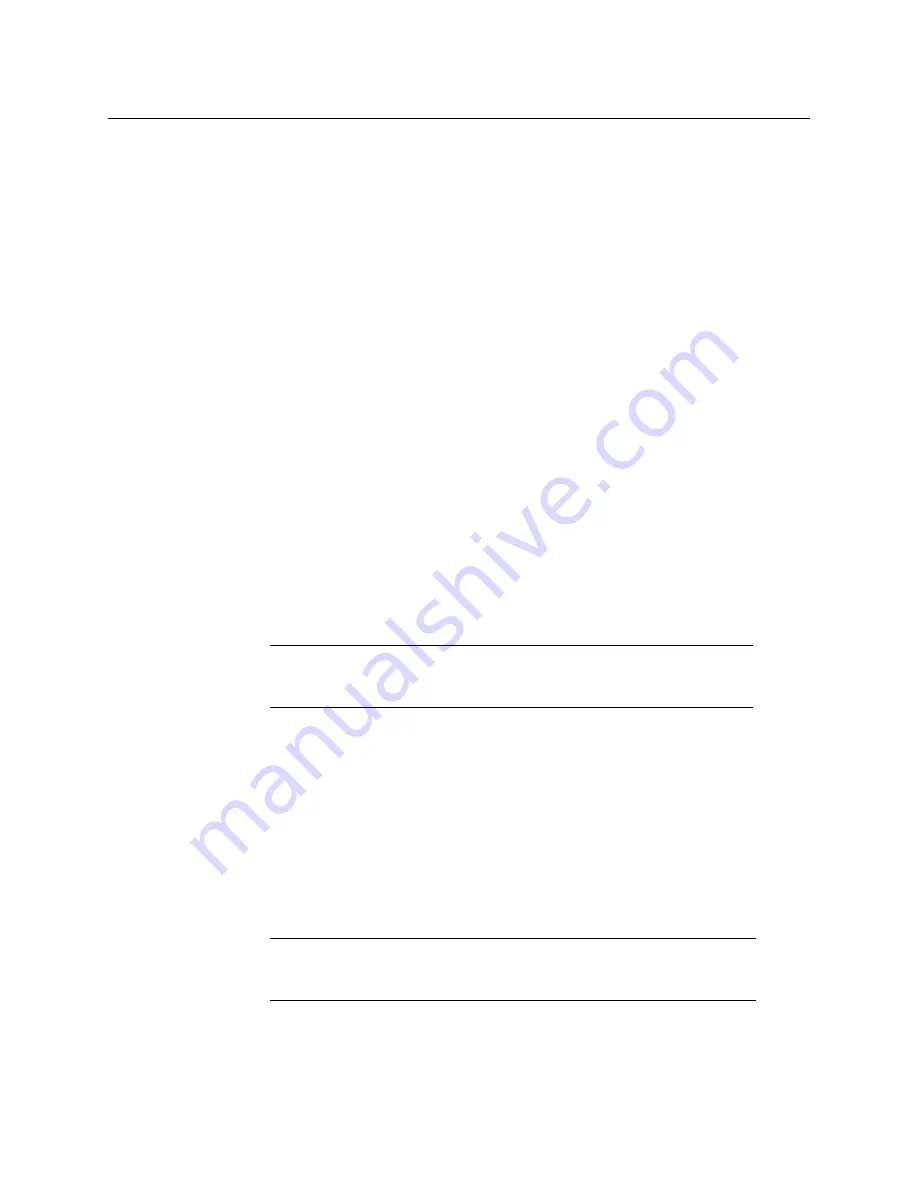
58
Frame Control Panel Operation and IP Network Setup
Configuring the Network Settings for a Single- or Dual-Head Kaleido-MX
Configuring the Network Settings for a Single- or Dual-Head
Kaleido-MX
To configure the network settings for a Kaleido-MX with one output card
1 Press the Select button on the front edge of the
output
card. See
, on page 32. The Status LED on the selected card flashes orange,
and the associated control menu appears on the display of the Densité frame’s local
control panel.
2 On the local control panel, press the [–] button repeatedly until NETWORK SETTINGS
appears on the display, and then press the SEL button.
FRAME IP ADDRESS EDIT appears on the display.
3 Press the [–] button to skip this option (the system will automatically receive the
IP address you configure for Output A, once the card will have restarted).
NETMASK EDIT appears on the display.
4 Press the SEL button.
The current value appears on the display.
• Press the [+] and [–] buttons, to change the digit at the current input position.
• Press SEL to move one position to the right.
• Press ESC to move one position to the left.
5 When the display shows the desired value, press SEL repeatedly until you reach the last
position (if needed), and then press SEL once more to save your changes and return to
the previous menu level.
NETMASK EDIT appears on the display.
6 Once you have set the network mask, press the [–] button.
DEFAULT GW EDIT appears on the display.
to configure the gateway.
8 Once you have configured the gateway and navigated back to the previous menu level,
press the [–] button again.
LINK MODE EDIT appears on the display.
9 Press the SEL button.
10 The current link mode appears on the display.
11 If your network's mode of operation requires you to change the link mode, press the [+]
and [–] buttons to navigate to the suitable option (100 Mbps half-duplex, or 100Mbps
full-duplex), and then press SEL to apply the value shown on the display.
Note:
Pressing ESC when the input focus is in the first position returns to
the previous menu level. Pressing SEL when the input focus is in the last
position saves the changes and returns to the previous menu level.
Note:
On all Kaleido multiviewers, the network adapters are set to auto-
negotiate. By default, the connection speed and duplex mode will be set
automatically based on the corresponding port settings on the switch.
Summary of Contents for GRASS VALLEY KALEIDO-MX 1RU
Page 12: ...12 Notices...
Page 22: ...22 Overview Functional Block Diagrams...
Page 154: ...154 Maintenance Troubleshooting Dashboard Messages...






























