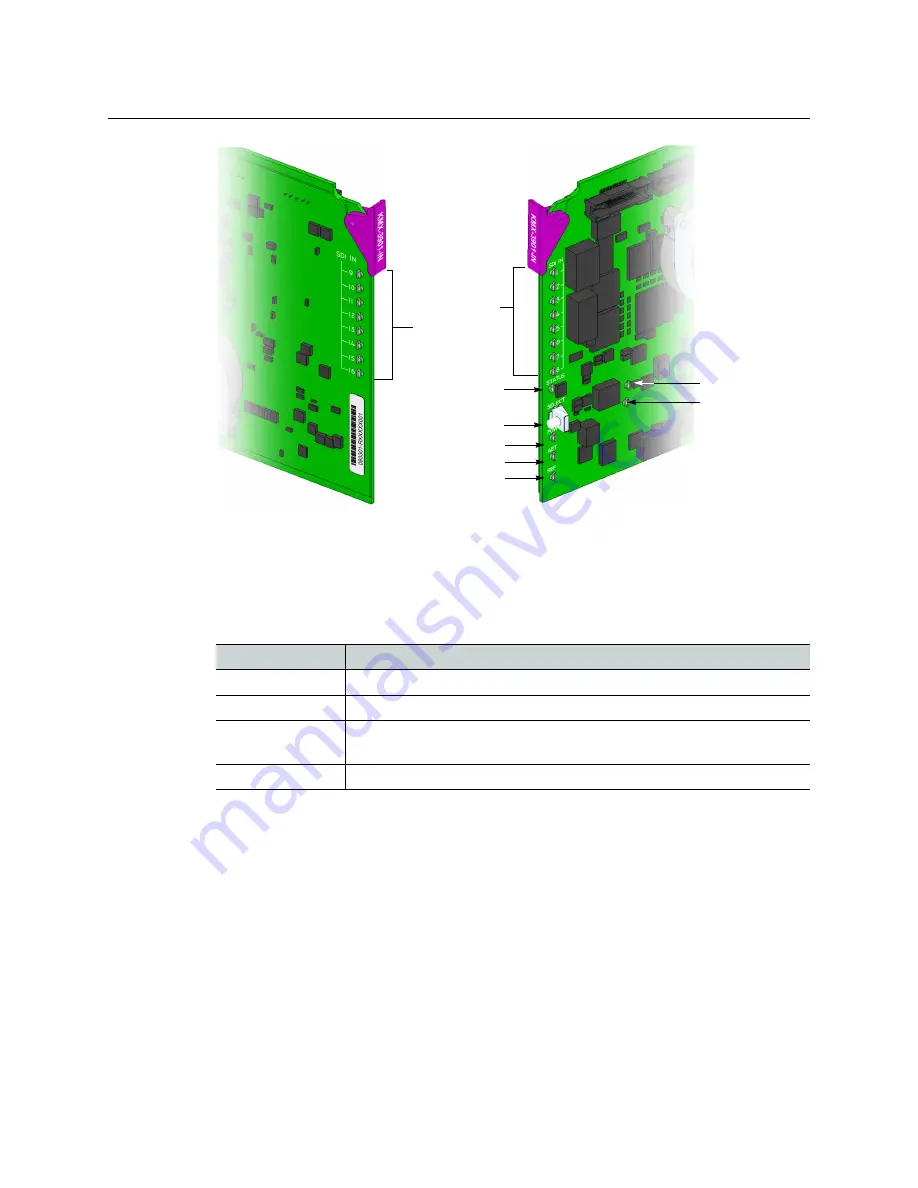
30
Installation
Card Interfaces
Summary view of the interface on the top, and on the bottom of a Kaleido-MX input card
Input card Status LED
The Status LED is located on the front edge of a Kaleido-MX card, immediately above the
Select button, and is visible through the front access door of the Densité frame. This multi-
color LED indicates the status of the card, by color, and by flashing/steady illumination:
The Status LED always shows the most severe detected error status. In the table above,
error severity increases from top to bottom, with green representing no error/disabled, and
flashing red the most severe error conditions.
If the Status LED is flashing orange, it means that the card is selected for local control using
the Densité frame’s control panel (or that the card is booting up). See
, on page 48 for details.
If the Status LED is steady red (not flashing), use the Densité frame control panel to review
card status information (see
Local Control Panel Menu Structure
, on page 49). If the card
status menu reports that an update is in progress, then you know that you should not
interrupt this process (by reseating the card, for example).
Status LED Color
Meaning
Green
Normal (communication established with an output card)
Flashing orange
Booting (or the card is selected for local control)
Red
Default color before firmware initialization is complete / update in
progress (may last up to 10 minutes)
Flashing red
Fan failure / no rear
SDI LEDs 9–16
SDI LEDs 1–8
Status LED
Select button
Power LED
ABT LED
REF LED
Input card (top)
Input card (bottom)
Boot status 1
Boot status 2
(not used)
Summary of Contents for GRASS VALLEY KALEIDO-MX 1RU
Page 12: ...12 Notices...
Page 22: ...22 Overview Functional Block Diagrams...
Page 154: ...154 Maintenance Troubleshooting Dashboard Messages...
















































