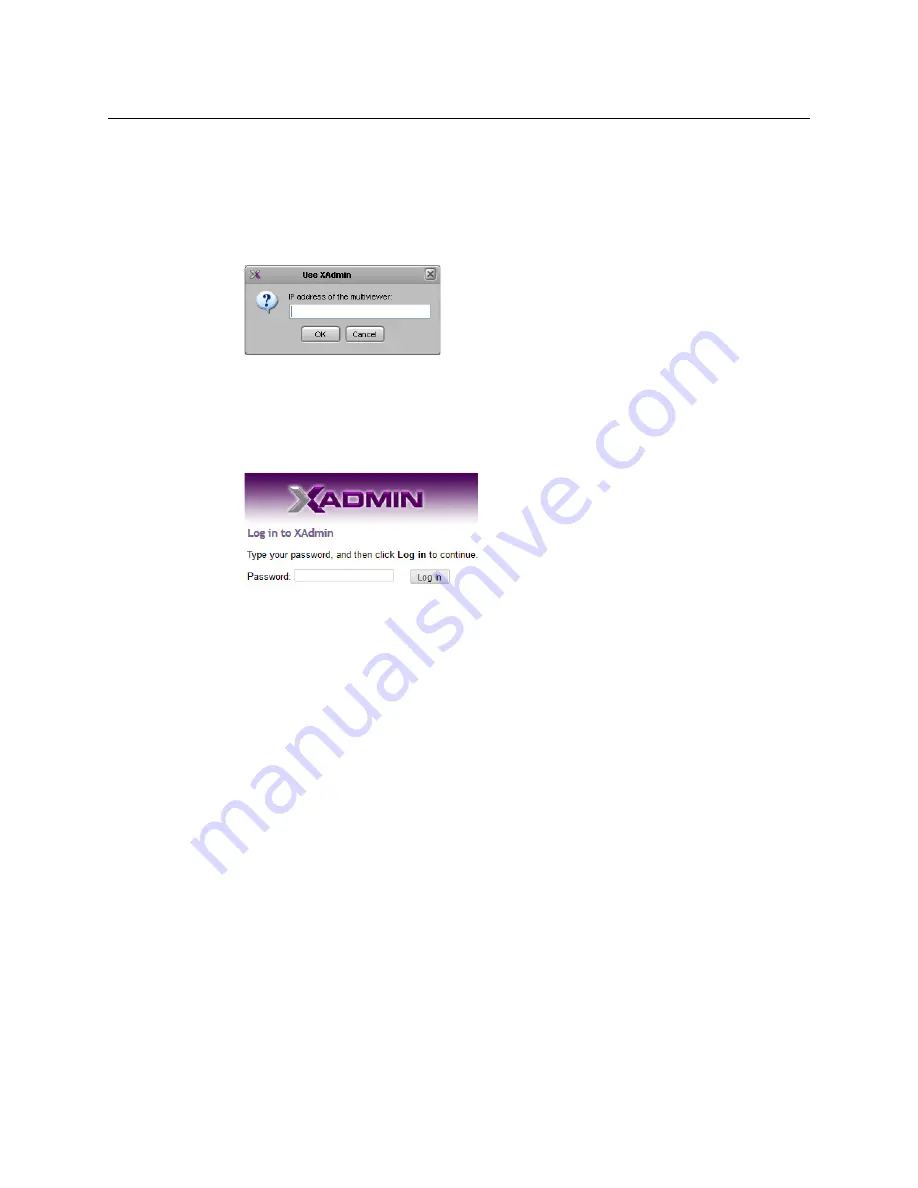
51
Kaleido-IP X320/X120
Installation & Service Manual
Opening XAdmin from XEdit
To open XAdmin from XEdit
1 On the
Configure
menu, click
Use XAdmin
.
XEdit prompts you for the
Management
IP address of the multiviewer you want to
access.
2 Type the IP address, and then click
OK
.
Your default Web browser opens.
3 If you see a security warning, or a certificate error message, then see
Multiviewer's Security Credentials with your Browser
4 If the “Log in to XAdmin” page appears, type the password, and then click
Log in
.
5
Internet Explorer users:
If a blank page appears, then see
The XAdmin
Status and Options
page appears. You can access all XAdmin features, by
clicking the links, in the navigation area on the left side of the page.
Registering your Multiviewer's Security Credentials with your Browser
When you open your multiviewer’s home page, or try to access XAdmin, your browser may
report a certificate error (Internet Explorer), warn you about the site’s security certificate
(Chrome), or report an untrusted connection (Firefox). Follow the appropriate procedure
below to register your multiviewer’s security credentials with your browser:
•
Suppressing untrusted connection warning in Firefox
•
Suppressing certificate error in Internet Explorer or Chrome
You will be then able to access your multiviewer’s client applications without seeing the
error message again, as long as the multiviewer’s IP address does not change.
Summary of Contents for grass valley Kaleido-IP X120
Page 14: ...14 Table of Contents...
Page 17: ...17 Kaleido IP X320 X120 Installation Service Manual Overview of the Kaleido IP System...
Page 18: ...18 Overview Overview of the Kaleido IP System...
Page 26: ...26 Multiviewer Cabling Changing the Output Resolution...
Page 100: ...100 Maintenance Troubleshooting Disposal and Recycling Information...
Page 109: ...109 Kaleido IP X320 X120 Installation Service Manual...






























