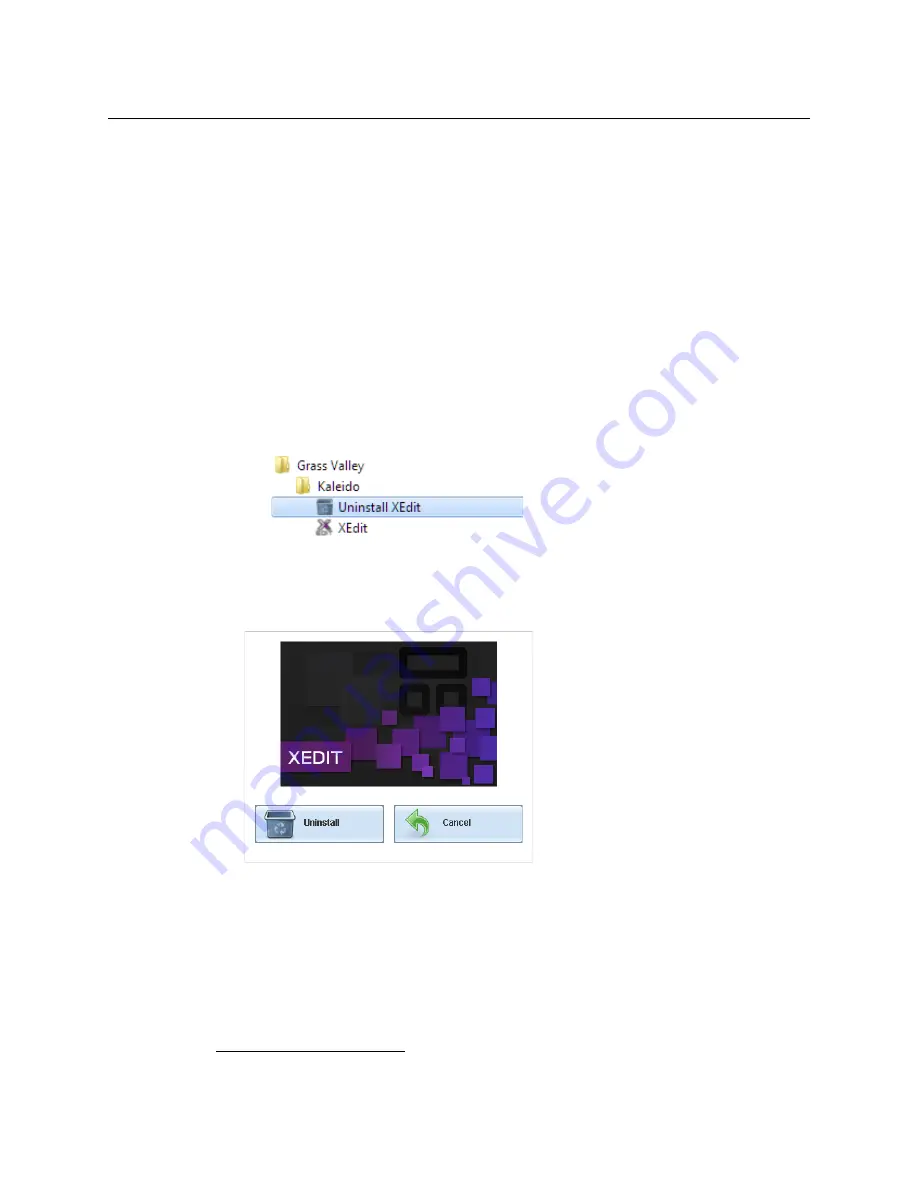
44
System Configuration
Uninstalling XEdit
Uninstalling XEdit
With recent versions of XEdit, an uninstall program is available from the Windows Start
menu. See
Uninstalling XEdit (Dynamic Version 7.20 or Later)
If you have been using XEdit versions
earlier
than 7.20 you may want to uninstall them, by
clearing the Java cache, on your PC. See
Uninstalling XEdit (Version 7.11 or Earlier)
Uninstalling XEdit (Dynamic Version 7.20 or Later)
To uninstall XEdit (dynamic version 7.20 or later)
1 Close all XEdit windows you may have open.
2 Locate the
Uninstall XEdit
shortcut.
• If you have Windows 7, or Windows 10: Open the Start menu, click
All Programs
,
scroll to the
Grass Valley
(or
Miranda Technologies
2
) folder, and then expand the
Kaleido
folder.
• If you have Windows 8.1, or Windows 8: Switch to the App view or your Start
screen.
3 Click
Uninstall XEdit
.
An uninstall screen appears.
4 Click
Uninstall
.
This removes XEdit, including all shortcuts, launchers, and other elements that were
installed with it, from your system.
Uninstalling XEdit (Version 7.11 or Earlier)
To uninstall XEdit (version 7.11 or earlier)
1 Close all Java applications you may have open.
2.Launcher icons for versions 7.20–7.52 would have been installed in the Miranda Technologies folder.
Summary of Contents for grass valley Kaleido-IP X120
Page 14: ...14 Table of Contents...
Page 17: ...17 Kaleido IP X320 X120 Installation Service Manual Overview of the Kaleido IP System...
Page 18: ...18 Overview Overview of the Kaleido IP System...
Page 26: ...26 Multiviewer Cabling Changing the Output Resolution...
Page 100: ...100 Maintenance Troubleshooting Disposal and Recycling Information...
Page 109: ...109 Kaleido IP X320 X120 Installation Service Manual...






























