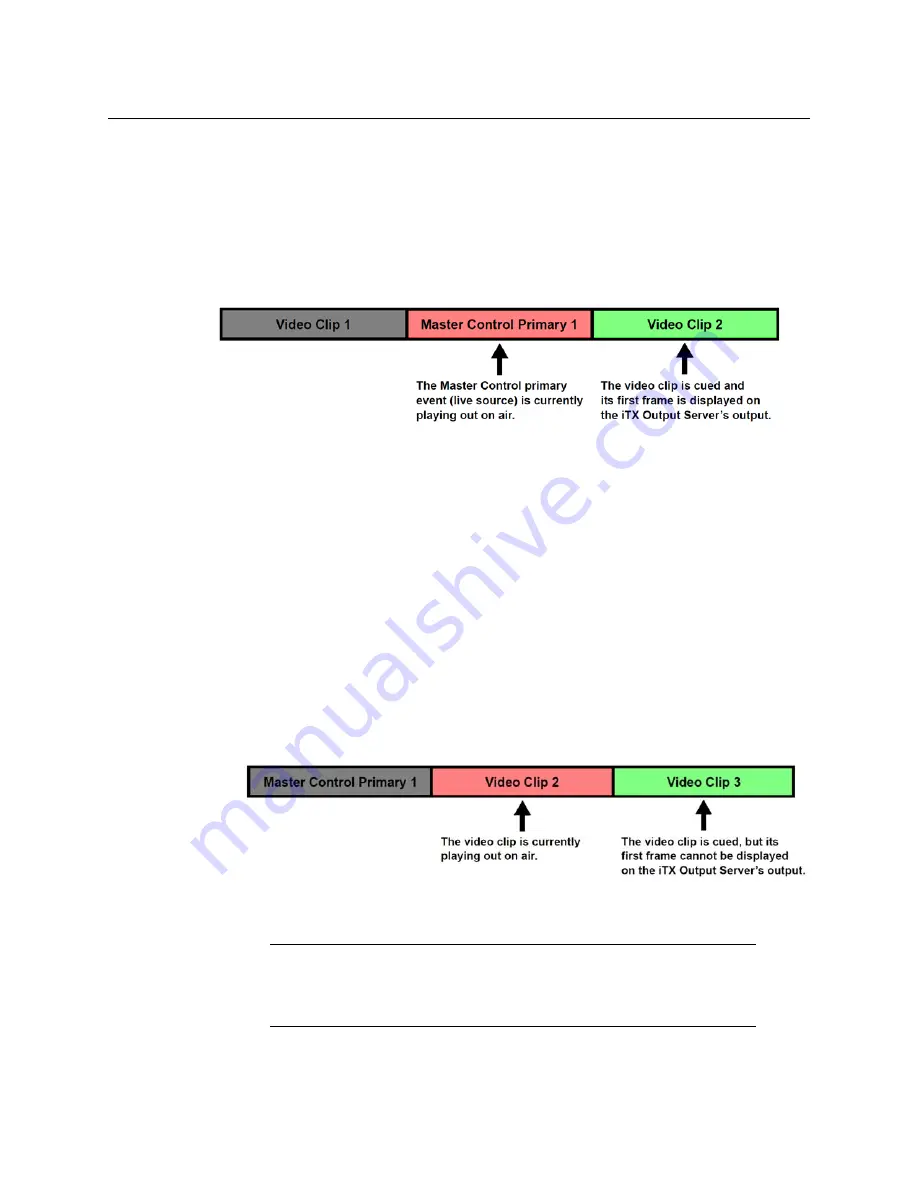
21
Master Control (ITX-MC)
User Guide
Activating the Enable Cue-to-First-Frame setting on iTX Output
Server 1
While the Imagestore 750 is busy playing out a master control primary event (live source
event), the
Enable Cue To First Frame
(CTFF) option on iTX Output Server 1 allows the first
frame of next the cued video clip to be displayed on the iTX Output Server’s SDI output.
Using a a multi-viewer display, operators can then see the first frame of the next video clip
and have confidence in what will actually be taken to air.
Fig. 2-6: Illustration of an iTX timeline that uses the CTFF option to preview the next cued clip
By default, the
Enable Cue To First Frame
setting is disabled in Output Server 1. Instructions
are provided below for activating the option. Once activated, CTFF is automatically
triggered when:
• A video clip event in the schedule is automatically cued by TX Play
• The operator manually cues the next video clip event in the schedule using the iTX
Desktop’s
Cue Next
control or the
Selected Item Control
• The operator manually cues the next video clip event in the schedule by pressing the
iMC panel’s
Cue Next
button.
Figure 2-6 and Figure 2-7 demonstrate that CTFF will only occur if TxPlay is idle; meaning
that the iTX Output Server is not currently processing or playing out a video clip. More
precisely, CTFF only occurs when:
• No clips are present on the timeline (e.g. at start-up)
• The last clip on the timeline has finished playing more than two seconds ago
• While displaying bars at startup.
Fig. 2-7: CTFF does not occur if the current playout event is also a video clip from the iTX Output
Server
Note:
As per current functionality, the last frame of the previous clip will be
repeated if no clip is cued.
Output Server 2 (introduced in iTX v2.5) only operates in Cue To First Frame
mode, there






























