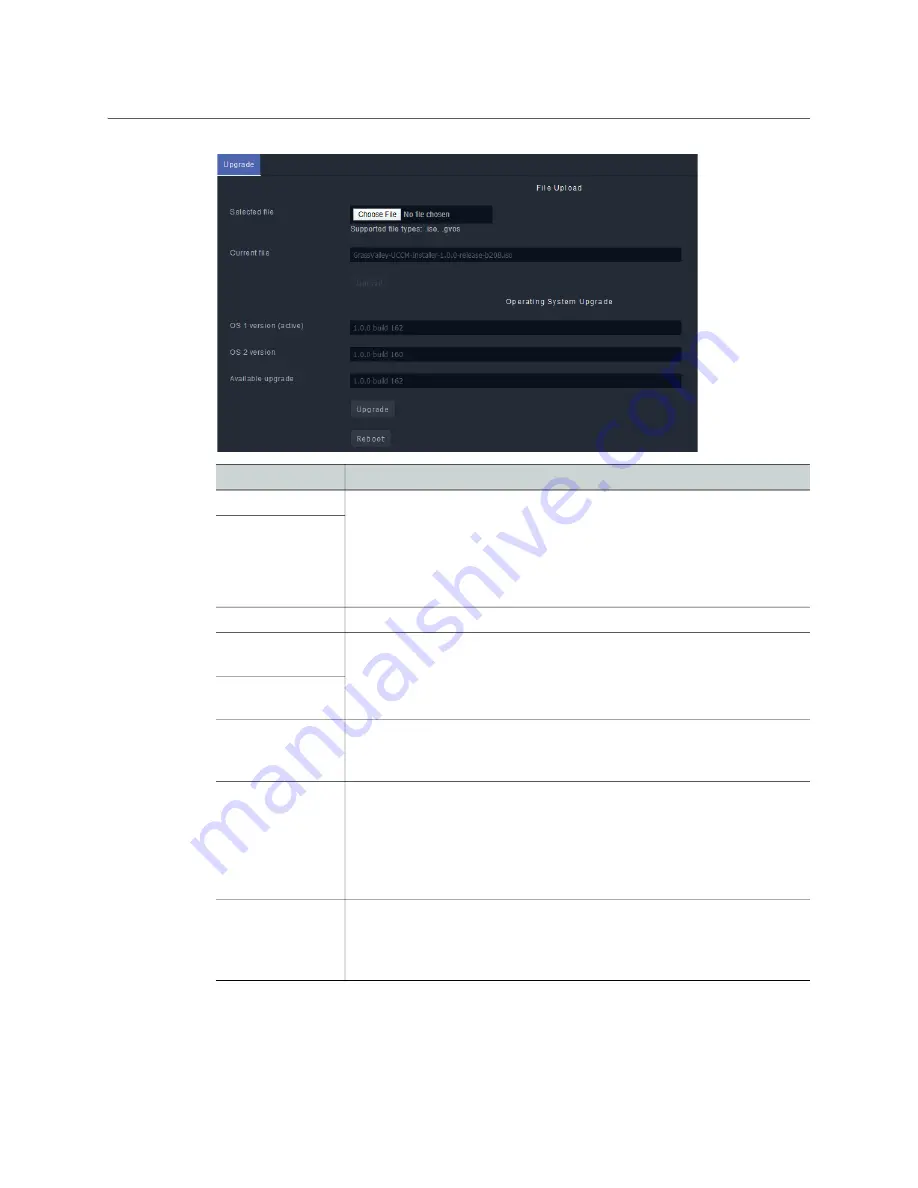
54
GV Orbit Server Configuration Tasks
GV Orbit
Upgrade Task
Admin Guide
Parameter
Description
Choose File
To upload an upgrade file to the GV Orbit Server from your PC.
1 Click
Choose File
to identify the upgrade file on our PC.
2 Click
Upload
to upload the upgrade file onto the GV Orbit Server.
When complete, the upgrade will be available in
Available upgrade
and
the
Tail Log File
will report if the file upload is successful. See
Upload
Current file
Shows the last uploaded file on the GV Orbit Server.
OS 1 version
(active)
The GV Orbit Server has two partitions labeled as
OS 1
and
OS 2
.
This shows the current software version installed on each partition.
(active)
indicates the partition currently being used by the GV Orbit
Server.
OS 2 version
(active)
Available upgrade Once an upgrade file has been uploaded to the GV Orbit Server from your
PC (see
Choose File
and
Upload
above), this shows the software version
available to upgrade the
OS 1
and
OS 2
partitions.
Upgrade
Schedule this maintenance operation during off hours when the system is
not in use.
This becomes available once an upgrade file has been uploaded to the
GV Orbit Server from your PC.
This installs the
Available upgrade
operating system files to the non-
active partition.
Reboot
Schedule this maintenance operation during off hours when the system is
not in use. This reboots the GV Orbit server.
If a software upgrade has been applied, the server must be rebooted to
complete the install process and reboot on the updated partition.





















