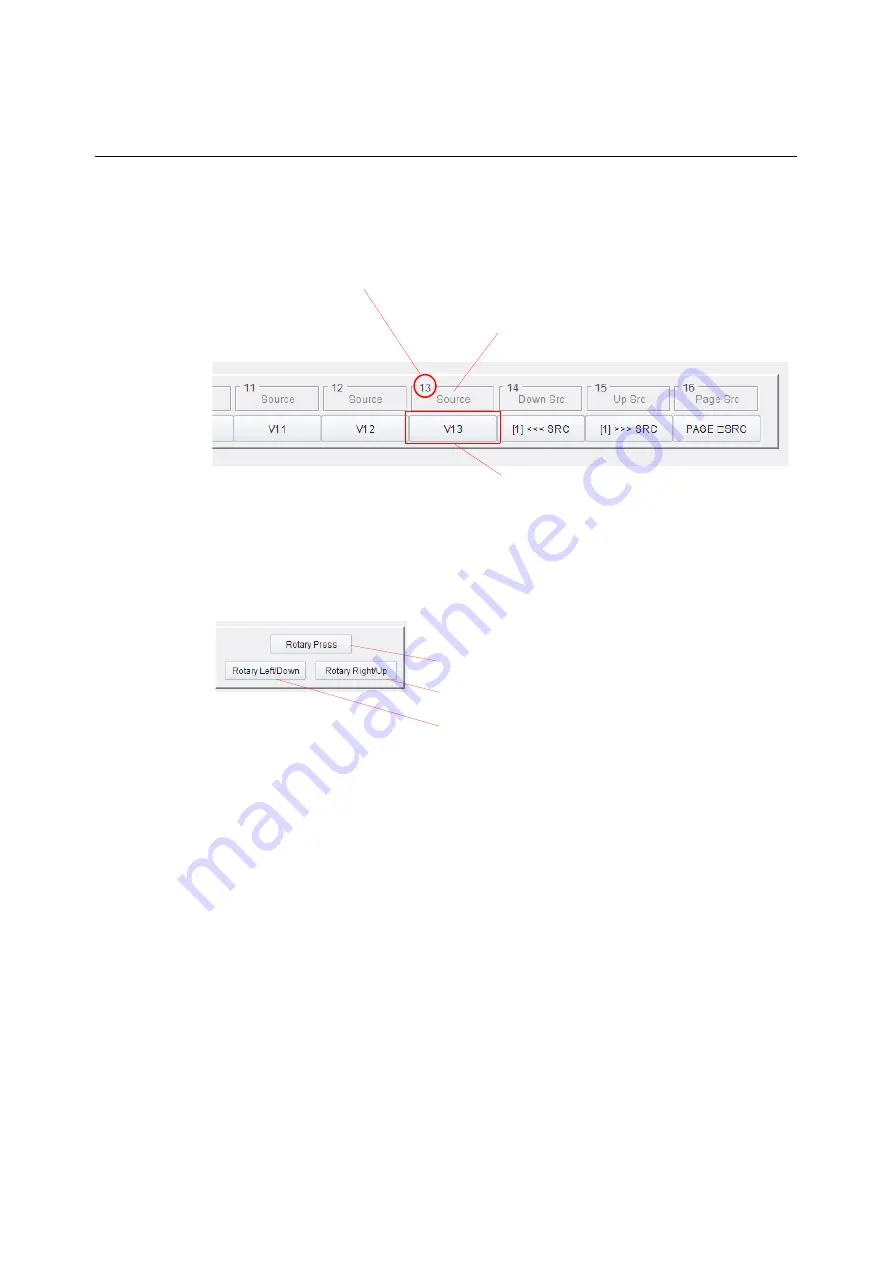
130
RollCall Templates
Row Buttons and Rotary
For rotary controls, click a button to mirror pressing the rotary control, turning it clockwise
and counter-clockwise. See Figure 5-54.
Fig. 5-53: Button Representation
Fig. 5-54: Rotary Control Representation (LCD panel only)
For example:
• To Lock / Unlock the panel from the template:
•
Click the ‘Lock’ soft button.
•
Click again to unlock.
• To make a route from the template:
•
Select a destination.
•
Select a source via the soft buttons.
•
Then click the ‘Take’ soft button.
Button function
Button number in the button row
Note:
This is NOT a source port nor
destination port number.
Soft button,
annotated to reflect the physical button
Press to perform same action as:
• Pressing rotary control.
• Rotate control to the right, increasing in value.
• Rotate control to the left, decreasing in value.
Summary of Contents for 1RU32LCD-BK-K
Page 3: ...iii G2 Series 1U Router Control Panel User Manual Safety Information...
Page 4: ...iv Notices...
Page 5: ...v G2 Series 1U Router Control Panel User Manual...
Page 14: ...xiv Table of Contents...
Page 22: ...xxii Table of Contents...
Page 50: ...28 Hardware Description Full Factory Reset...
Page 180: ...158 RollCall Templates IP Bridging Template...
Page 216: ...194 Getting Started Take Salvo...
Page 249: ...227 G2 Series 1U Router Control Panel User Manual Fig 8 3 Package Imported 7 Close the dialog...
Page 254: ...232 Maintenance Panel Buttons During Software Upgrade...
Page 262: ...240 Technical Specification DC Power Supply Module...
Page 264: ...242 LED Button Label Templates Blank Template Blank Template...
Page 265: ...243 G2 Series 1U Router Control Panel User Manual Source Destination Template...
Page 266: ...244 LED Button Label Templates Crosspoint Template Crosspoint Template...
Page 267: ...245 G2 Series 1U Router Control Panel User Manual General Other Template...
Page 268: ...246 LED Button Label Templates General Other Template...






























