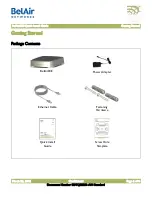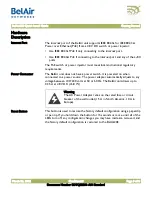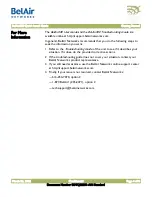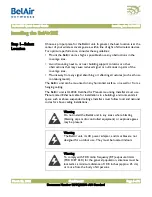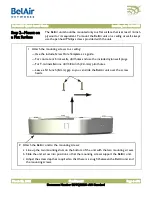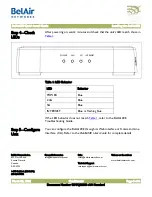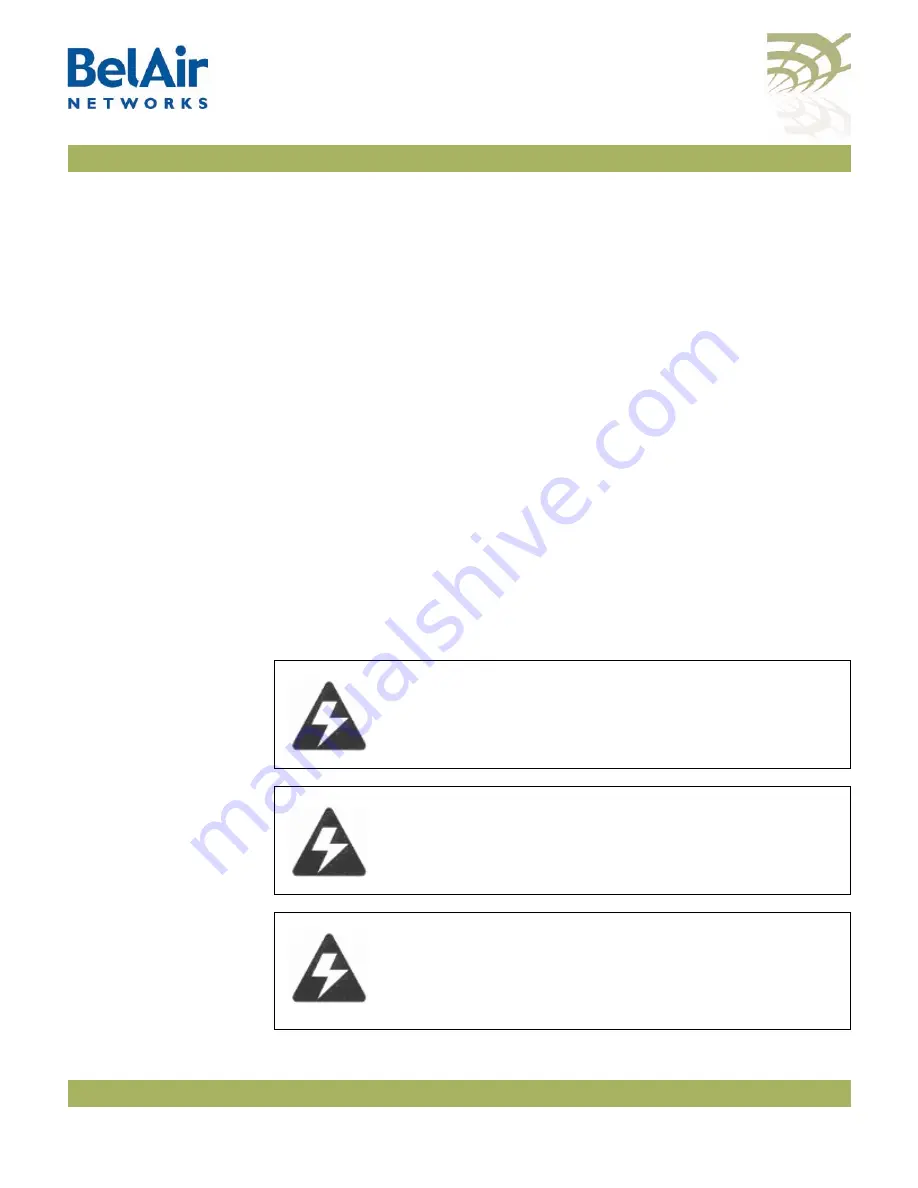
BelAir20E Quick Install Guide
Installing the BelAir20E
March 23, 2012
Confidential
Page 5 of 8
Document Number BDTQ02201-A04 Standard
Installing the BelAir20E
Step 1
—
Select
Location
Choose a proper place for the BelAir unit. In general, the best location is at the
center of your wireless coverage area, within line of sight of all wireless devices.
For optimum performance, consider these guidelines:
• Mount the BelAir unit as high as possible above any obstructions in the
coverage area.
• Avoid mounting next to or near building support columns or other
obstructions that may cause reduced signal or null zones in parts of the
coverage area.
• Mount away from any signal absorbing or reflecting structures (such as those
containing metal).
The BelAir unit can be mounted on any horizontal surface, on a wall or from a
hanging ceiling.
The BelAir unit is UL2043 Certified for Plenum mounting. Installers must use
Plenum rated Ethernet cable for installations in a building’s environmental air
space such as above suspended ceilings. Installers must follow local and national
codes for above ceiling installations.
Warning
Do not install the BelAir unit in any areas where blasting
(blasting caps, radio controlled equipment) or explosive gases
may be present.
Warning
The BelAir unit, its AC power adapter, and its cables are not
designed for outdoor use. They must be located indoors.
Warning
To comply with FCC radio frequency (RF) exposure limits
(FCC OET 65C) for the general population, antennas must be
located at a minimum distance of 10 8 inches (approx. 25 cm)
or more from the body of all persons.