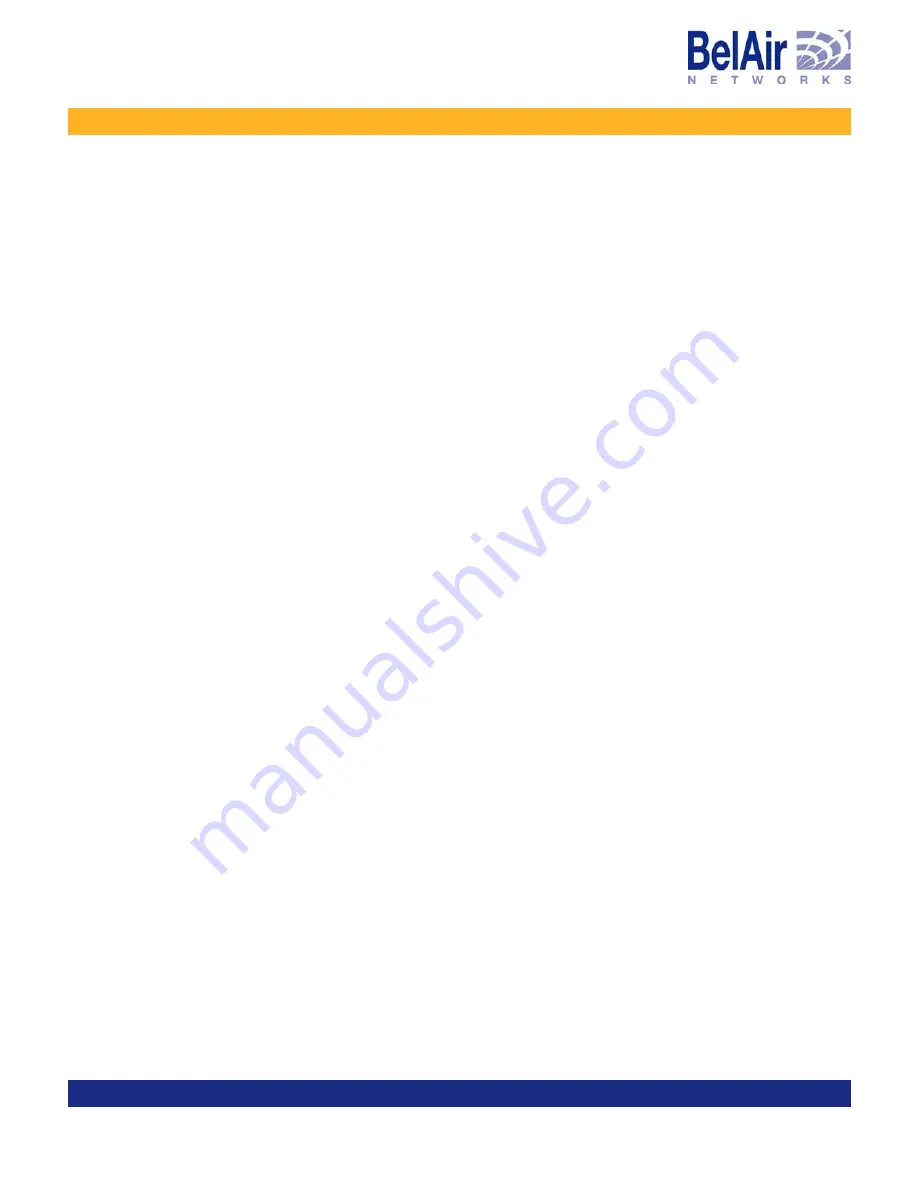
June 30, 2006
Confidential
Document Number BDTM10001-A05 Standard
BelAir100 User Guide
Performing a Software Upgrade
CAUTION!
Do not change or save the node configuration while upgrading the system.
CAUTION!
It is always possible to downgrade a committed software load to an older
release. However, while the existing configuration data is saved (upgraded)
during a software upgrade, the existing configuration data could be lost (erased)
during a software downgrade. BelAir Networks recommends that you save and
remotely store the current existing configuration database in case you choose
to downgrade a software load. For instructions on how to downgrade a unit,
contact BelAir Networks.
Displaying the
Active and Next
Software Loads
The active software load can be displayed with the following command:
cd /system
show active load
The software load that is activated at the next reboot can be displayed with the
following command:
cd /system
show next load
Downloading a
New Software
Load
You can download a new software image from a remote server with the
following command:
cd /system
upgrade load remoteip <serverIPaddress>
remotepath <serverSubDir>
[{tftp|ftp [user <usrname> password <pword>]}]]
Note: This command is only available if you are logged in as
root
.
The command copies the new software load into the standby software load
bank and sets the new load as the next active load. See Figure 7.
By default, the
upgrade load
command uses TFTP. If you specify FTP, you can
also specify the user name and password. The default FTP user name is
anonymous
and the default FTP password is
root@<nodeip>
, where
<nodeip> is the IP address of node making the request. If you do not use the
default FTP username, the FTP server must be configured to accept your
username and password.
CAUTION!
Once it begins, the upgrade process cannot be interrupted or terminated by the
user with the current CLI session. See “Canceling a Software Upgrade” on
page 101.






























