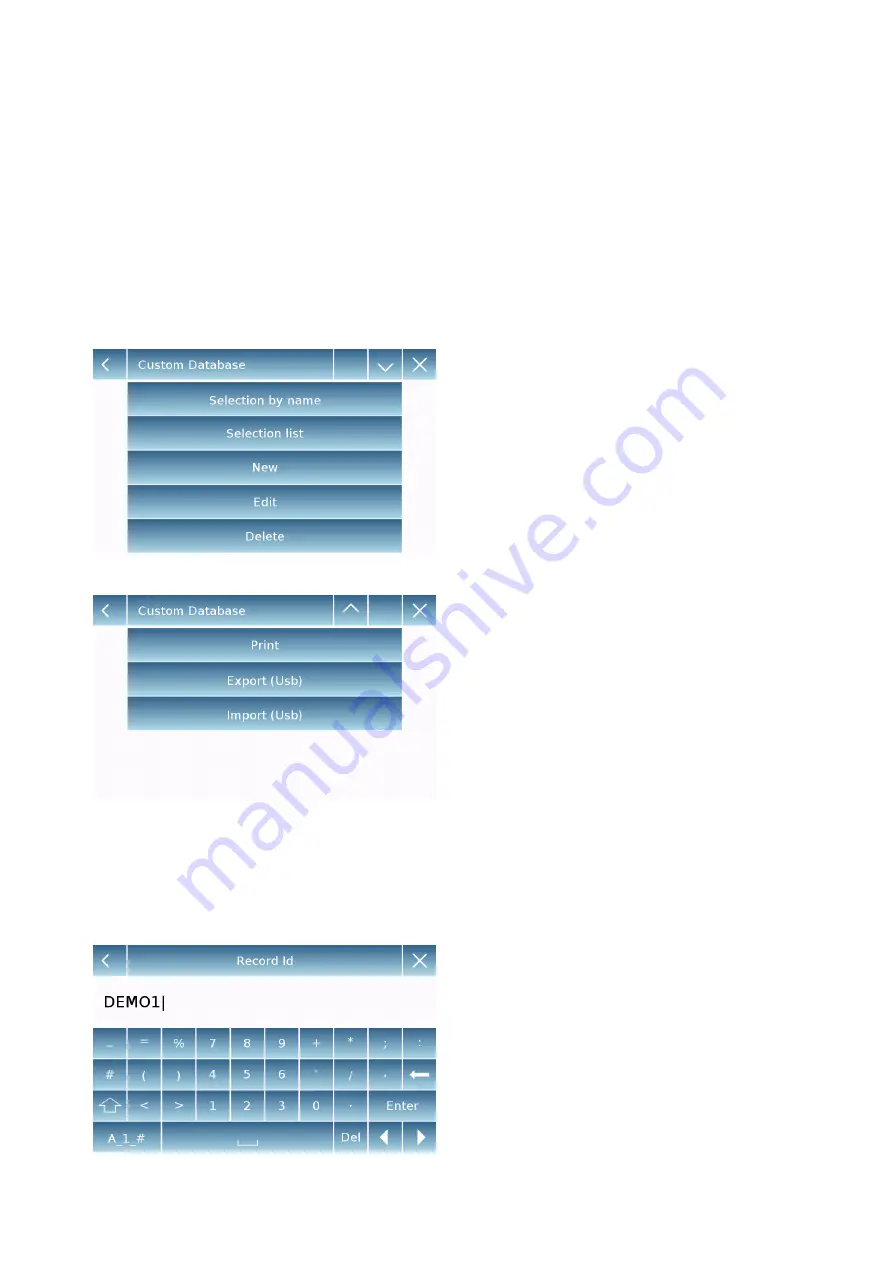
41
7.1 Using the database
All functions can be customized for each user by storing the desired modes and items through
the relevant database.
The following are the search, save, delete, and editing functions for all databases. For
entering data in the database, refer to the paragraph corresponding to the desired function.
After selecting the desired function, tap the "
Database
" key to access the database menu for
the desired function.
Every time a new user is created, the
database will be completely empty.
The
following
describes
all
the
functions available to all databases:
Selection by name:
by tapping this
key you can call up a program by
entering the corresponding name.
Selection list:
by tapping this button
you can call up a program by selecting
it from a list.
New:
insert new record (refer to the
paragraph
corresponding
to
the
desired function).
Edit:
by tapping this button, you can
access the editable parameters of the
function.
Delete:
tap this button to delete one or
more previously stored records.
Print:
by tapping this button, you can
select a record and print it.
Export (Usb):
by tapping this button
you can export the database to the
USB stick.
Import (Usb):
by tapping this key, you
can import a previously predefined
database from a USB stick.
Use the keyboard to enter the name to
assign to the new record.
The maximum number of characters that
can be entered is 30.
Tap the "
Enter
" key to confirm.









































