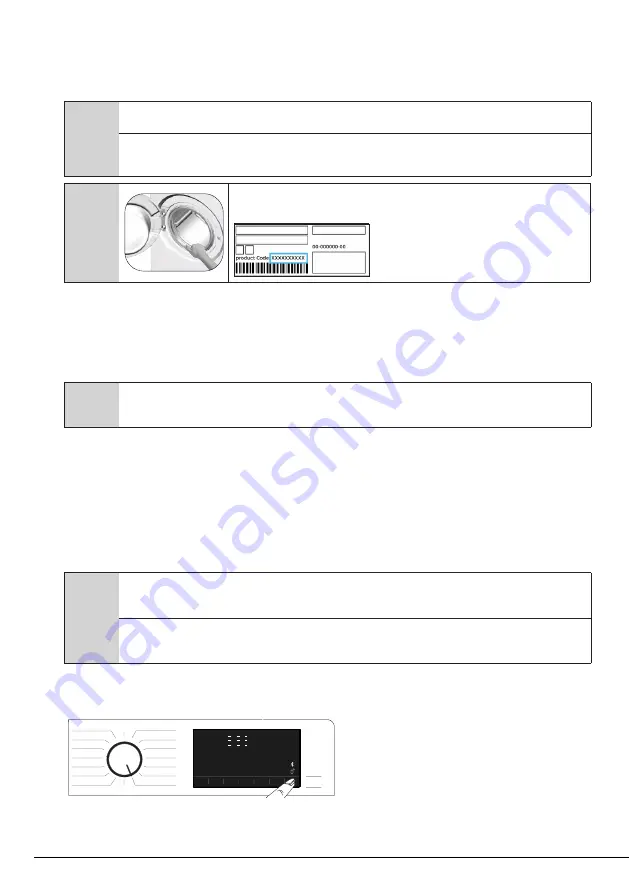
27 / EN
Washing Machine / User’s Manual
• Follow on-screen instructions until the HomeWhiz app asks you about the product you wish to connect to
your smart device.
• Return to the HomeWhiz app and wait until the setup is complete. Once the setup is complete, give your
washing machine a name and confirm. You can now tap the screen to see the product you have added to the
HomeWhiz App.
C
If you cannot complete the setup successfully in 5 minutes, the washing machine will switch off automatically. In this case,
you will have to start over the setup procedure. If the problem persists, please contact the Authorised Service Agent.
You can use your washing machine with more than one smart device. To do this, download the HomeWhiz app on the other smart
device as well. After launching the app, you will need to sign in to your account you have previously created and paired with your
washing machine. Otherwise, please read “Setting up a washing machine that is connected to someone else’s account”.
C
The HomeWhiz application may ask you to enter the product number stated on the label of
the product. Product label is found on the inner side of the product door. Product number is
written on this label.
4.3.15.2 Setting up a washing machine that is connected to someone else’s account
If the washing machine you want to use has previously been registered in the system with someone else’s
account, you need to establish a new connection between the HomeWhiz App and the product.
• Download the HomeWhiz App on the new smart device you want to use.
• Create a new account and log in to this account on the HomeWhiz app.
• Follow the steps in the HomeWhiz Setup (4.3.15.1 HomeWhiz Setup) to complete the setup.
C
Since the HomeWhiz and Remote Control functions of your product work through pairing via Bluetooth, the product can be
run by only one HomeWhiz app at a time.
4.3.15.3 Using the Remote Control function
After HomeWhiz setup, Bluetooth will turn on automatically. To enable or disable the Bluetooth connection,
please see 4.3.8.2 Bluetooth 3’’’.
If you switch your machine off and on while Bluetooth is enabled, it will reconnect automatically. If the paired
device goes out of the range, the Bluetooth connection will turn off automatically. For this reason, you will need
to turn on Bluetooth again if you want to use the Remote Control function.
You can check the Bluetooth symbol on the display to follow the connection status. If the symbol is on, this
means that the Bluetooth connection is established. If the symbol is established, the product is trying to
connect. If the symbol is off, this means that you have no connection.
A
WARNING:
If the Bluetooth connection is enabled on your product, you can select the Remote Control function.
If the Remote Control function cannot be selected, check the connection status. If the connection fails, repeat the initial set-
up settings on the appliance.
WARNING:
For safety reasons, the product’s door will remain locked while the Remote Control function is enabled,
independently of the operating mode. If you want to open the door of the product, you will need to turn the programme
selection knob or press the remote control key to deactivate the remote control function.
If you want to control your washing machine remotely, enable the Remote Control function by pressing the
Remote Control button while the programme knob is in the Programme Download/Remote Control position on
the control panel. Once the product is accessed, you will see a screen similar to the one below.
When Remote Control is enabled, you can only manage and switch off the machine and follow status on the
washing machine. All functions except child lock can be managed through the application.






























