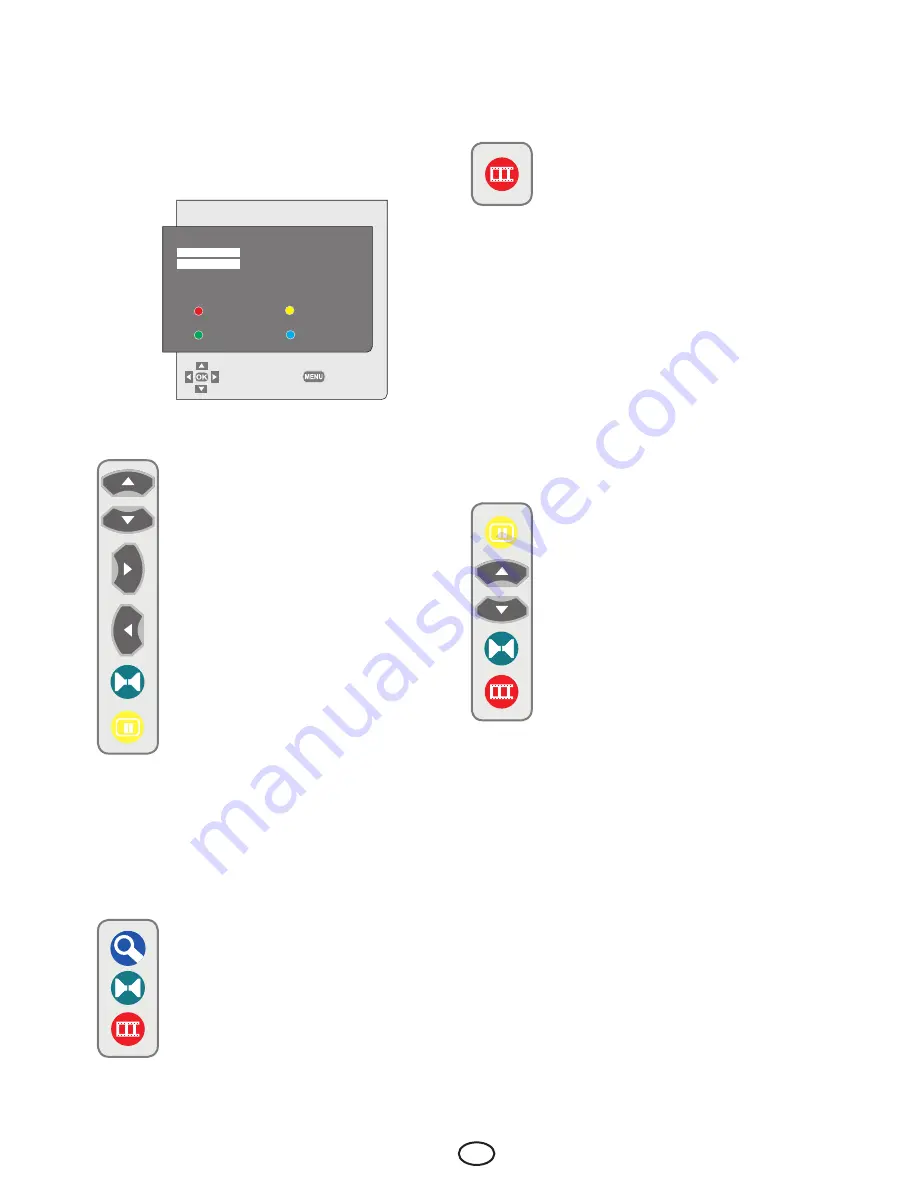
12
I
EN
6.3.1-Switching the locations of the
stored channels
Select the program you would like to
relocate by pressing the
Up/Down
or
Left/Right
navigation buttons.
Press the
“GREEN”
button. The
program you selected will appear in
red. Highlight the program number
you would like to relocate by
pressing the
Up/down
or
Right/
left
navigation buttons. Finish the
relocation process by pressing
the
“RED”
button. To cancel
relocating the channels, press the
“GREEN”
button. When you press
“RED”
button, the channel in the
first program number you selected
has been moved to your second
selected program number and the channels
between both program numbers have been
shifted to the initially selected program
number. After setting is complete, press
EXIT
button to exit the menu.
6.3.2-Deleting a stored channel
Select the program you would like
to delete by pressing the
up/down
or
right/left
navigation buttons.
Press the
“BLUE”
button. You
may perform the deletion process
by pressing the
“RED”
button
or you may abort the deletion
process by pressing the
“GREEN”
button. Once you pres the
“RED”
button,
the selected program is deleted and all the
following channels are transferred to previous
6.3-Program Table
Press the
M
button. Move to the
PROGRAM
TABLE
tab by pressing the
Down
navigation
button in Main Menu and confirm your
selection with the
OK
button. Program Table
menu will be displayed.
PROGRAM TABLE
00
05
10
01 CHANNEL
06
11
02 CHANNEL
07
12
03
08
13
04
09
14
SKIP
MOVE
NAME
DELETE
SELECT
BACK
program number. After setting is complete,
press
EXIT
button to exit the menu.
6.3.3-Skipping a stored channel
In the event that you do not wish
to see certain programs while
navigating through the channels
using the
PR+/PR-
buttons, then
you can use this function. Select the program
that will be hidden by pressing the
up/down
or
right/left
navigation buttons. Press the
“RED”
button. The name of the program
to be skipped will appear in red. You may
perform this procedure for more than one
programme. To view the skipped program,
directly enter the program number using the
numeric buttons. To cancel the program
skipping process, press again the
“RED”
”
button. After setting is complete, press
EXIT
button to exit the menu.
6.3.4-To name the channels
You can assign your program or
programs of choice the names that
have a maximum of five characters.
Select the program you would like
to name from the Program Table
by pressing the
up/down
or
right/
left
navigation buttons. Press the
“YELLOW”
button. An empty
space appears beside the channel
for which you would like to specify
name information. Here, choose
the desired letter, number or sign
using the
up/down
navigation buttons.
For the second character, press the
right
navigation button and then select the desired
letter, number or sign again with the
up/
down
navigation buttons. After entering all
the characters, store the name you have
written in the memory by pressing the
“RED”
button. To write names for any of the
other programmes, simply repeat the above
procedure. To cancel the program naming
process, press the
“GREEN”
button. If you
want to exit the menu, simply press the
EXIT
button. If the program is not named, then
the channel number of that program will be
displayed automatically.
























