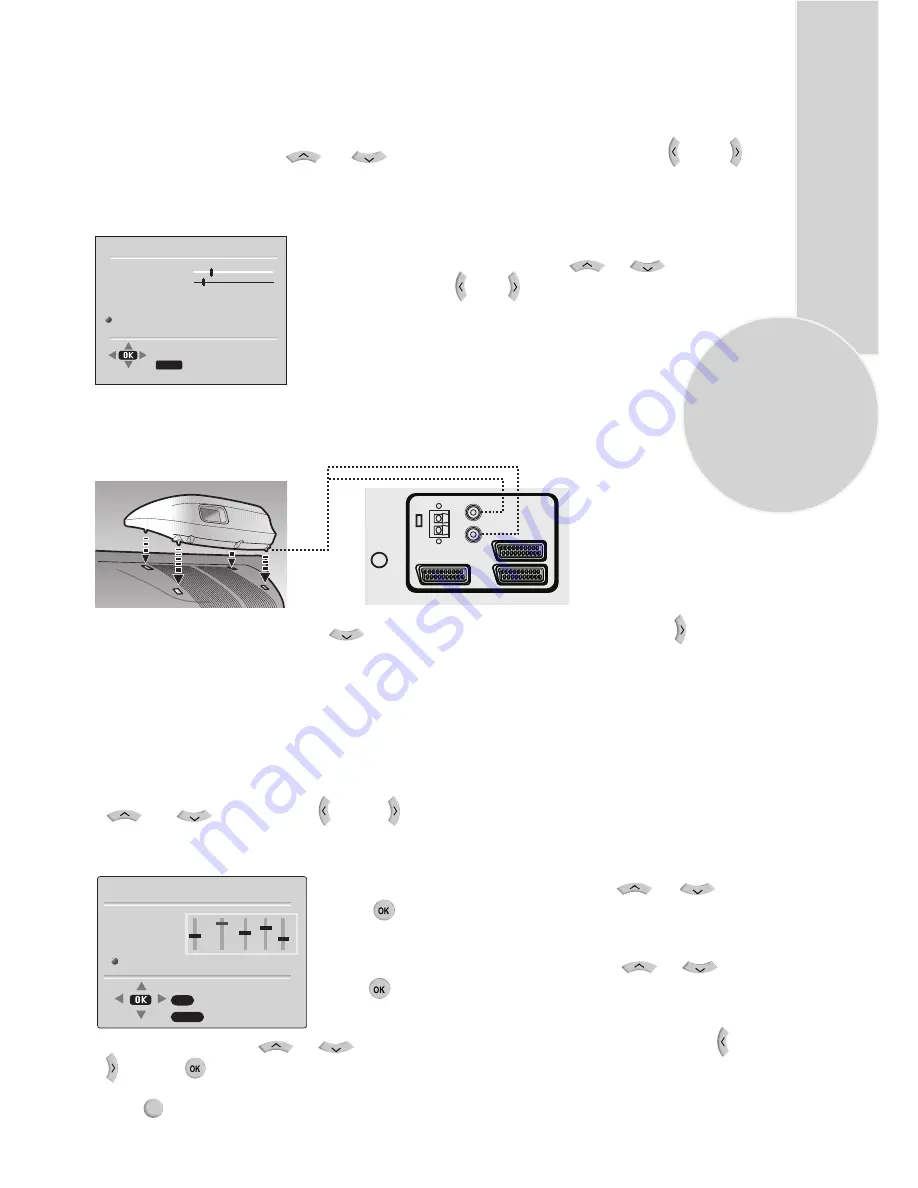
21
Subwoofer (
Model dependant
l)
A sub woofer speaker can be fitted within the TV case as an option depending to the model.
For 33”(84cm) TV sets there is an external subwoofer (optional) to be fixed as shown
below.
Please Note
If you move the loudspeaker switch, on the rear of the TV, to the external position, the internal
speakers in the TV will be switched off but the Subwoofer will remain on if switched on.
Select Sound menu and press
»
«
button to access subwoofer.
Press the
» «
button
to switch the Subwoofer on or off.
MUSIC
SPORTS
CINEMA
SPEECH
USER
EQUALIZER
0.1 0.5 1.5 5 10
Automatic volume levelling
The television channels broadcast at different volumes. The automatic volume levelling
(AVL) function means the volume is kept the same when you switch between channels.
Select »AVL« with
»
«, »
«
and then select »On« with
»
«
or
»
«
.
Select »DYNAMIC BASS« with
»
«, »
«
and then
select »ON« with
» «
or
» «.
VOLUME
BALANCE
SOUND TYPE
SOUND MODE
AVL
DYNAMIC BASS
EQUALIZER
BACK
SOUND
STEREO
NORMAL
ON
ON
USER
BACK
Dynamic bass (Model dependant)
You can amplify the bass-effect using this setting.
AV1
AV2
AV3
R
L
AUDIO OUT
Equalizer
The equalizer offers you four preset sound settings (Music, Sports, Cinema and Speech)
and one which you can create yourself (User ). Select »EQUALIZER« by pressing
»
«, »
«
and use
»
«
or
»
«
buttons to change the equalizer mode.
Select »EQUALIZER« by pressing
»
«, »
«
and
press »
« to confirm.
– The »EQUALIZER« menu appears.
Select the »User« audio setting using
»
«, »
«
and
press »
« to confirm.
– The »0.1« frequency band is activated.
BACK
Set the value using
»
«, »
«
and select the next frequency band by pressing
» «
or
» «
. Press »
« to save the setting.
STORE
BACK
OK
Press »
EXIT
« to finish the settings.
For changing user settings;
















































