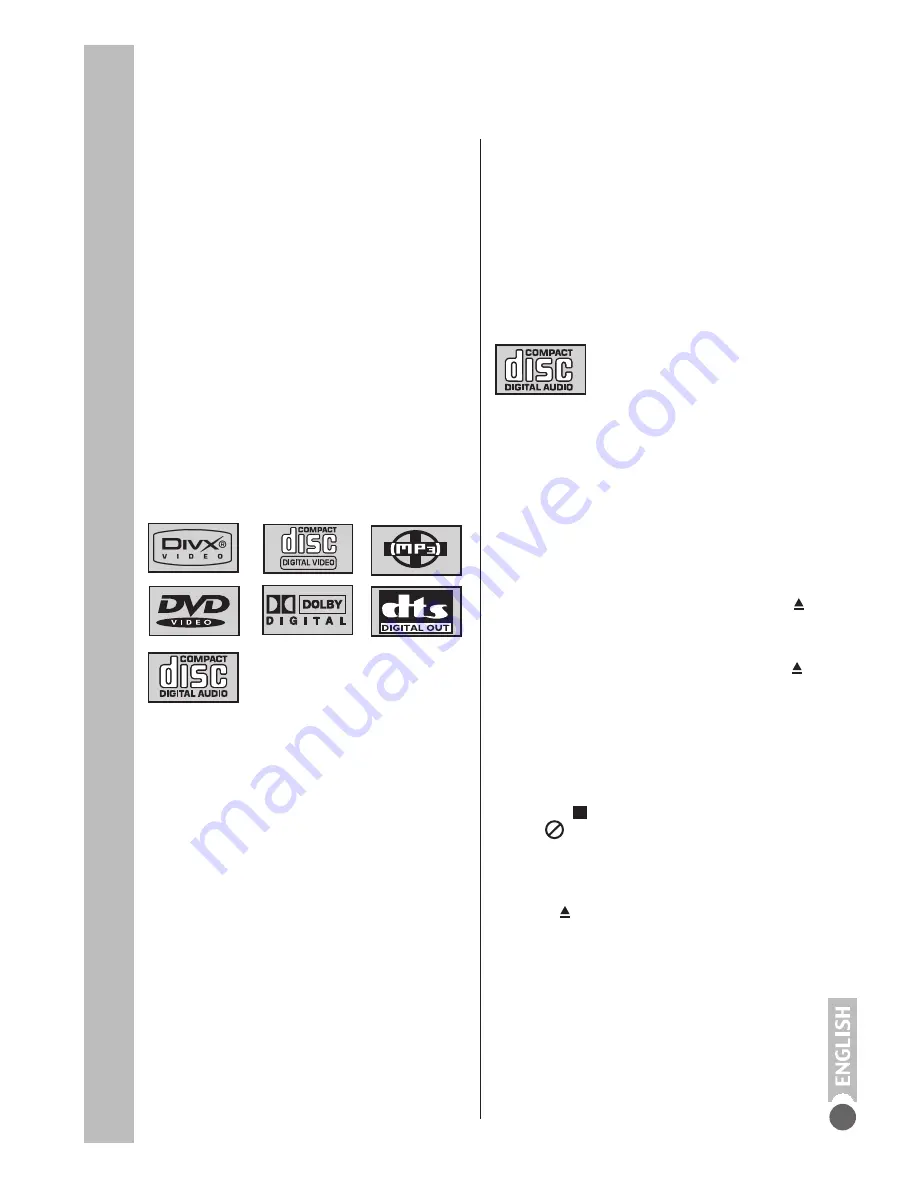
DVD Mode
17
Special DVD features
Your DVD player provides you with perfect
digital video playback of
studio quality.
It also provides superb cinema-quality audio
playback – in stereo or with digital multi-channel
sound – depending on the type of DVD and
audio system or stereo television.
Other features of DVD video include the choice
of audio channel and language, choice of
subtitle language, and various camera
recording angles. Your DVD player is suitable
for DVDs with regional code 2.
As well as DVDs, it can also play MP3 Discs,
JPEG coded (photo) Discs,
video
Discs
, S-video CDs, DivX
Discs
and
audio
Discs
.
Disc formats
Your DVD player can play back CD-R, CD-
RW, V C D 1 . x , V C D 2 . 0 , S u p e r - V C D ,
DVD Video, DVD-R, DVD+R, DVD-RW,
DVD+RW disc. Also DVD double layer discs
are supported.
Due to the difference in quality of the recording
media and the quality of the recording itself, it
can occasionally happen that a home-made
DVD or CD cannot be read. This does not
indicate a malfunction of the DVD
player.
You have to finalize your own CD-R and CD-
RW recordings.
Note that the settings of your CD burning
program must meet the ISO 9660 standard in
order to create a CD-R or CD-RW.
When MP3 or JPEG CDs are played back,
individual tracks/pictures may be skipped or
incorrectly played back and displayed. This can
be due to the disc configuration, the encoder
software or the hardware
used for the recording.
Audio Discs (CDDA) correspond to the
specification and bear the corresponding
logo. Copy-protected Discs do not meet this
specification and do not bear the corresponding
logo. These CDs can cause playback errors.
Preparation
Switching on
1
Switch on the television and press »
TV/DVD
«
to select DVD mode.
2
If an audio system or an AV receiver is
connected to the device, switch it on and select
the audio input for the device.
Inserting a disc
1
Open the disc compartment by pressing » «.
– The disc compartment opens.
2
Insert the disc you want to play in the disc
compartment with the label facing upwards.
3
Close the disc compartment with » «.
– The disc tray retracts again and the disc is
scanned.
Notes:
Playback of a DVD, VCD, SVCD or audio CD
(CDDA) starts automatically.
If an MP3, JPEG or DivX DISC is inserted, the
playback starts automatically form the first file.
Press »
« to see the file browser.
If the »
« symbol appears on the television
screen, the selected function is not possible
with this disc.
Removing discs
1
Press » « to open the compartment and take
out the disc.




























