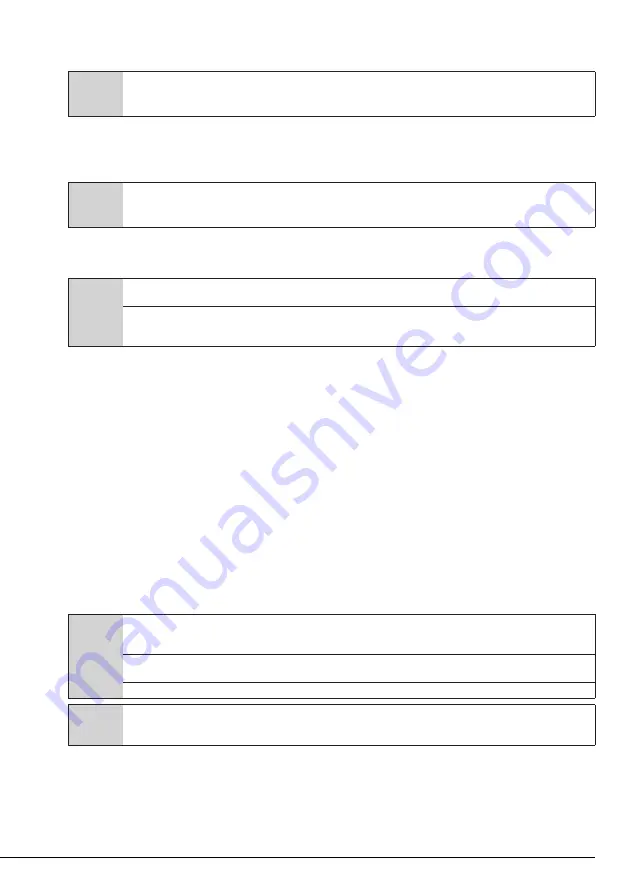
24 / EN
Washing Machine / User’s Manual
Changing the programme selection after programme has started:
The programme change is allowed when the current programme is running unless the Child Lock is enabled.
This action will cancel the current programme.
C
The selected program starts anew.
Changing the auxiliary function, speed and temperature
Depending on the step the programme has reached, you can cancel or activate the auxiliary functions. See
“Auxiliary function selection”
You can also change the speed and temperature settings. See "Speed selection" and "Temperature selection".
C
The loading door will not open if the water temperature in the machine is high or the water level is above the loading door
baseline.
4.3.13 Cancelling the programme
The programme is cancelled when program selection knob is turned to a different programme or machine is
turned off and on again using the program selection knob.
C
If you turn the program selection knob when the Child Lock is enabled, the programme will not be cancelled. You should
cancel the Child Lock first.
If you want to open the loading door after you have cancelled the programme but it is not possible to open the loading
door since the water level in the machine is above the loading door baseline, then turn the Programme Selection knob to
Pump+Spin programme and drain the water in the machine.
4.3.14 End of programme
End symbol appears on the display when the programme is completed.
If you do not press any button for 10 minutes, the machine will switch to OFF mode. Display and all indicators
are turned off.
Completed programme steps will be displayed if you press On/Off button.
4.3.15 HomeWhiz Feature and Remote Control Function
HomeWhiz allows you to use your smart device to check your washing machine and get information about its
status. With HomeWhiz application you can use your smart device to perform various procedures that can also
be performed on the machine. Plus, you can use some features only with the HomeWhiz function.
You must download the HomeWhiz application from the app store of your smart device to use the bluetooth
feature of your machine.
Make sure that your smart device is connected to internet to install the app.
If you are using the app for the first time, please follow the on-screen instructions to complete your user
account registration. Once the registration procedure is complete, you can use all products with the HomeWhiz
feature in your house on this account.
You can touch "Add/Remove Appliance" HomeWhiz application to see the products paired with your account.
You can perform user pairing procedures of these products on this page.
C
To use the HomeWhiz function, the app must be installed on your smart device and your washing machine must be paired to
your smart device via bluetooth. If your washing machine is not paired to your smart device it works as an appliance which
does not have a HomeWhiz feature.
Your product will operate as paired to your smart device via bluetooth. The controls made by means of the application will be enabled
through this pairing; therefore the bluetooth signal strength between the appliance and the smart device must be adequate.
Please visit www.homewhiz.com to see the Android and iOS versions supported by the HomeWhiz application.
A
WARNING:
All the safety measures described in
"GENERAL SAFETY INSTRUCTIONS"
section of your user
manual apply to the remote operation through HomeWhiz function as well.
4.3.15.1 HomeWhiz Setup
In order for the application to run, a connection between your appliance and the HomeWhiz Application must
be established. For this connection to be established you must follow the steps below for setup procedure on
both the appliance and the HomeWhiz Application.
•
If you are adding an appliance for the first time, tap „Add/Remove Appliance“ button on the HomeWhiz
Application. After this step tap „Tap here to setup a new appliance“. Follow steps below as well as steps in the
Homewhiz Application to perform the setup.









































